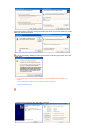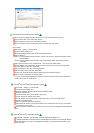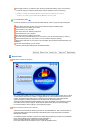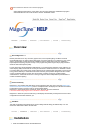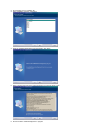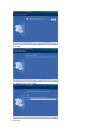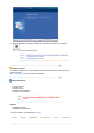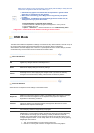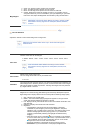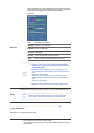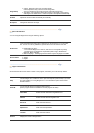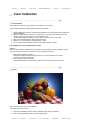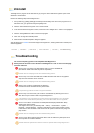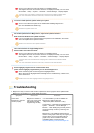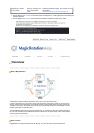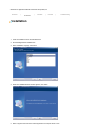MagicBright™
3. Game : For watching motion pictures such as a Game.
4. Sport : For watching motion pictures such as a Sport.
5. Movie: For watching motion pictures such as a DVD or Video CD.
6. Custom: Although the values are carefully chosen by our engineers, the pre-
configured values may not be comfortable to your eyes depending on your taste.
If this is the case, adjust the Brightness and Contrast by using the OSD menu.
MagicBright control mode will be different according to monitor models.
Some monitor will only support Four modes(Text, Internet, Entertain,
Custom)
Color Tab Definition
A
djusts the "warmth" of the monitor background or image color.
MagicColor and Gamma will be shown only in the monitor that supports
these functions.
Color Tone
The tone of the color can be changed.
z
Warm2 - Warm1 - Cool 1 - Cool 2 - Cool 3 - Cool 4 - Cool 5 - Cool 6 - Cool 7
z
Off
Color Tone mode will be different according to monitor models.
Some monitor will only support Four modes( Warm, Normal, Cool,
Custom)
Color Control
Adjusts of the monitor image color.
You can change the monitor color to your desired color.
z
R- G - B
Calibration
The process through which the colors of your choice are optimized and maintained. You
will find MagicTune™ extremely useful if you are one of those who wish to view images
with their full details accurately reproduced - including web images and ones produced
by a digital camera or scanner.
MagicColor is a new technology that Samsung has exclusively developed to improve
digital image and to display natural color more clearly without disturbing image quality.
1. OFF : Returns to the original mode.
2. DEMO : The screen before applying MagicColor appears on the right and the
screen after applying MagicColor appears on the left.
3. Full : Displays not only vivid natural color but also more realistic natural skin color
with clearness.
4. Intelligent : Displays vivid natural color with clearness.
5. MagicZone
{
The MagicZone ensures the clear and sharp display of animated
multimedia or photo images by enhancing the brightness, sharpness,
saturation, Hue of a certain area on the screen. This offers an easy-to-use
interface that highlights the video-playing portion of your multimedia
program by automatically detecting and highlight the desired area by
dragging.
{
When the mouse cursor is activated( )and it is necessary to de-activate it
to use it for other tasks, right click your mouse, or put the activated cursor (
)on the taskbar and click. When de-activated, the icon on the screen
changes back to the one shown before activation.
{
Especially, MagicZone is appropriate to using the moving picture.
{
Auto Detect
: If you run the Movie in some players, MagicZone will