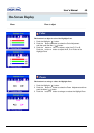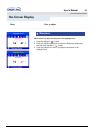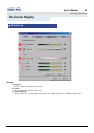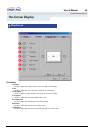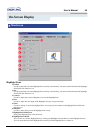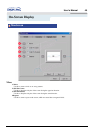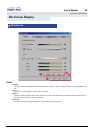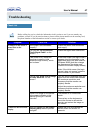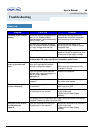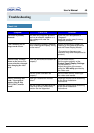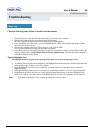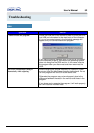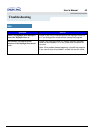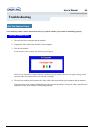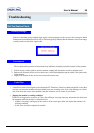User’s Manual 48
Troubleshooting
Check List
Symptom Check List Solutions
The image on the screen is
shaking.
Check the monitor configuration to
see if it is in Interlace Mode.
(Interlace Mode: Vertical frequency
43Hz, 87Hz(i), etc)
The signal from the video card
exceeds the maximum resolution
and frequency of the monitor.
Are there any magnetic products
such as a power adapter, speaker
or a high voltage wire near by?
Move the monitor away from
anything that can create a strong
magnetic field.
Is the voltage stable? The screen image can appear to
shake or vibrate at a particular time
of day due to low supply voltage.
The screen image can also appear to shake or vibrate if there is a
problem with the video card or the computer's main board.
The screen shows strange
colors or just black and
white.
Is the screen displaying only one
color as if looking at the screen
through a cellophane paper?
Check the signal cable connection.
Make sure the video card is fully
inserted in it's slot.
Have the screen colors become
strange after running a program or
due to a crash between
applications?
Reboot the computer.
Has the video card been set
properly?
Set the video card by referring to
the video card manual.
The screen suddenly has
become unbalanced.
Have you changed the video card
or the driver?
Adjust screen image position and
size using the OSD.
Have you adjusted the resolution
or frequency to the monitor?
Adjust the resolution and frequency
at the video card.
(Refer to the Preset Display
Modes).
The screen can be unbalanced due to the cycle of the video card signals.
Readjust Position by referring to the OSD.
The screen is out of focus
or OSD cannot be
adjusted.
Have you adjusted the resolution
or frequency on the monitor?
Adjust the resolution and frequency
of the video card.
(Refer to the Preset Display
Modes).