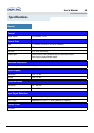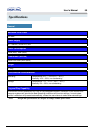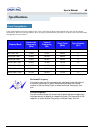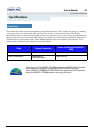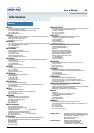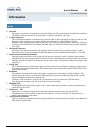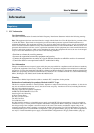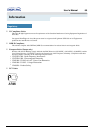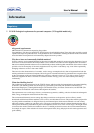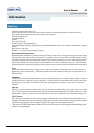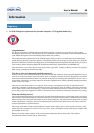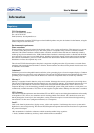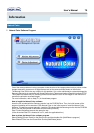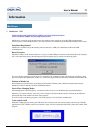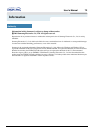User’s Manual 71
Information
•
MouScreen S/W
MouScreen Program requires built-in USB for use with SyncMaster Products.
(Note: SyncMaster 1200NF does not support MouScreen.)
MouScreen is a software program that controls the condition of the monitor by using the USB communications.
It uses a mouse to control all the functions. You can select items or sub functions by clicking the left button on the mouse.
Installation Requirement
MouScreen is available only with Samsung monitors that have a USB port as MouScreen utilizes the USB
communications.
Before Execution
Check the USB port of the monitor if there is a root port or a hub USB port connected to the main body of the computer.
If it is not connected properly, the following message will appear and you cannot execute the program.
If you see the above message even if the port is connected to the computer properly, this means the operating system
does not recognize the USB monitor. In this case, execute the program after you disconnect and then reconnect the USB.
Deletion of MouScreen
Select [Settings]->[Control Panel] at the [Start] menu and then click the [Add or Delete Programs] button. Select
MouScreen in the list and then click the [Add/Delete] button.
Notice When Changing Modes
When changing the vertical frequency or resolution, make sure you close the MouScreen program beforehand.
Otherwise, you cannot control it as this may cause a change in the data inside the monitor resulting in the difference
between the data in the monitor and those of the program.
If you close and re-execute the program, it will work properly as it will read the modified data.
Crash with the OSD
While this USB program is running, the OSD menu doesn't operate and your monitor displays the message "USB PC
Application in USE. USER Controls Not Available" on the screen.To operate the OSD menu, please first end the USB
program.
MouScreen