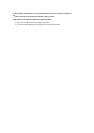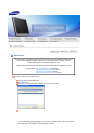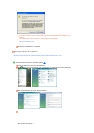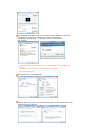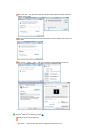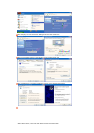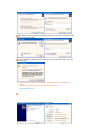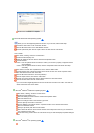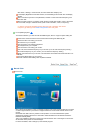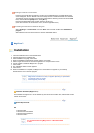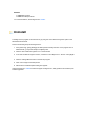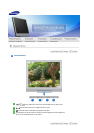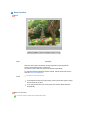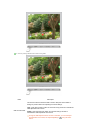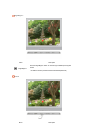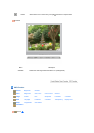Click "Start," "Settings," "Control Panel," and then double-click "Display" icon.
In the Display Registration Information window, click the Settings tab and then click "All Display
Modes".
Select a mode that you wish to use (Resolution, Number of colors and Vertical frequency) and
then click "OK".
Click the "Apply" button if you see the screen working normally after clicking "Test". If the screen
is not normal, change to a different mode (lower mode of resolution, colors, or frequency).
If there is no Mode at All Display Modes, select the level of resolution and vertical
frequency by referring to the Preset Timing Modes in the user guide.
Linux Operating System
To execute X-Window, you need to make the X86Config file, which is a type of system setting file.
Press "Enter" at the first and the second screen after executing the X86Config file.
The third screen is for setting your mouse.
Set a mouse for your computer.
The next screen is for selecting a keyboard.
Set a Keyboard for your computer.
The next screen is for setting your monitor.
First of all, set a horizontal frequency for your monitor. (You can enter the frequency directly.)
Set a vertical frequency for your monitor. (You can enter the frequency directly.)
"Enter" the model name of your monitor. This information will not affect the actual execution of X-
Window.
You have finished setting up your monitor.
Execute X-Window after setting other requested hardware.
Natural Color
Natural Colo
r
One of the recent problems in using a computer is that the color of the images printed out by a printer
or other images scanned by a scanner or a digital camera are not the same as those shown on the
monitor.
the Natural Color S/W is the very solution for this problem. It is a color administration system
developed by Samsung Electronics in association with Korea Electronics & Telecommunications
Research Institute (ETRI).
This is only available for Samsung monitors and ensures that the color of the images on the monitor
are the same as the printed or scanned images.
For more information, refer to Help (F1) in the software program.