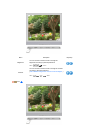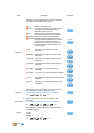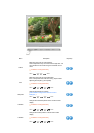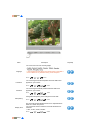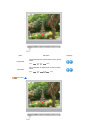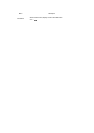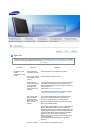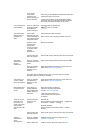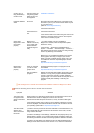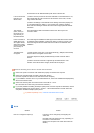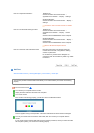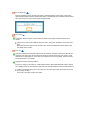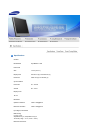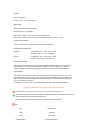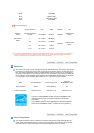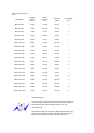monitor, Plug &
Play (VESA DDC)
monitor found".
manual to see if the
Plug & Play (VESA
DDC) function can
be supported.
Installation Instructions.
Problems related to
Audio
No sound Ensure that the audio cable is firmly connected to both
the audio-in port on your monitor and the audio-out port
on your sound card.
(Refer to Connecting the Monitor)
Check the volume level.
Sound level is too
low.
Check the volume level.
If the volume is still too low after turning the control to its
maximum, check the volume control on the computer
sound card or software program.
Check when
MagicTune™ does
not function
properly.
MagicTune™
feature is found only
on PC (VGA) with
Window OS that
supports Plug and
Play.
* To check whether your PC is available for
MagicTune™ feature, follow the steps below (When
Windows™ is XP);
Control Panel
→
Performance and Maintenance
→
System
→
Hardware
→
Device Manager
→
Monitors
→
After deleting Plug and Play monitor, find 'Plug and Play
monitor' by searching new Hardware.
MagicTune™ is an additional software for the monitor.
Some graphic cards may not support your monitor.
When you have a problem with the graphic card, visit
our website to check the compatible graphic card list
provided.
http://www.samsung.com/monitor/magictune
MagicTune™
doesn't work
properly.
Have you changed
your PC or video
graphic card?
Download the latest program. The program can be
downloaded
http://www.samsung.com/monitor/magictune
Did you install the
program?
Reboot the computer after installing the program for the
first time. If a copy of the program is already installed,
remove it, reboot the computer, and then install the
program again. You need to reboot the computer for it to
operate normally after installing or removing the
program.
Visit the MagicTune™ website and download the installation software for MagicTune™ MAC.
Check the followin
g
items if there is trouble with the monitor.
Symptom Solutions
The screen does
not appear when I
switch to the Client
Mode.
When booting up, it takes about 30 seconds for the networking functions to be
activated and no screen is displayed for about 3 to 4 seconds.
Wait 30 seconds after the power is turned on, and try to switch modes again.
If the operating system does not boot up due to damage to Windows or a blue
screen is displayed, download the Windows XPe OS from this site and recover
your operating system with it : http://www.syncsight.com
The client screen
appears, but I
cannot connect to
the server.
1) Check if the Hub port LED to which the LAN cable is connected blinks. If not,
that indicates that the LAN connection is disconnected. In this case, connect
using another LAN cable.
2) Check if the settings of the 'Settings', 'Network' tab are properly set up. The
default setting is "DHCP". If your network uses a static IP address, select 'Use
the following IP address' and then enter the appropriate IP address information.
3) Check if the 'User Name' and 'Password' set in the 'Remote Desktop' tab of
'Settings' are the same as those of the host PC. If not, match the 'User Name'