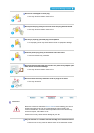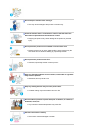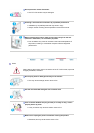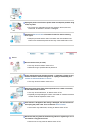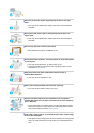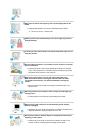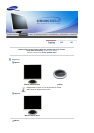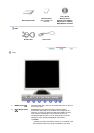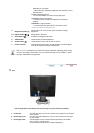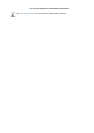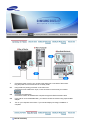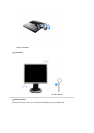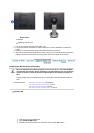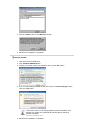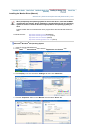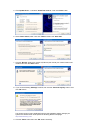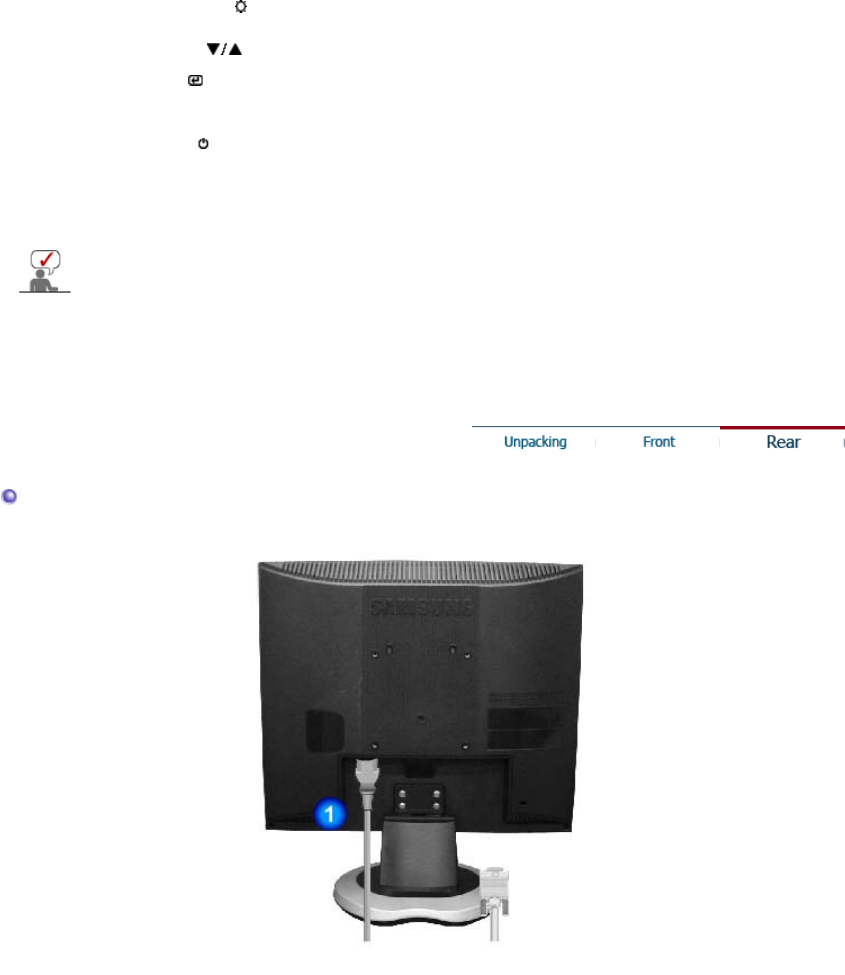
depending on your taste.
If this is the case, adjust the brightness and contrast by using
the OSD menu.
2) Text
: Normal brightness
For documentations or works involving heavy text.
3) Internet
: Medium brightness
For working with a mixture of images such as text and
graphics.
4) Entertain
: High brightness
For watching motion pictures such as a DVD or VCD.
>>Click here to see an animation clip
3.
Brightness button [ ]
When OSD is not on the screen, push the button to adjust
brightness.
2,3. Adjust buttons [ ]
Adjust items in the menu.
4. Enter button [ ]
Activates a highlighted menu item.
5. AUTO button
Use this button for auto adjustment.
6. Power button [ ]
Use this button for turn the monitor on and off.
7. Power indicator
This light glows green during normal operation, and blinks green
once as the monitor saves your adjustments.
See PowerSaver described in the manual for further information regarding power saving
functions. For energy conservation, turn your monitor off when it is not needed, or when
leaving it unattended for long periods.
Rear
(The configuration at the back of the monitor may vary from product to product.)
1. Power port
Connect the power cord for your monitor to the power port on the back
of the monitor.
2. D-sub 15-pin port
Connect the D-sub cable to the 15-pin, D-sub connector on the back
of your monitor.
3. Kensington Lock
The Kensington lock is a device used to physically fix the system
when using it in a public place.
(The locking device has to be purchased separately.)