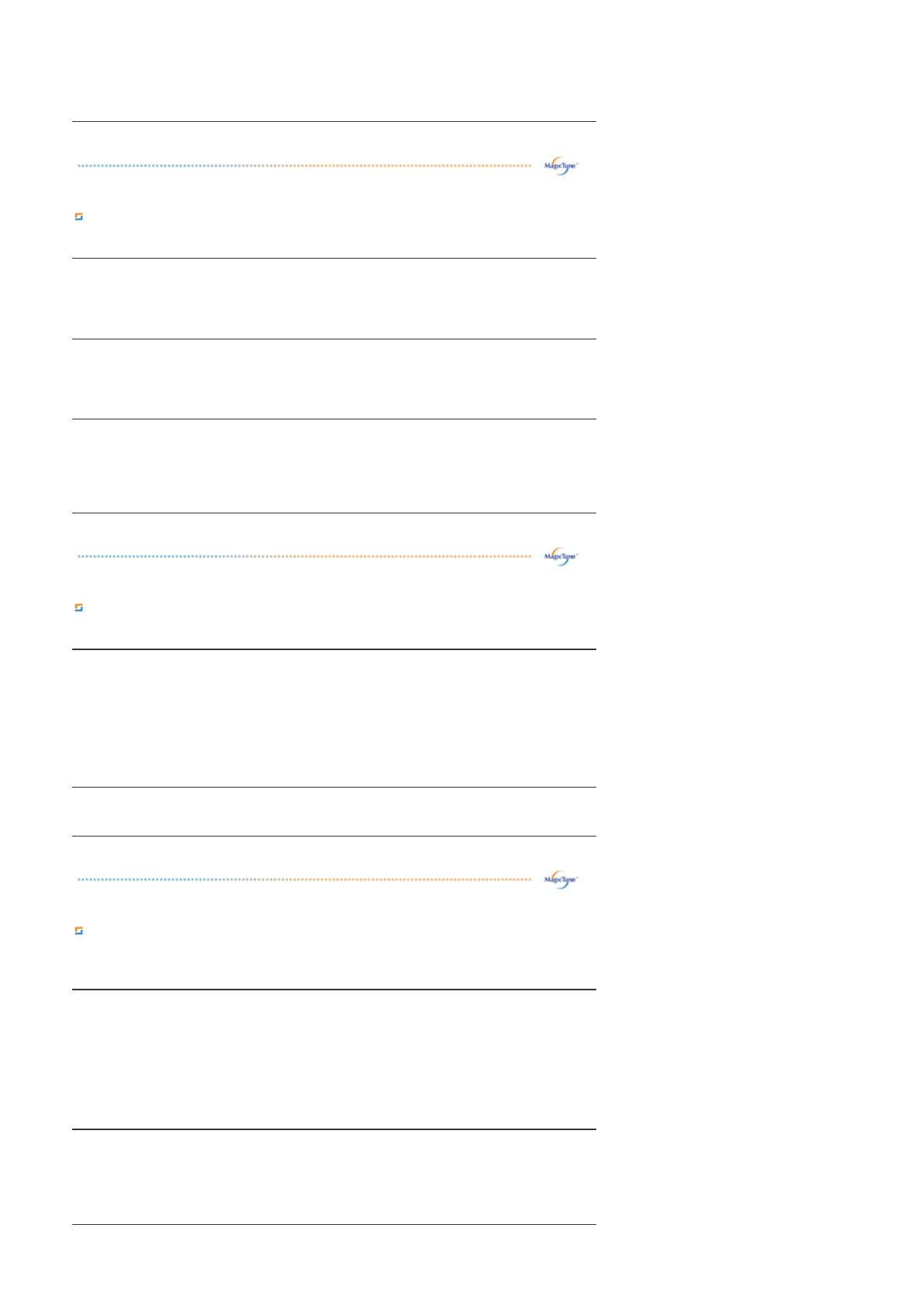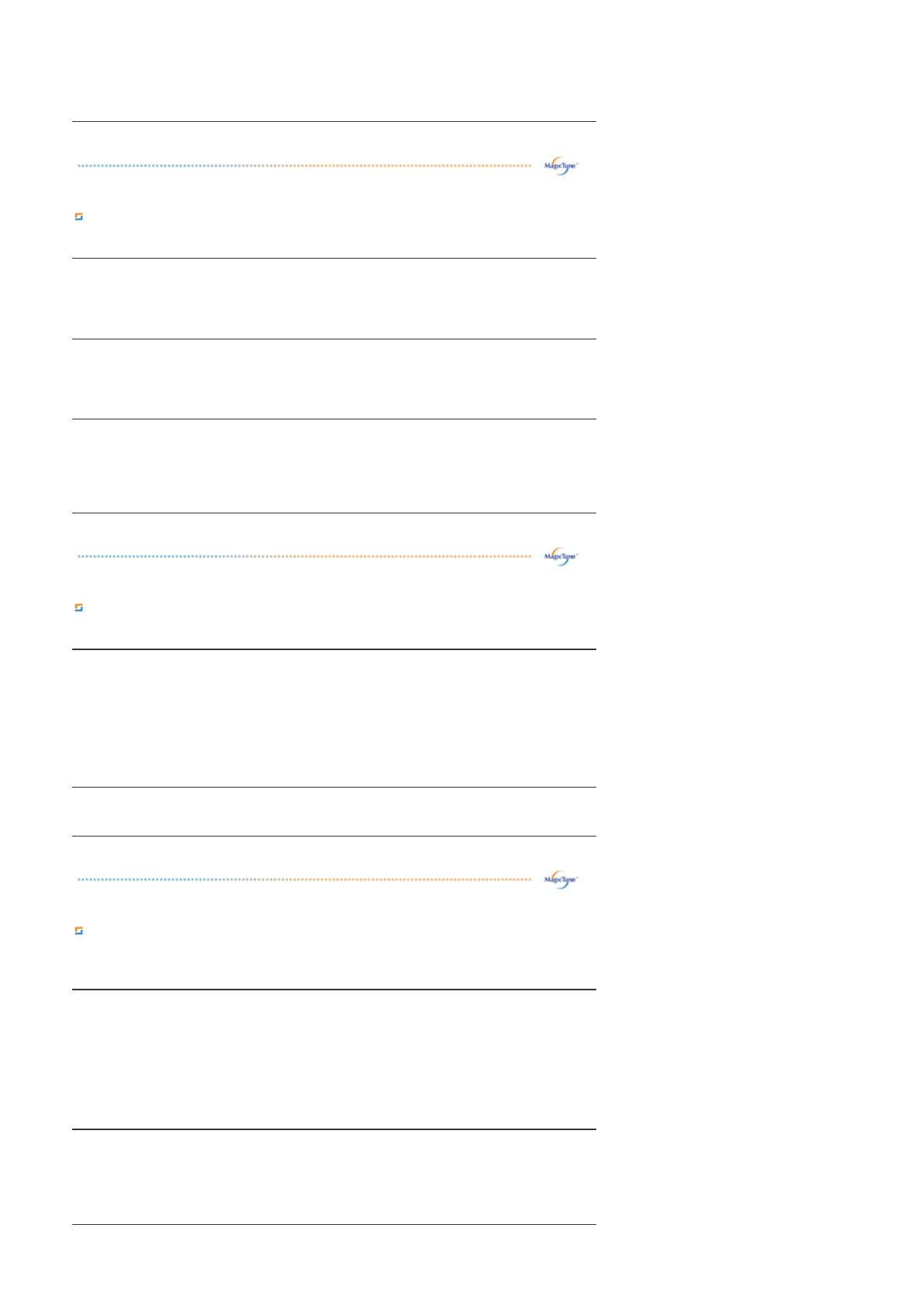
Color Tab Definition
Adjusts the "warmth" of the monitor background or image color.
Image Tab Definition
Adjusts the Fine , Coarse and Position values.
Option Tab Definition
You can configure MagicTune™ using the following options.
4. Custom: Although the values are carefully chosen by our engineers, the pre-
confi
ured values may not be comfortable to your eyes dependin
on your taste. If
this is the case, adjust the Brightness and Contrast by using the OSD menu.
Color Tone
The tone of the color can be changed.
z Warm - Normal - Cool
z
Custom
Color Control
Adjusts of the monitor image color.
You can change the monitor color to your desired color.
z R- G - B
Calibration
The process through which the colors of your choice are optimized and maintained. You
will find MagicTune™ extremely useful if you are one of those who wish to view images
with their full details accurately reproduced - including web images and ones produced by
a digital camera or scanner.
Image Setup
z Fine : Removes noise such as horizontal stripes.
If the noise persists even after Fine tuning, repeat it after adjusting the frequency
(clock speed).
z Coarse : Removes noise such as vertical stripes.
Coarse adjustment may move the screen image area.
You may relocate it to the center using the Horizontal Control menu.
z Auto Setup : Auto adjustment allows the monitor to self-adjust to the incoming
video signal. The values of fine, coarse and position are adjusted automatically.
Position
Adjusts the screen location horizontally and vertically.
Preferences
Loads the Preferences Dialo
Box. Preferences in use will have an "V" in the check box. To
turn on or off any Preference, position the cursor over the box and click.
z Enable task tray menu .
- To access the MagicTune™ menus, click the icon on the [task tray menu].
The menus are not displayed if the [Enable System Tray] is deselected in
[Options] ' [Basic Settings].
z Select Language - The language chosen affects only the language of the OSD.
Source Select
Source Select will be shown only in dual monitor.
In analog only model source select will not be shown.
z Analog
z Digital