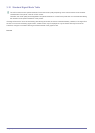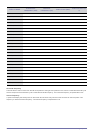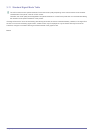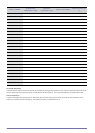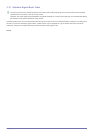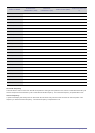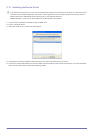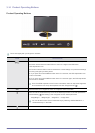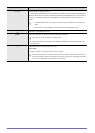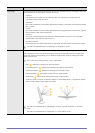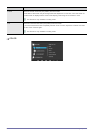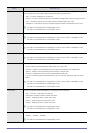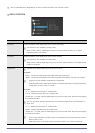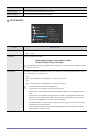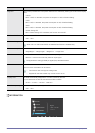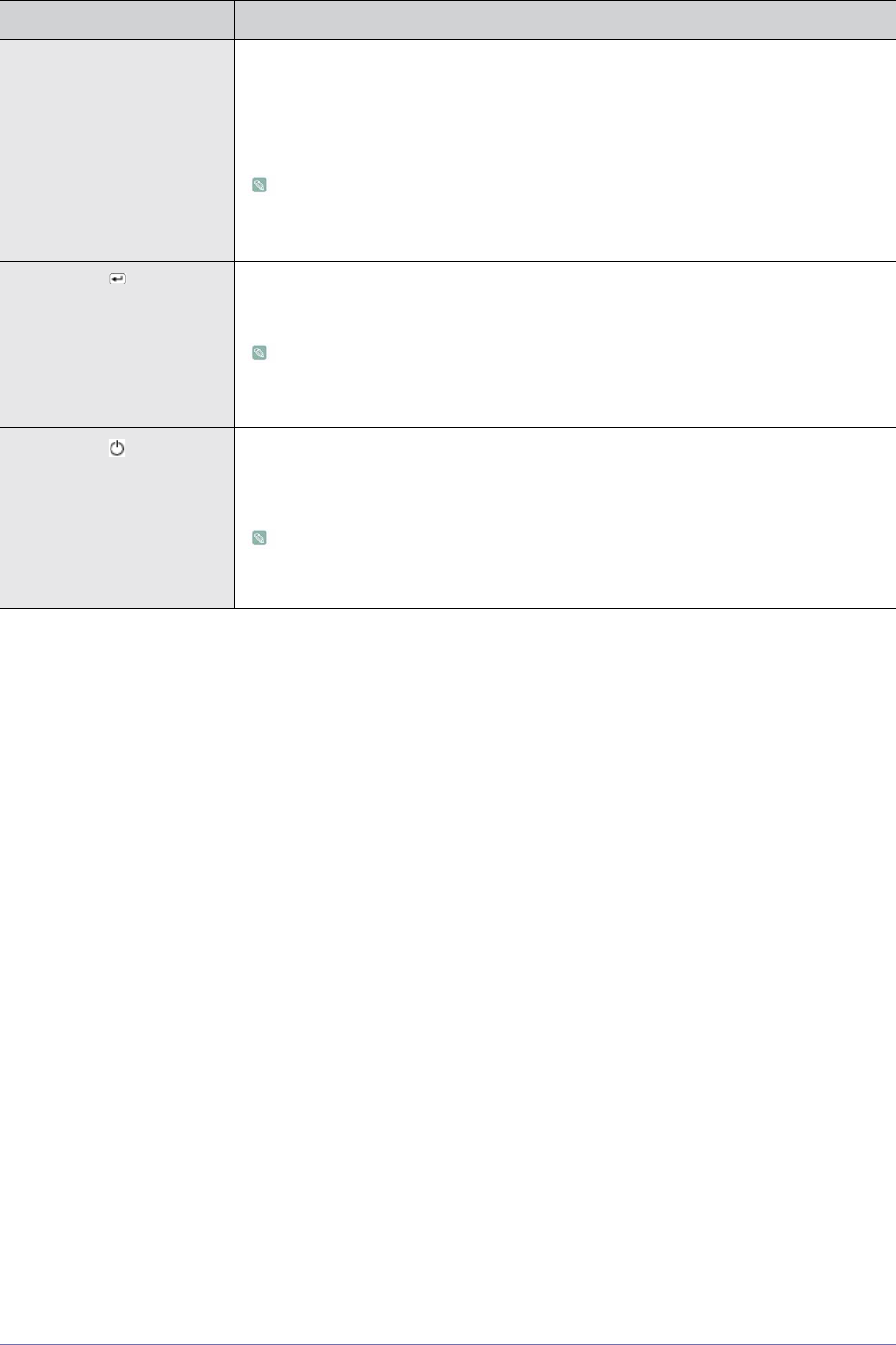
Using the product 3-14
SOURCE Use this button to select a function
If you press the [SOURCE] button when there is no OSD, the input signal (Analog/Digital) is
switched. When the input signal is switched by pressing [SOURCE] button or the product is
turned on, a message displaying the selected input signal appears at the top left of the
screen.
• To select Digital mode, you have to connect the product and the PC with the DVI
cable.
• This function is not available for products with an Analog interface only.
Activates a highlighted menu item.
AUTO Press [AUTO] button to adjust the screen settings automatically
This function is only available in Analog mode.
If the resolution settings are changed in the Display Properties, the AUTO adjustment func-
tion is performed.
Press this button to turn the product on or off
Power LED
This LED is turned on when the product works normally.
For more information on the power-saving function, refer to the power saving function
in More Information. When not using the product for a long time, unplugging the power
cord is recommended to minimize power consumption.
ICON DESCRIPTION