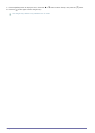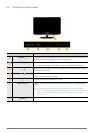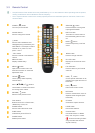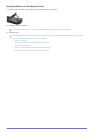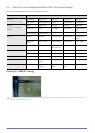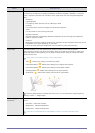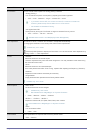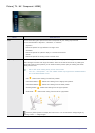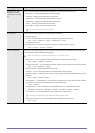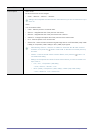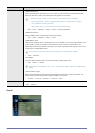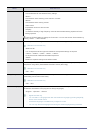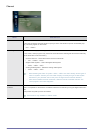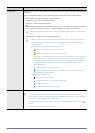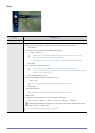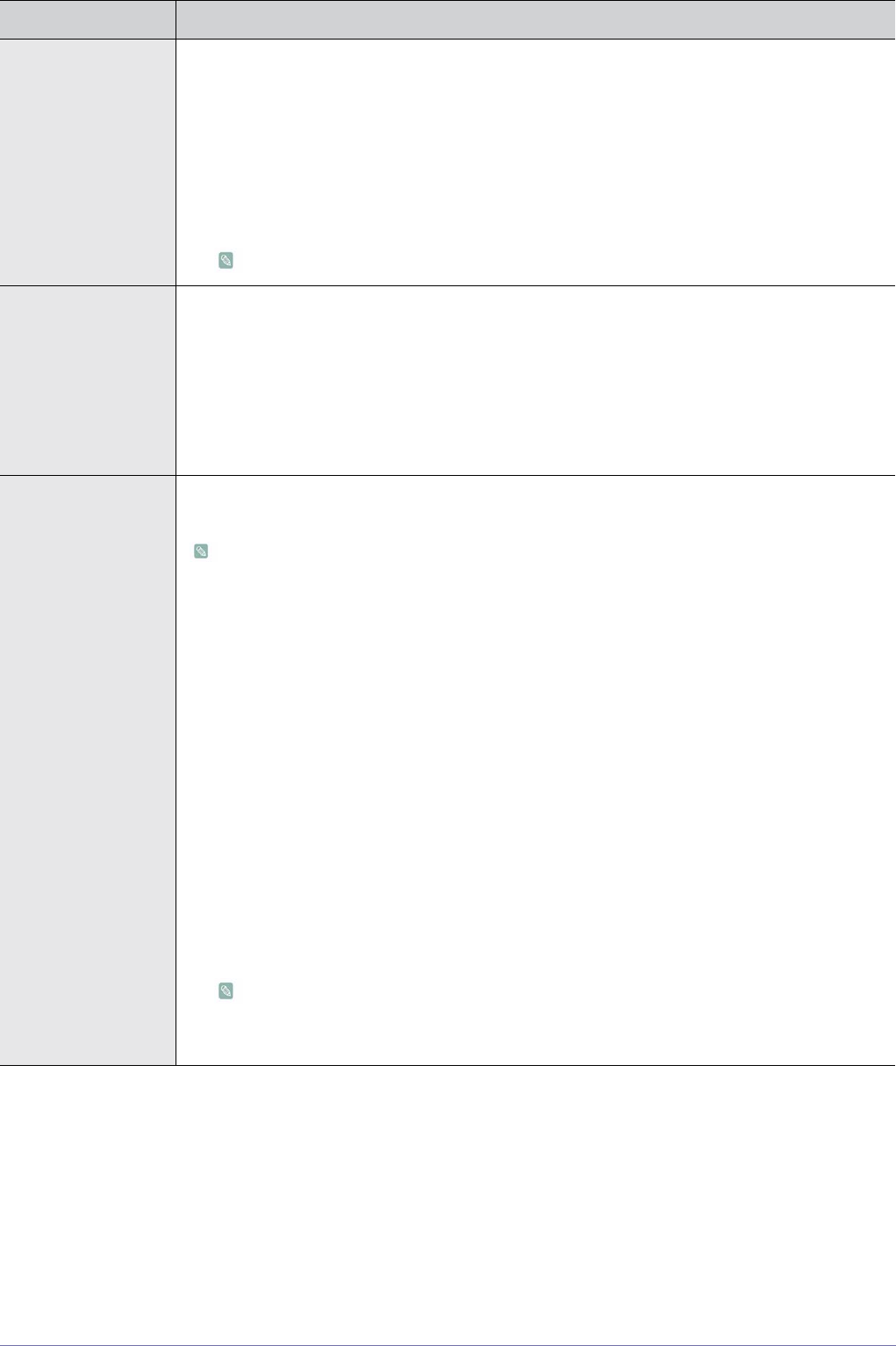
Using the Product 3-4
Backlight / Contrast /
Brightness / Sharp-
ness / Color / Tint (G/
R)
Your product has several setting options that allow you to control the picture quality.
• <Backlight > - Adjusts the brightness of LCD back light.
• <Contrast> - Adjusts the contrast level of the picture.
• <Brightness> - Adjusts the brightness level of the picture.
• <Sharpness> - Adjusts the edge definition of the picture.
• <Color> - Adjusts color saturation of the picture.
• <Tint (G/R)> - Adjusts the color tint of the picture.
It is activated when the signal is NTSC.
Eco Solution You can choose various options of <Energy Saving> features.
• <Energy Saving>
You can reduce the power consumption by adjusting the screen brightness.
• <Off> - <Low> - <Medium> - <High> - <Picture Off> - <Auto>
• <No Signal Power Off>
Saves power by turning the TV off when no signal is received from any source.
• <Off> - <15 min> - <30 min> - <60 min>
Advanced Settings Samsung‘s new products allow you to make even more precise picture settings than previous mod-
els. See below to adjust detailed picture settings.
<Advanced Settings> is available in <Standard> or <Movie> mode.
• <Black Tone> - You can select the level on the screen to adjust the screen depth.
• <Off> - <Dark> - <Darker> - <Darkest>
• <Dynamic Contrast> - You can adjust the screen contrast so that the optimal contrast is provided.
• <Off> - <Low> - <Medium> - <High>
• <Shadow Detail> - Adjusts the dark level of screen.
• <Gamma> - You can adjust the Primary Color (Red, Green, Blue) Intensity.
• <RGB Only Mode> - Displays the red, green, or blue color for making fine adjustments to hue and
saturation.
• <Off> - <Red> - <Green> - <Blue>
• <Color Space> - <Color Space> is a color matrix composed of red, green and blue colors. Select
your favorite <Color Space> to experience the most natural color.
• <Auto> - <Native>
• <White Balance> - You can adjust the color temperature for more natural picture colors.
• <R-Offset> - <G-Offset> - <B-Offset> - <R-Gain> - <G-Gain> -<B-Gain> - <Reset>
• <Flesh Tone> - You can emphasize the pink <Flesh Tone> in the picture.
Changing the adjustment value will refresh the adjusted screen.
• <Edge Enhancement> - You can emphasize object boundaries in the picture.
• <Off> - <On>
MENU DESCRIPTION