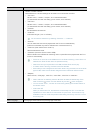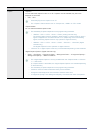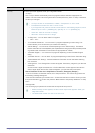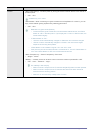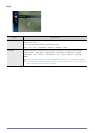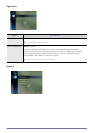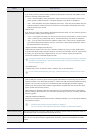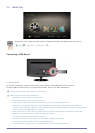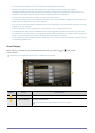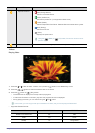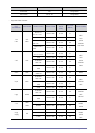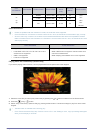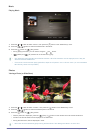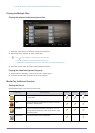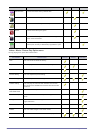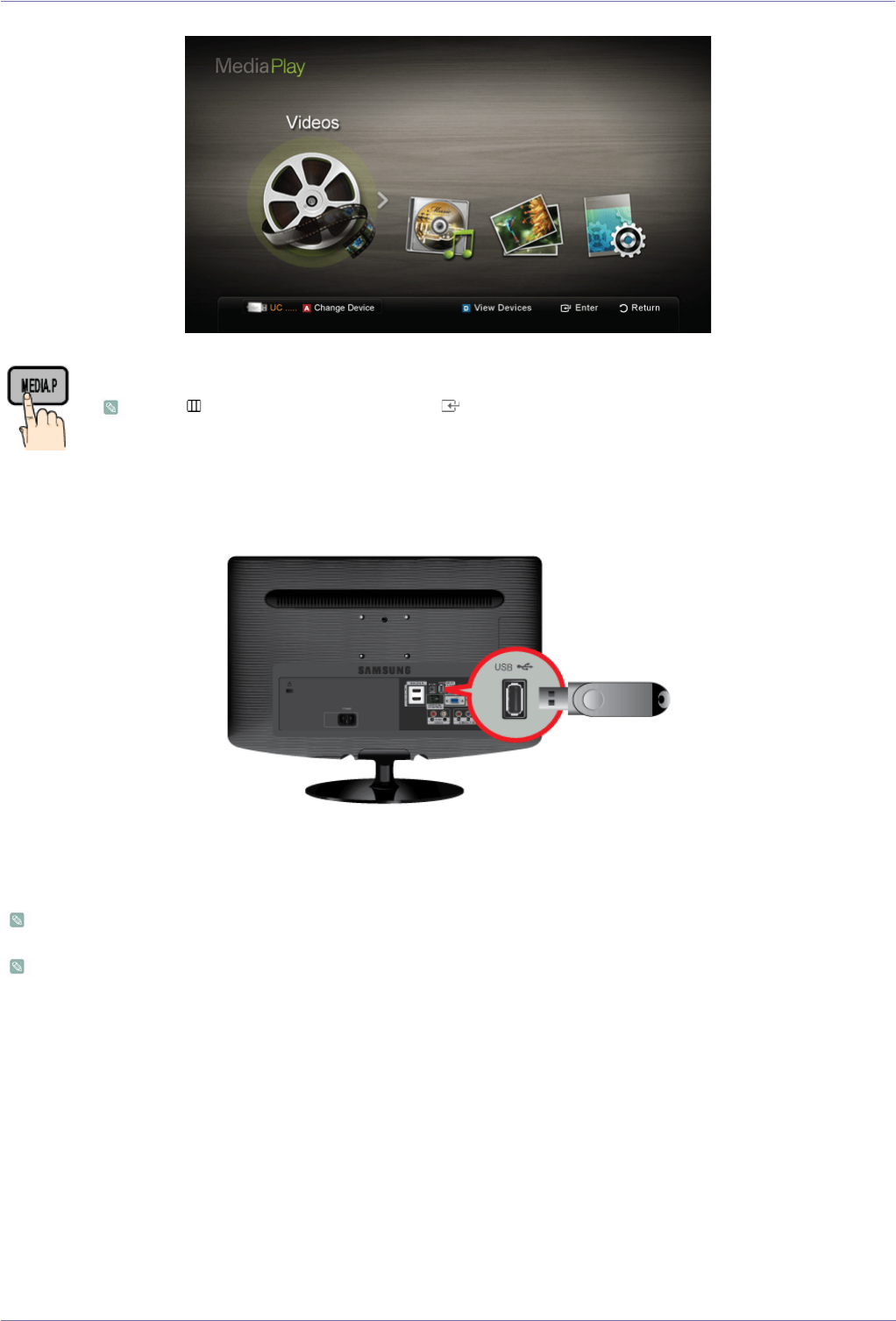
Using the Product 3-5
3-5 Media Play
Connecting a USB Device
1. Turn on your TV.
2. Connect a USB device containing photo, music and/or movie files to the [USB] jack on the back of the TV.
3. When USB is connected to the TV, a popup window appears. Then you can select <Media Play>.
It might not work properly with unlicenced multimedia files.
Need-to-Know List before using <Media Play>
• MTP (Media Transfer Protocol) is not supported.
• The file system supports FAT16, FAT32 and NTFS.
• Certain types of USB Digital camera and audio devices may not be compatible with this TV.
• <Media Play> only supports USB Mass Storage Class (MSC) devices. MSC is a Mass Storage Class Bulk-Only
Transport device. Examples of MSC are Thumb drives and Flash Card Readers. Devices should be connected directly
to the TV’s USB port. USB (HDD) is not supported.
• Before connecting your device to the TV, please back up your files to prevent them from damage or loss of data.
SAMSUNG is not responsible for any data file damage or data loss.
• Do not disconnect the USB device while it is loading.
• The higher the resolution of the image, the longer it takes to display on the screen.
• The maximum supported JPEG resolution is 15360X8640 pixels.
• For unsupported or corrupted files, the “Not Supported File Format” message is displayed.
Enjoy photos, music and/or movie files saved on a USB Mass Storage Class (MSC) device and/or your pc.
MENU[ ] → Application → Media Play → []