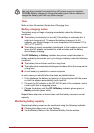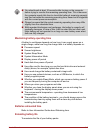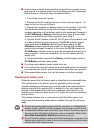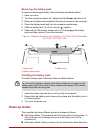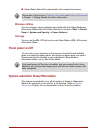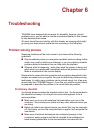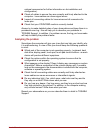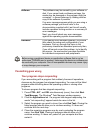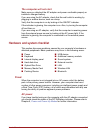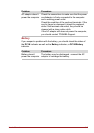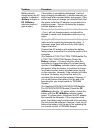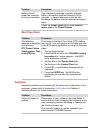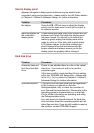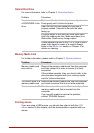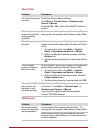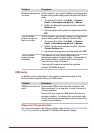User’s Manual 6-4
The computer will not start
Make sure you attached the AC adaptor and power cord/cable properly or
installed a charged battery.
If you are using the AC adaptor, check that the wall outlet is working by
plugging in another device, such as a lamp.
Verify that the computer is on by looking at the ON/OFF indicator.
If the indicator is glowing, the computer is on. Also, try turning the computer
off and then on.
If you are using an AC adaptor, verify that the computer is receiving power
from the external power source by looking at the AC power light. If the
indicator is glowing, the computer is connected to a live external power
source.
Hardware and system checklist
This section discusses problems caused by your computer’s hardware or
attached peripherals. Basic problems may occur in the following areas:
Power
When the computer is not plugged into an AC power outlet, the battery
pack is the primary power source. However, your computer also has a
number of other power resources, including an intelligent power supply and
a Real Time Clock (RTC) battery, all of which are interrelated with any one
having the ability to produce apparent power problems.
AC power
If you have trouble turning on the computer with the AC adaptor connected
you should check the status of the DC IN/Battery indicator. Please refer to
Chapter 5, Power and Power-Up Modes for further information.
■ Power
■ Keyboard
■ Internal display panel
■ Hard disk drive
■ Optical Disc Drive
■ Memory Media Card
■ Pointing Device
■ USB device
■ Additional memory module
■ Sound system
■ External monitor
■ LAN
■ Wireless LAN
■ Bluetooth