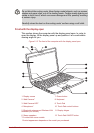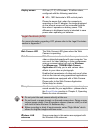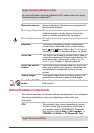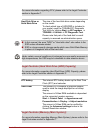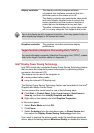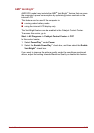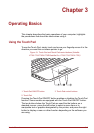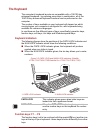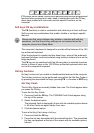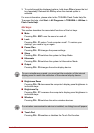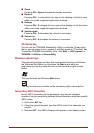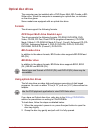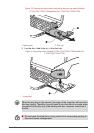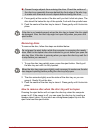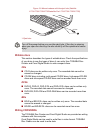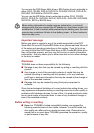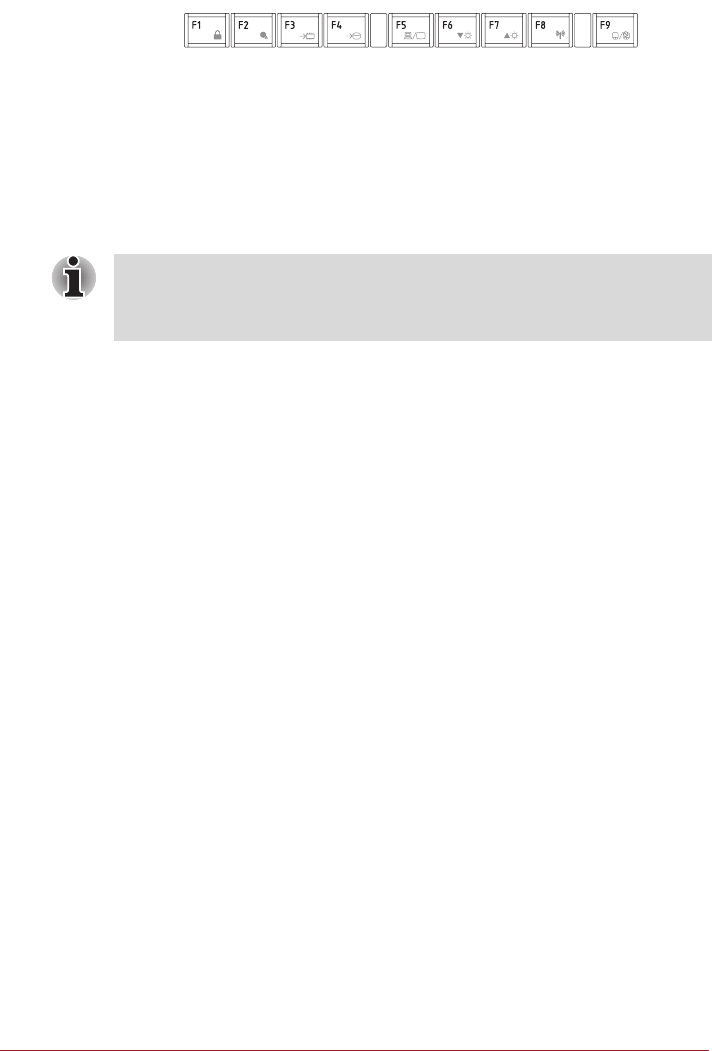
User’s Manual 3-3
F1 through F9 are called function keys because they execute programmed
functions when pressed and, when used in combination with the FN key,
those keys marked with icons also execute specific functions on the
computer.
Soft keys: FN key combinations
The FN (function) is used in combination with other keys to form soft keys.
Soft keys are key combinations that enable, disable or configure specific
features.
This computer's keyboard is designed to provide all the features of the 104-
key enhanced keyboard.
Since the keyboard is smaller and has fewer keys, some of the enhanced
keyboard functions must be simulated using two keys instead of one on the
larger keyboard.
The FN key can be combined with the following keys to simulate functions
similar to those of keys on the 104/105 key enhanced keyboard which are
not on this computer's keyboard.
Hot key functions
Hot key functions let you enable or disable certain features of the computer.
The Hot key functions can be performed using either the Hot Key Cards or
by pressing the associated Hot keys (pressing FN + a function or ESC key).
Hot Key Cards
The Hot Key Cards are normally hidden from view. The Cards appear when
you press the FN key.
To use the Hot Key Cards:
1. Press and hold the FN key. The TOSHIBA Flash Cards appear along
the top of the screen.
2. Select the desired option
The selected Card is displayed full-size with its available options below
it. All other Cards are again hidden from view.
3. Click the desired option.
To use a Hot Key Card using a hot key:
1. Press and hold the FN key.
2. Press the hot key associated with the desired function. The associated
hot key card appears at the top of the screen with its available options
below it.
Please note that some software may disable or interfere with soft-key
operations, and that the soft-key settings are not restored when the
computer returns from Sleep Mode.