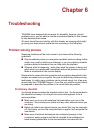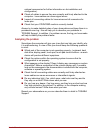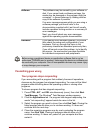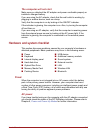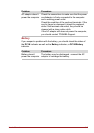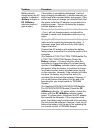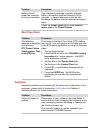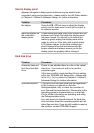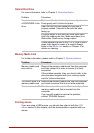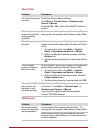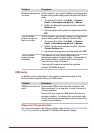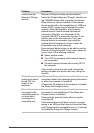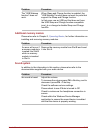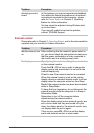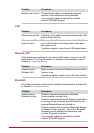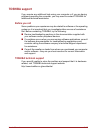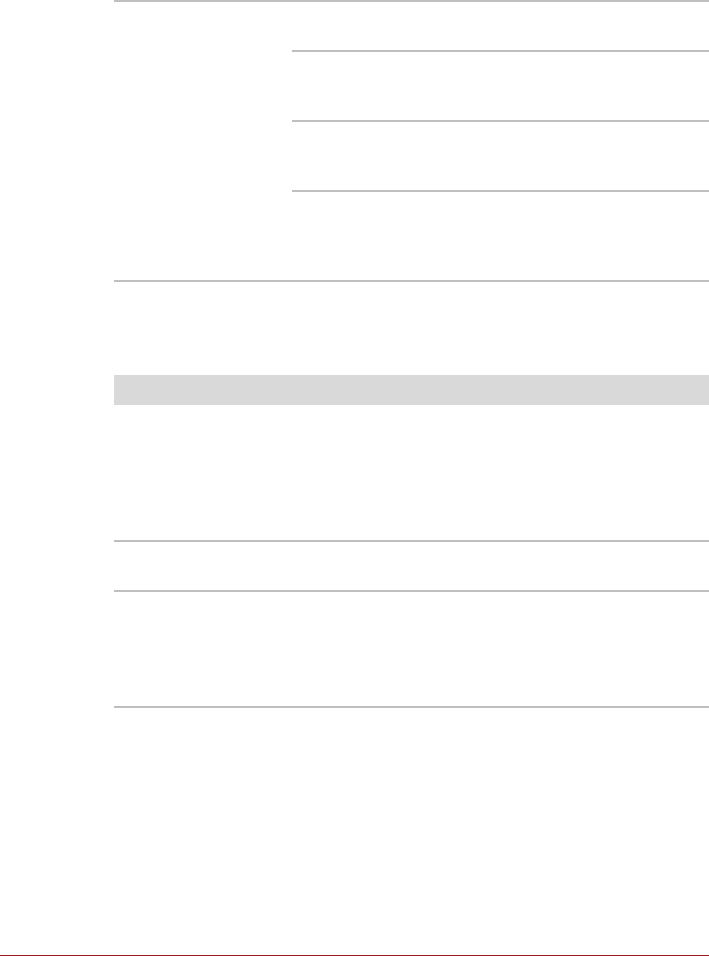
User’s Manual 6-9
Optical Disc Drive
For more information, refer to Chapter 3, Operating Basics.
Memory Media Card
For further information, please refer to Chapter 3, Operating Basics.
Pointing device
If you are using a USB mouse, you should also refer to both the USB
mouse section in this chapter, and the documentation supplied with your
mouse.
Problem Procedure
You cannot access
a CD/DVD/BD in the
drive
Make sure the drive’s disc tray is securely closed.
Press gently until it clicks into place.
Open the disc tray and make sure the disc is
properly seated. It should lie flat with the label
facing up.
A foreign object in the disc tray could block laser
light from reading the disc. Make sure there is no
obstruction. Remove any foreign object.
Check whether the disc is dirty. If it is, wipe it with a
clean cloth dipped in water or a neutral cleaner.
Refer to the Media care section in Chapter 3 for
details on cleaning.
Problem Procedure
Memory media card
error occurs
Remove the memory media card from the computer
and then reinsert it in order to ensure it is firmly
connected.
If the problem persists, then you should refer to the
documentation supplied with your memory media
card for further information.
You cannot write to a
memory media card
Remove the memory media card from the computer
and check to ensure that it is not write protected.
You cannot read a file Check to ensure the required file is actually on the
memory media card that is inserted into the
computer.
If you are still unable to resolve the problem,
contact TOSHIBA Support.