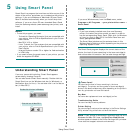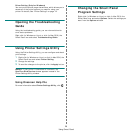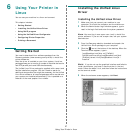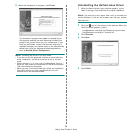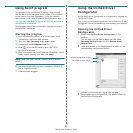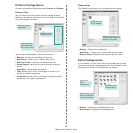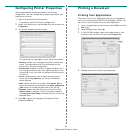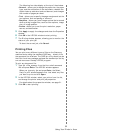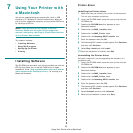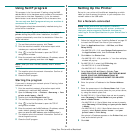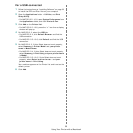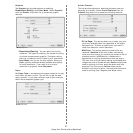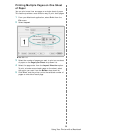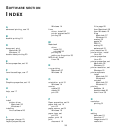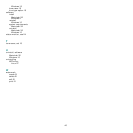Using Your Printer with a Macintosh
35
For a USB-connected
1
Follow the instructions on “Installing Software” on page 33
to install the PPD and Filter files on your computer.
2
Open the
Applications
folder
→
Utilities
, and
Print
Setup Utility
.
•For MAC OS 10.5~10.6, open
System Preferences
from
the
Applications
folder, and click
Printer & Fax
.
3
Click
Add
on the
Printer List
.
•For MAC OS 10.5~10.6, press the “
+
” icon then a display
window will pop up.
4
For MAC OS 10.3, select the
USB
tab.
•For MAC OS 10.4, click
Default Browser
and find the
USB connection.
•For MAC OS 10.5~10.6, click
Default
and find the USB
connection.
5
For MAC OS 10.3, if Auto Select does not work properly,
select
Samsung
in
Printer Model
and
your printer
name
in
Model Name
.
•For MAC OS 10.4, if Auto Select does not work properly,
select
Samsung
in
Print Using
and
your printer name
in
Model
.
•For MAC OS 10.5~10.6, if Auto Select does not work
properly, select
Select a driver to use...
and
your
printer name
in
Print Using
.
Your machine appears on the Printer List and is set as the
default printer.
6
Click
Add
.