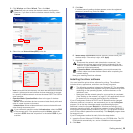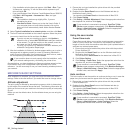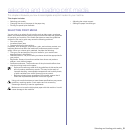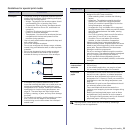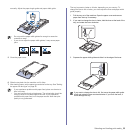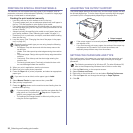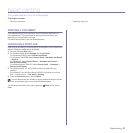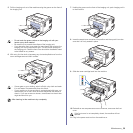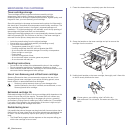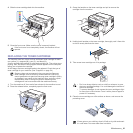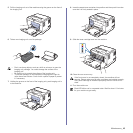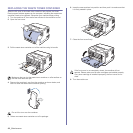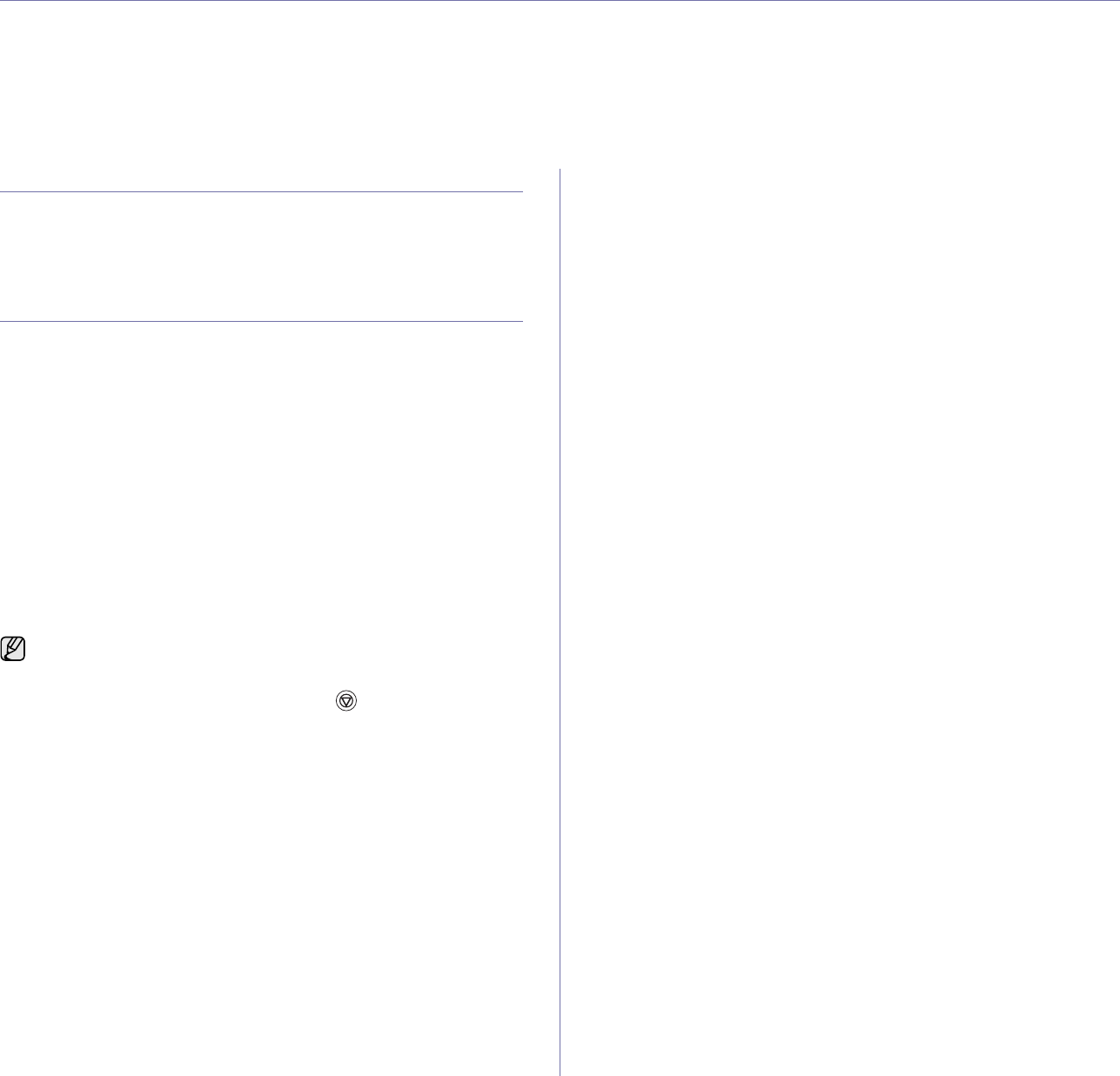
Basic printing_37
basic printing
This chapter explains common printing tasks.
This chapter includes:
• Printing a document • Canceling a print job
PRINTING A DOCUMENT
Your machine allows you to print from various Windows, Macintosh, or
Linux applications. The exact steps for printing a document may vary
depending on the application you use.
For details about printing, see the Software secion.
CANCELING A PRINT JOB
If the print job is waiting in a print queue or print spooler, such as the printer
group in Windows, delete the job as follows:
1. Click the Windows Start menu.
2. For Windows 2000, select Settings and then Printers.
For Windows XP/2003, select Printers and Faxes.
For Windows Vista/2008, select Control Panel > Hardware and Sound
> Printers.
For Windows 7, select Control Panel → Hardware and Sound →
Devices and Printers.
For Windows Server 2008 R2, select Control Panel → Hardware →
Devices and Printers.
3. For Windows 2000, XP, 2003, 2008 and Vista, double-click your
machine.
For Windows 7 and Windows Server 2008 R2, right click your printer
icon→ context menus → See what’ s printing.
4. From the Document menu, select Cancel.
You can also cancel the current job by pressing Stop on the control
panel.
You can also access this window by simply double-clicking the printer
icon at the bottom right corner of the Windows desktop.