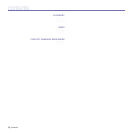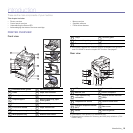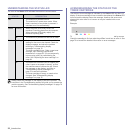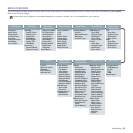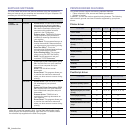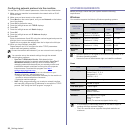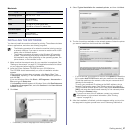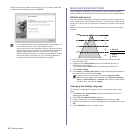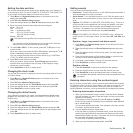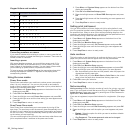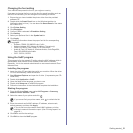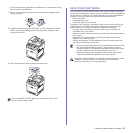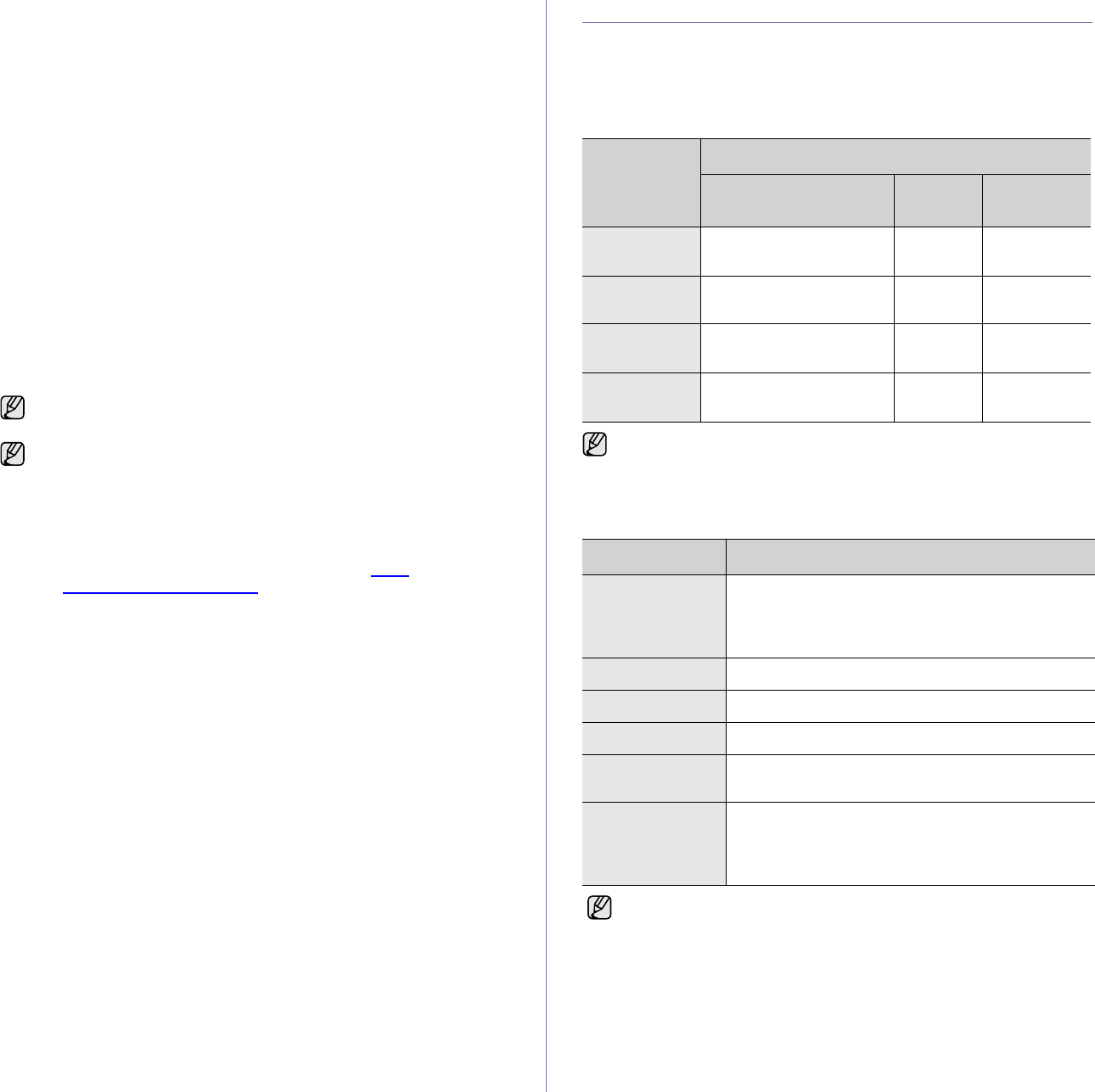
26 _Getting started
Configuring network protocol via the machine
You can set up TCP/IP network parameters, follow the steps listed below.
1. Make sure your machine is connected to the network with an RJ-45
Ethernet cable.
2. Make sure you have turned on the machine.
3. Press Menu on the control panel, until you see Network on the bottom
line of the display.
4. Press OK to access the menu.
5. Press the left/right arrow until TCP/IP displays.
6. Press OK.
7. Press the left/right arrow until Static displays.
8. Press OK.
9. Press the left/right arrow until IP Address displays.
10. Press OK.
Enter a byte between 0 and 255 using the number keypad and press the
left/right arrow to move between bytes.
Repeat this to complete the address from the 1st byte to the 4th byte.
11. When you have finished, press OK.
Repeat steps 9 and 10 to configure the other TCP/IP parameters:
subnet mask and gateway address.
SYSTEM REQUIREMENTS
Before you begin, ensure that your system meets the following
requirements:
Windows
Your machine supports the following Windows operating systems.
Linux
Contact the network administrator if you are not sure how to configure.
You can also set up the network settings through the network
administration programs.
•
SyncThru™ Web Admin Service
: Web-based printer
management solution for network administrators.
SyncThru™
Web Admin Service
provides you with an efficient way of
managing network devices and lets you remotely monitor and
troubleshoot network machines from any site with corporate
internet access. Download this program from http://
solution.samsungprinter.com.
•
SyncThru™ Web Service
: Web server embedded on your
network print server, which allows you to:
- Configure the network parameters necessary for the machine to
connect to various network environments.
- Customize machine settings.
•
SetIP
: Utility program allowing you to select a network interface
and manually configure the IP addresses for use with the TCP/IP
protocol. See "Using the SetIP program" on page 31.
OPERATING
SYSTEM
REQUIREMENT (RECOMMENDED)
CPU RAM
FREE HDD
SPACE
Windows
2000
Pentium II 400 MHz
(Pentium III 933 MHz)
64 MB
(128 MB)
600 MB
Windows XP Pentium III 933 MHz
(Pentium IV 1 GHz)
128 MB
(256 MB)
1.5 GB
Windows
2003 Server
Pentium III 933 MHz
(Pentium IV 1 GHz)
128 MB
(512 MB)
1.25 GB to
2 GB
Windows
Vista
Pentium 4.3 GHz 512 MB
(1024 MB)
15 GB
• Internet Explorer 5.0 or higher is the minimum requirement for all
Windows operating systems.
• Users who have an administrator right can install the software.
ITEM REQUIREMENTS
Operating system RedHat 8.0 ~ 9.0
Fedora Core 1, 2, 3, 4
Mandrake 9.2 ~ 10.1
SuSE 8.2 ~ 9.2
CPU Pentium IV 1 GHz or higher
RAM 256 MB or higher
Free HDD space 1 GB or higher
Connection USB interface,
Network interface
Software Linux Kernel 2.4 or higher
Glibc 2.2 or higher
CUPS
SANE (For scanner-equipped device only)
• It is necessary to claim swap partition of 300 MB or larger for
working with large scanned images.
• The Linux scanner driver supports the optical resolution at
maximum.