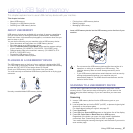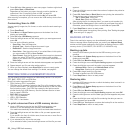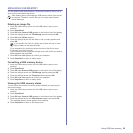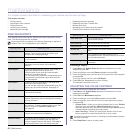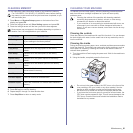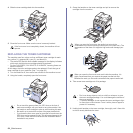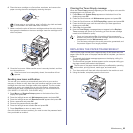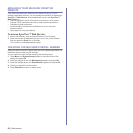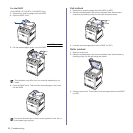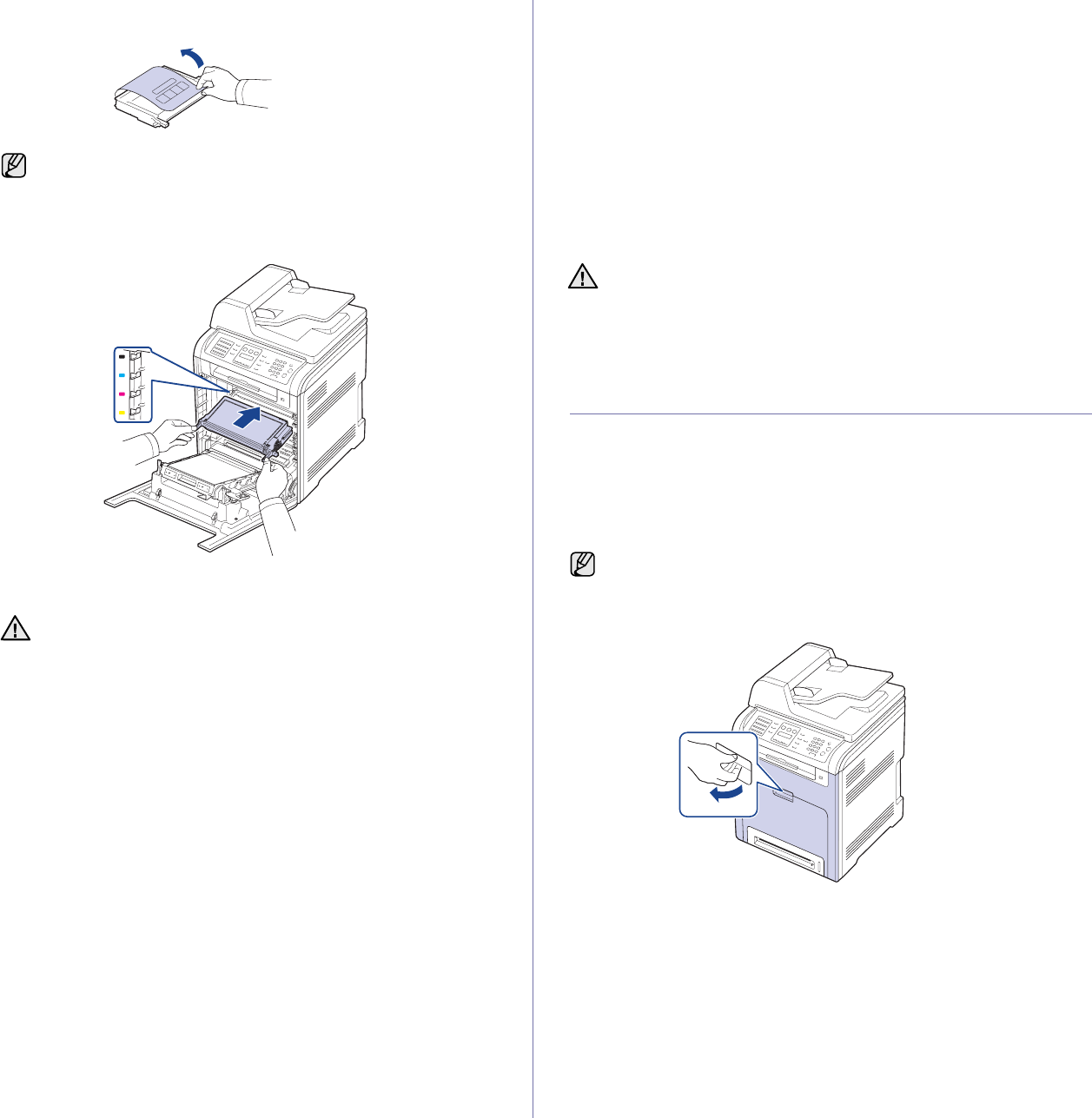
Maintenance_65
6. Place the toner cartridge on a flat surface, as shown, and remove the
paper covering the toner cartridge by removing the tape.
7. Make sure that the color of the toner cartridge matches the color slot and
then grasp the handles on the toner cartridge. Insert the cartridge until it
clicks into place.
8. Close the front cover. Make sure the cover is securely latched, and then
turn the machine on.
Sending new toner notification
You can set your machine to automatically send a fax to your service
company or dealer to notify them that your machine requires a new toner
cartridge when the toner cartridge needs to be replaced. The fax number
needs to be set by your dealer prior to using this feature, otherwise the
machine cannot send a notification even though you turn this service on.
(CLX-6200FX, CLX-6210FX, CLX-6240FX only)
1. Press Menu until System Setup appears on the bottom line of the
display and press OK.
2. Press the left/right arrow until Maintenance appears and press OK.
3. Press the left/right arrow until Remote Service appears and press OK.
4. Enter a password and press OK.
5. Re-enter the password and press OK.
6. Press the left/right arrow to select On and press OK.
7. Press Stop/Clear to return to ready mode.
Once this feature has been enabled, you need to enter the password each
time you disable or enable it.
Clearing the Toner Empty message
When the Toner Empty message appears you can configure not to see this
message again not to disturb you.
1. Press Menu until System Setup appears on the bottom line of the
display and press OK.
2. Press the Scroll buttons until Maintenance appears and press OK.
3. Press the Scroll buttons until CLR Empty Msg. appears and press OK.
4. Press the left/right arrow until the color menu you want appears on
display and press OK.
5. Select On and press OK.
6. Now the Toner Empty message does not appear but the Replace
Toner message will remain for reminding you that the new cartridge
needs to be installed for quality.
REPLACING THE PAPER TRANSFER BELT
The life of the paper transfer belt is approximately 50,000 black and color
pages. After the life span of the paper transfer belt is complete, you have to
replace it.
• The transfer belt-related message appears on the display, telling it is
time for a replacement.
• The SmartPanel program window appears on the computer telling you
the paper transfer belt needs to be replaced.
1. Turn the machine off, then wait a few minutes for the machine to cool.
2. Using the handle, completely open the front cover.
If toner gets on your clothing, wipe it off with a dry cloth and wash
it in cold water. Hot water sets toner into fabric.
If the front cover is not completely closed, the machine will not
operate.
• Once you have selected On, this setting will be permanently
written to the memory of the toner cartridge, and this menu will be
disappeared from the Maintenance menu.
• You can keep printing but the quality cannot be guaranteed, and
the product support is no longer provided.
The life span of the paper transfer belt may be affected by operating
environment, printing interval, media type, and media size.