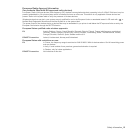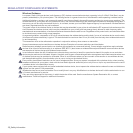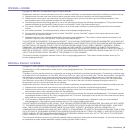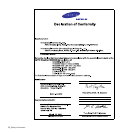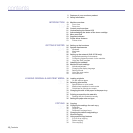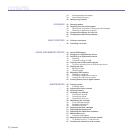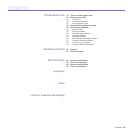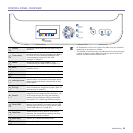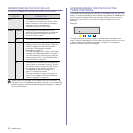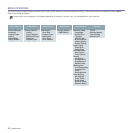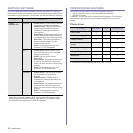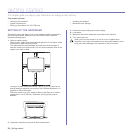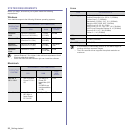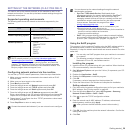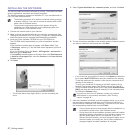Introduction_20
CONTROL PANEL OVERVIEW
1
Display
Shows the current status and prompts during an
operation.
2
Toner colors
The toner colors shown below the LCD display
co-works with the display messages. See Status
LED with the toner cartridge messages. (See
"Acknowledging the status of the toner
cartridge" on page 21.)
3
Status
Shows the status of your machine. (See
"Understanding the Status LED" on page 21.)
4
Menu
Enters Menu mode and scrolls through the
available menus.
5
OK Confirms the selection on the screen.
6
Back Sends you back to the upper menu level.
7
Left/right arrow
Scroll through the options available in the
selected menu, and increase or decrease values.
When entering characters, use right key to add
empty space.
8
ID Copy
You can copy both sides of the ID Card like a
driver’s license to a single side of paper. (See "ID
card copying" on page 37.)
9
Scan to
Allows you to access a list of your PC software
programs that an image can be scanned to. You
must create the scan list using the Samsung
software (Printer Settings Utility) provided with
this machine. For details, see Software section.
10
Direct USB
Allows you to directly print files stored on a USB
Memory device when it is inserted into the USB
memory port on the front of your machine. (See
"About USB memory" on page 43.)
11
Stop/Clear
Stops an operation at any time. In ready mode,
clears/cancels the copy options, such as the
darkness, the document type setting, the copy
size, and the number of copies.
12
Black Start Starts a job in Black and White mode.
13
Color Start Starts a job in Color mode.
• All illustrations on this user’s guide may differ from your machine
depending on its options or models.
• The surface of the output tray may become hot if you print a large
number of pages at once. Make sure that you do not touch the
surface, and do not allow children near it.