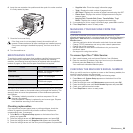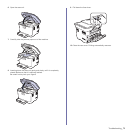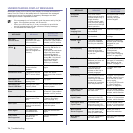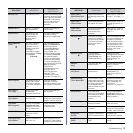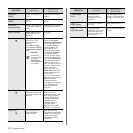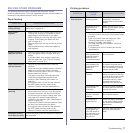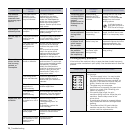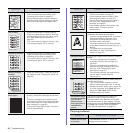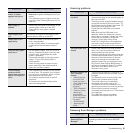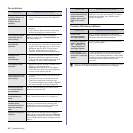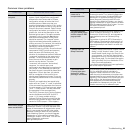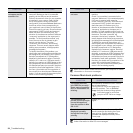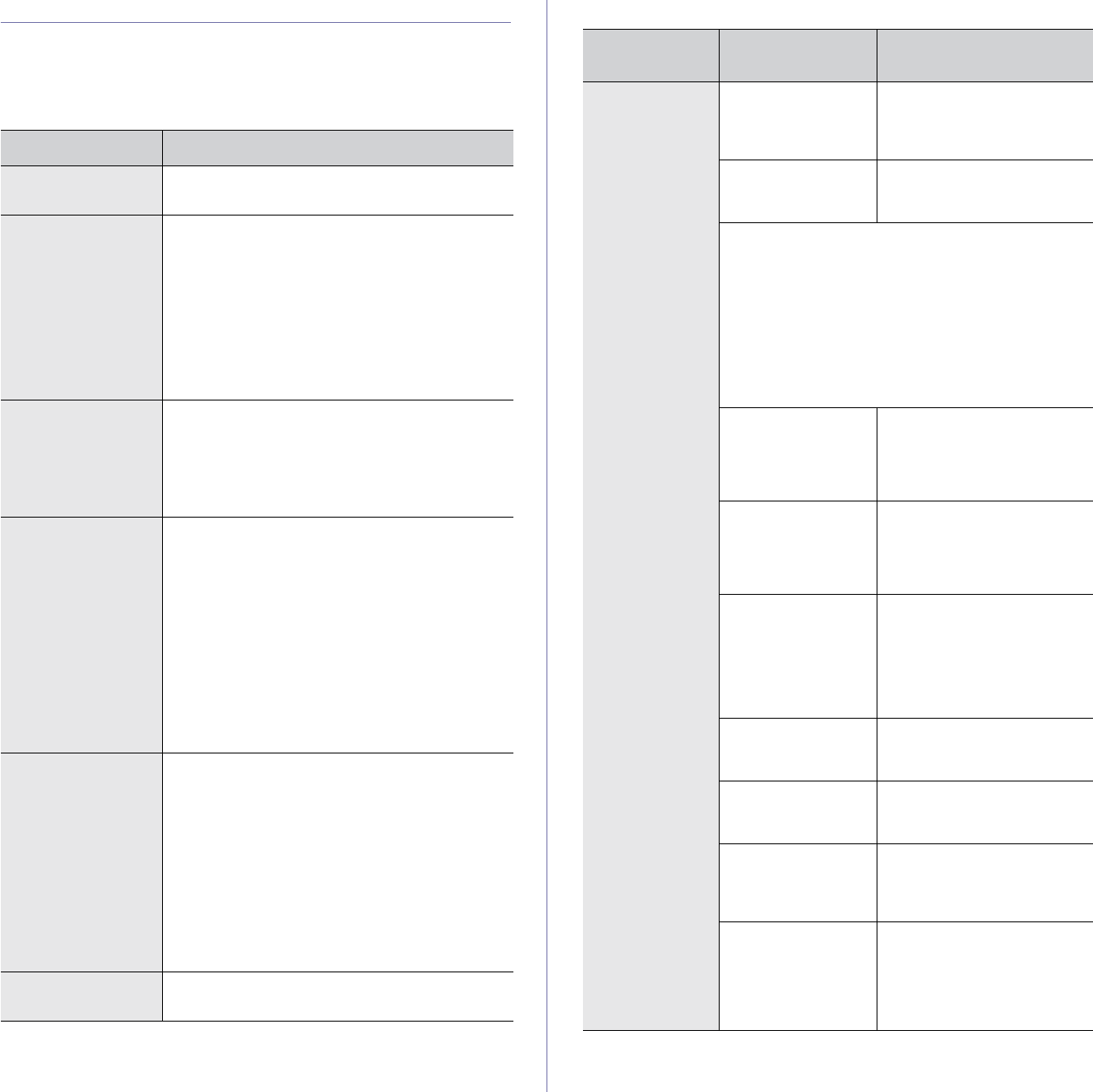
Troubleshooting_77
SOLVING OTHER PROBLEMS
The following chart lists some conditions that may occur and the
recommended solutions. Follow the suggested solutions until the problem is
corrected. If the problem persists, call for service
Paper feeding
Printing problems
CONDITION SUGGESTED SOLUTIONS
Paper is jammed
during printing.
Clear the paper jam. (See "Tips for avoiding
paper jams" on page 70.)
Paper sticks
together.
• Ensure there is not too much paper in the tray.
The tray can hold up to 150 sheets of paper,
depending on the thickness of your paper.
• Make sure that you are using the correct type
of paper. (See "Setting the paper size and
type" on page 40.)
• Remove paper from the tray and flex or fan the
paper.
• Humid conditions may cause some paper to
stick together.
Multiple sheets of
paper do not feed.
• Different types of paper may be stacked in the
tray. Load paper of only one type, size, and
weight.
• If multiple sheets have caused a paper jam,
clear the paper jam. (See "Tips for avoiding
paper jams" on page 70.)
Paper does not feed
into the machine.
• Remove any obstructions from inside the
machine.
• Paper has not been loaded correctly. Remove
paper from the tray and reload it correctly.
• There is too much paper in the tray. Remove
excess paper from the tray.
• The paper is too thick. Use only paper that
meets the specifications required by the
machine. (See "Selecting print media" on
page 35.)
• If an original does not feed into the machine,
the ADF rubber pad may require to be
replaced. Contact a service representative.
The paper keeps
jamming.
• There is too much paper in the tray. Remove
excess paper from the tray. If you are printing
on special materials, use the manual feeder
.
• An incorrect type of paper is being used. Use
only paper that meets the specifications
required by the machine. (See "Selecting print
media" on page 35.)
• There may be debris inside the machine. Open
the front cover and remove the debris.
• If an original does not feed into the machine,
the ADF rubber pad may require to be
replaced. Contact a service representative.
Envelopes skew or
fail to feed correctly.
Ensure the paper guides are against both sides of
the envelopes.
CONDITION
POSSIBLE
CAUSE
SUGGESTED SOLUTIONS
The machine
does not print.
The machine is not
receiving power.
Check the power cord
connections. Check the
power switch and the power
source.
The machine is not
selected as the
default printer.
Select Samsung CLX-3170
Series as your default printer
in your Windows.
Check the machine for the following:
• The front cover or rear cover is not closed. Close
the cover.
• Paper is jammed. Clear the paper jam. (See
"Clearing paper jams" on page 71.)
• No paper is loaded. Load paper.
• The toner cartridge is not installed. Install the
toner cartridge.
• If a system error occurs, contact your service
representative.
The connection
cable between the
computer and the
machine is not
connected properly.
Disconnect the printer cable
and reconnect it.
The connection
cable between the
computer and the
machine is
defective.
If possible, attach the cable
to another computer that is
working properly and print a
job. You can also try using a
different printer cable.
The port setting is
incorrect.
Check the Windows printer
setting to make sure that the
print job is sent to the correct
port. If the computer has
more than one port, make
sure that the machine is
attached to the correct one.
The machine may
be configured
incorrectly.
Check the printer properties
to ensure that all of the print
settings are correct.
The printer driver
may be incorrectly
installed.
Repair the printer software.
See Software section.
The machine is
malfunctioning.
Check the display message
on the control panel to see if
the machine is indicating a
system error.
The document size
is so big that the
hard disk space of
the computer is not
enough to access
the print job.
Get more hard disk space
and print the document
again.