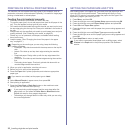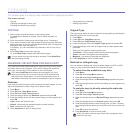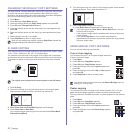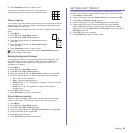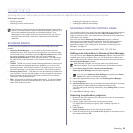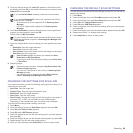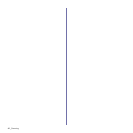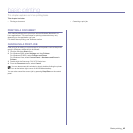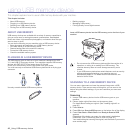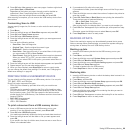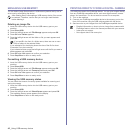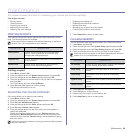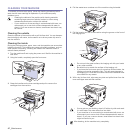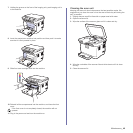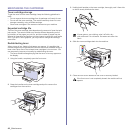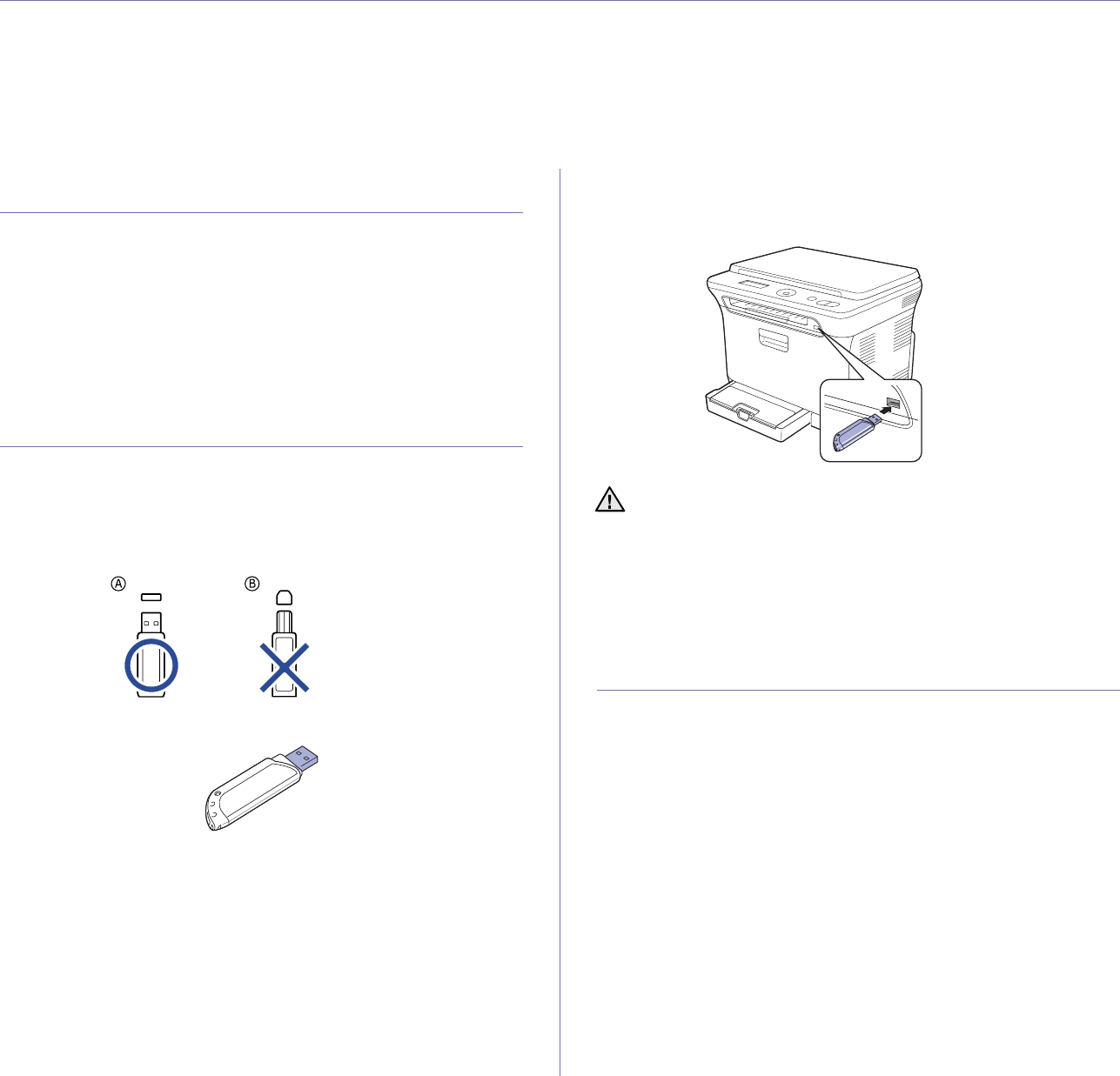
43 _Using USB memory device
using USB memory device
This chapter explains how to use a USB memory device with your machine.
This chapter includes:
• About USB memory
• Plugging in a USB memory device
• Scanning to a USB memory device
• Printing from a USB memory device
• Backing up data
• Managing USB memory
• Printing directly from a digital camera
ABOUT USB MEMORY
USB memory devices are available with a variety of memory capacities to
give you more room for storing documents, presentations, downloaded
music and videos, high resolution photographs, or whatever other files you
want to store or move.
You can do the following on your machine using a USB memory device:
• Scan documents and save them on a USB memory device.
• Print data stored on a USB memory device.
• Restore backup files to the machine’s memory.
• Format the USB memory device.
• Check the available memory space.
PLUGGING IN A USB MEMORY DEVICE
The USB memory port on the front of your machine is designed for USB
V1.1 and USB V2.0 memory devices. Your machine supports USB memory
devices with FAT16/FAT32 and sector size of 512 bytes.
Check your USB memory device’s file system from your dealer.
You must use only an authorized USB memory device with an A plug type
connector.
Use only a metal-shielded USB memory device.
Insert a USB memory device into the USB memory port on the front of your
machine.
SCANNING TO A USB MEMORY DEVICE
You can scan a document and save the scanned image onto a USB
memory device. There are two ways of doing this: you can scan to the
device using the default settings, or you can customize your own scan
settings.
Scanning
1. Insert a USB memory device into the USB memory port on your
machine.
2. Place a single original face down on the scanner glass.
For details about loading an original. (See "Loading originals" on
page 30.)
3. Press Scan to.
4. Press OK when Scan to USB appears on the bottom line of the display.
5. Press Color Start or Black Start when
Ready to Scan to USB
appears.
Regardless of the button you press, the color mode is decided as
customized. (See “Customizing Scan to USB” on page 44.)
Your machine begins scanning the original, and then asks if you want to
scan another page.
• Do not remove the USB memory device while the machine is in
operation, or writing to or reading from USB memory. The
machine warranty does not cover damage caused by use’s
misuse.
• If your USB memory device has certain features, such as security
settings and password settings, your machine may not
automatically detect it. For details about these features, see
device’s User’s Guide.