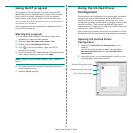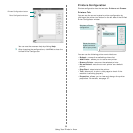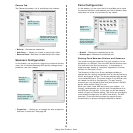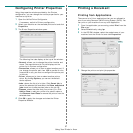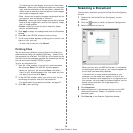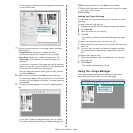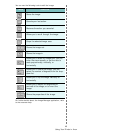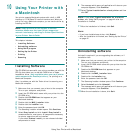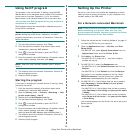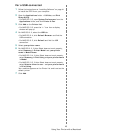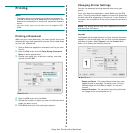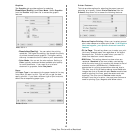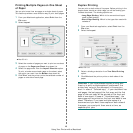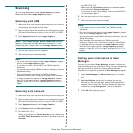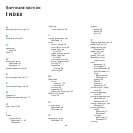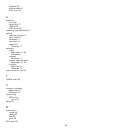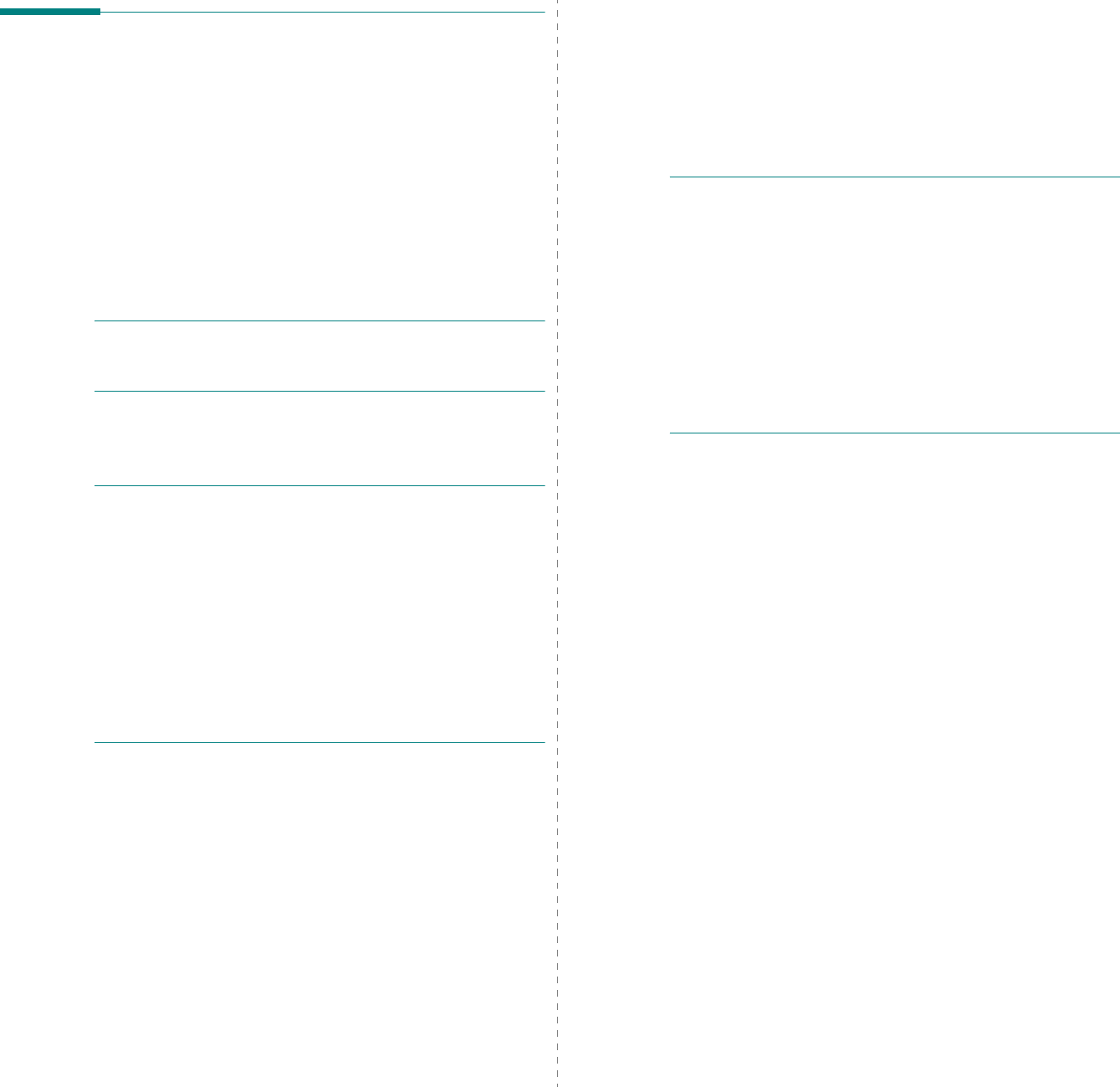
Using Your Printer with a Macintosh
47
Scanning
You can scan docoments using
Image Capture
program.
Macintosh OS offers
Image Capture
program.
Scanning with USB
1
Make sure that your machine and computer are turned on
and properly connected to each other.
2
Place a single document face down on the document glass.
OR load the document(s) face up into the ADF (or DADF).
3
Start
Applications
and click
Image Capture
.
N
OTE
: If
No Image Capture device connected
message
appears, disconnect the USB cable and reconnect it. If the
problem persists, please refer to the
Image Capture
’s help.
4
Set the scan options on this program.
5
Scan and save your scanned image.
N
OTE
:
• For more information about using
Image Capture
, please
refer to the
Image Capture
’s help.
• If you want to scan via the DADF, use TWAIN-comliant
softwares.
• You can also scan using TWAIN-compliant softwares, such as
Adobe Photoshop.
• Scan process differ according to TWAIN-compliant
softwares. Please refer to the user’s guide of the software.
• If scanning does not operate in
Image Capture
, update
Mac OS to the latest version.
Image Capture
operates
propery in Mac OS 10.3.9 or higher and Mac OS 10.4.7 or
higher.
Scanning with network
1
Make sure that your machine and computer are turned on.
2
Place a single document face down on the document glass.
OR load the document(s) face up into the ADF (or DADF).
3
Start
Applications
and click
Image Capture
.
4
Click
Devices
and click
Browse Devices
.
5
For MAC OS X 10.4:
Select your machine in
Twain devices
option. Make sure
that
Use TWAIN software
checkbox is checked, and click
Connect
.
For MAC OS X 10.5:
Make sure that
Connected
checkbox is checked beside
your machine in
Bonjour Devices
.
If you want to scan using TWAIN, refer to the MAC OS X
10.4 procedure above.
6
Set the scan options on this program.
7
Scan and save your scanned image.
N
OTE
:
• If you want to scan via the DADF, use TWAIN-comliant
softwares.
• For more information about using
Image Capture
, please
refer to the
Image Capture
’s help.
• You can also scan using TWAIN-compliant softwares, such as
Adobe Photoshop.
• Scan process differ according to TWAIN-compliant
softwares. Please refer to the user’s guide of the software.
• If scanning does not operate in
Image Capture
, update
Mac OS to the latest version.
Image Capture
operates
propery in Mac OS 10.3.9 or higher and Mac OS 10.4.7 or
higher.
Setting scan information in Scan
Manager.
You can find out about
Scan Manager
program information
and installed scan driver's condition. Also, you can change scan
settings and add or delete the folders where scanned
documents to computer are save in
Scan Manager
program.
1
Open
Scan Manager
in
Smart Panel
menu on Status
bar.
2
Set Scan Button
allows you to change the saving
destination and scan settings, add or delete application
program and format files. You can change the scanning
machine by using
Change port
. (Local or Network)
3
Press
OK
after setting is done.