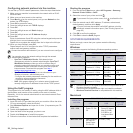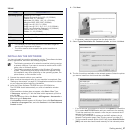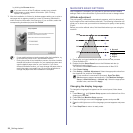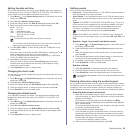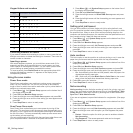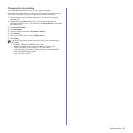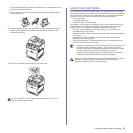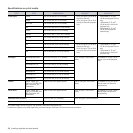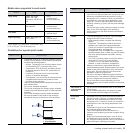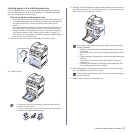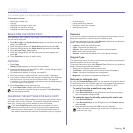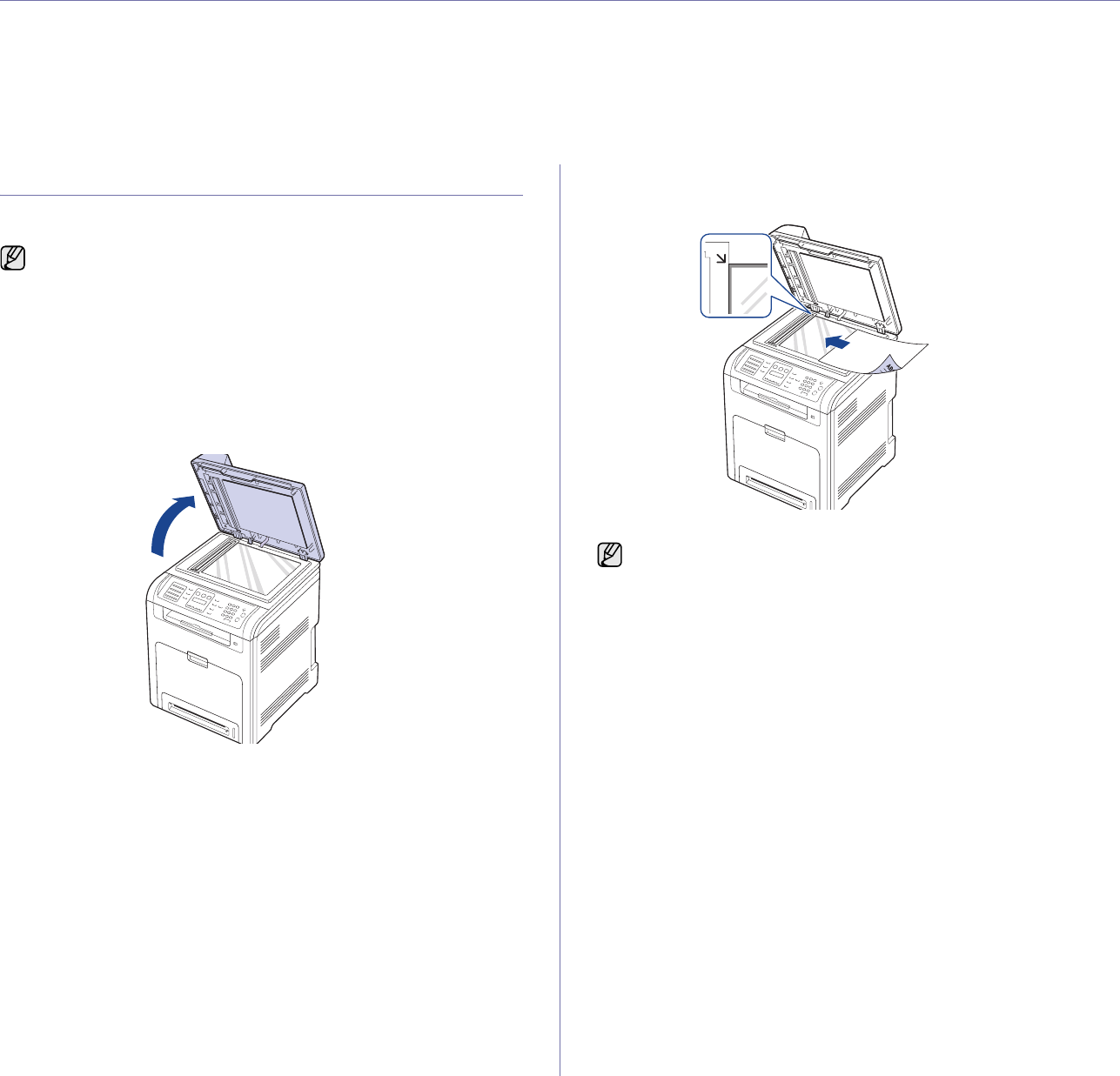
32 _Loading originals and print media
loading originals and print media
This chapter introduces you how to load originals and print media into your machine.
This chapter includes:
• Loading originals
• Selecting print media
• Changing the size of the paper in the paper tray
• Loading paper
• Adjusting the output support
• Setting the paper size and type
LOADING ORIGINALS
You can use the scanner glass or DADF (or ADF) to load an original for
copying, scanning, and sending a fax.
On the scanner glass
Make sure that no originals are in the DADF (or ADF). If an original is
detected in the DADF (or ADF), the machine gives it priority over the original
on the scanner glass. To get the best scan quality, especially for colored or
gray-scaled images, use the scanner glass.
1. Lift and open the scanner lid.
2. Place the original face down on the scanner glass and align it with the
registration guide at the top left corner of the glass.
3. Close the scanner lid.
In the DADF (or ADF)
Using the DADF (or ADF), you can load up to 50 sheets of paper (75 g/m
2
,
20 lb bond) for one job.
When you use the DADF (or ADF):
• In the ADF: Do not load paper smaller than 142 x 148 mm (5.6 x
5.8 inches) or larger than 216 x 356 mm (8.5 x 14 inches).
• In the DADF: Do not load paper smaller than 148 x 148 mm (5.8 x
5.8 inches) or larger than 216 x 356 mm (8.5 x 14 inches).
• Do not attempt to load the following types of paper:
- carbon-paper or carbon-backed paper
- coated paper
- onion skin or thin paper
- wrinkled or creased paper
- curled or rolled paper
- torn paper
• Remove all staples and paper clips before loading.
• Make sure any glue, ink, or correction fluid on the paper is completely
dry before loading.
• Do not load originals that include different sizes or weights of paper.
CLX-6200ND, CLX-6210FX, CLX-6240FX has the DADF function
which can let you scan on both sides of the original media at once.
See "Scan on both sides of paper" on page 49.
• Leaving the scanner lid open while copying may affect copy quality
and toner consumption.
• Dust on the scanner glass may cause black spots on the printout.
Always keep it clean.
• If you are copying a page from a book or magazine, lift the scanner
lid until its hinges are caught by the stopper and then close the lid.
If the book or magazine is thicker than 30 mm, start copying with
the lid open.