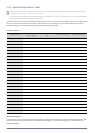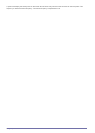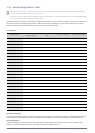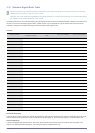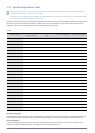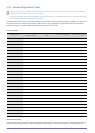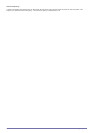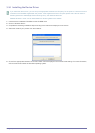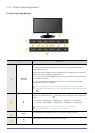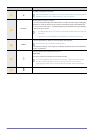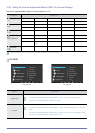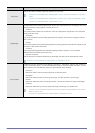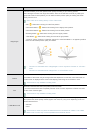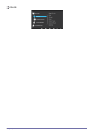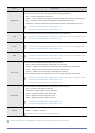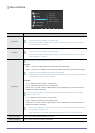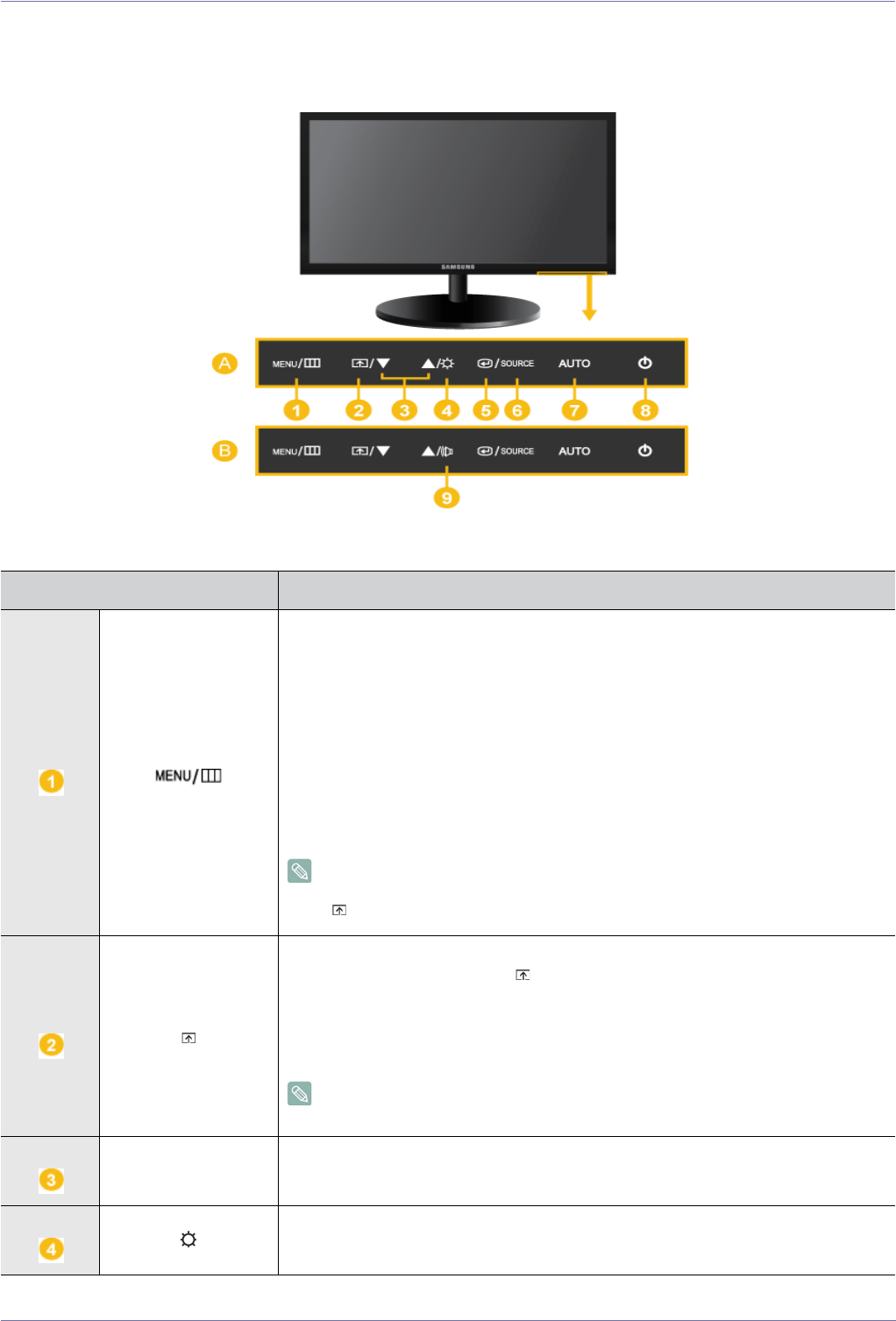
3-35 Using the product
3-35 Product Operating Buttons
Product Operating Buttons
Icon Description
Press this button to view the On Screen Display (OSD).
This button is also used to exit the OSD or to return to a higher-level OSD menu
* OSD Adjustment Lock
This function locks the OSD in order to maintain the current settings or to prevent the
settings from being changed by another person
On: If you press and hold the MENU button down for 5 seconds, the OSD Adjustment
Lock function is activated.
Off: If you press and hold the MENU button down for 5 seconds again, the OSD
Adjustment Lock function is disabled.
Even if the OSD Adjustment Lock function is activated, users can adjust the
brightness and contrast and can set up the adjustment function assigned to the
[].
Users can set the <Customized Key> to one of the following functions. If the user
presses the <Customized Key> [ ] after setting it, the configured function will be per-
formed
• PC signals : <MagicBright> - <MagicAngle> - <MagicEco> - <Image Size>
• AV signals : <Picture Mode> - <MagicAngle> - <MagicEco> - <Image Size>
You can set the function of the <Customized Key> by selecting
<SETUP&RESET> -> <Customized Key> in the OSD.
▲/▼
Use these buttons to navigate the menu or to adjust a value in the OSD.
Use this button to control the brightness of the screen.