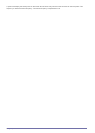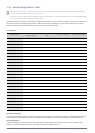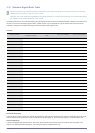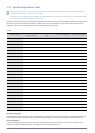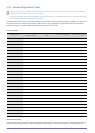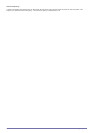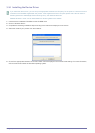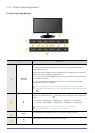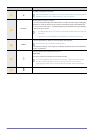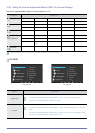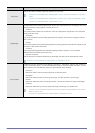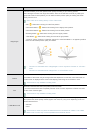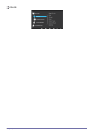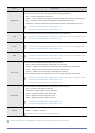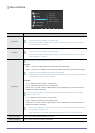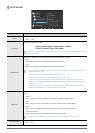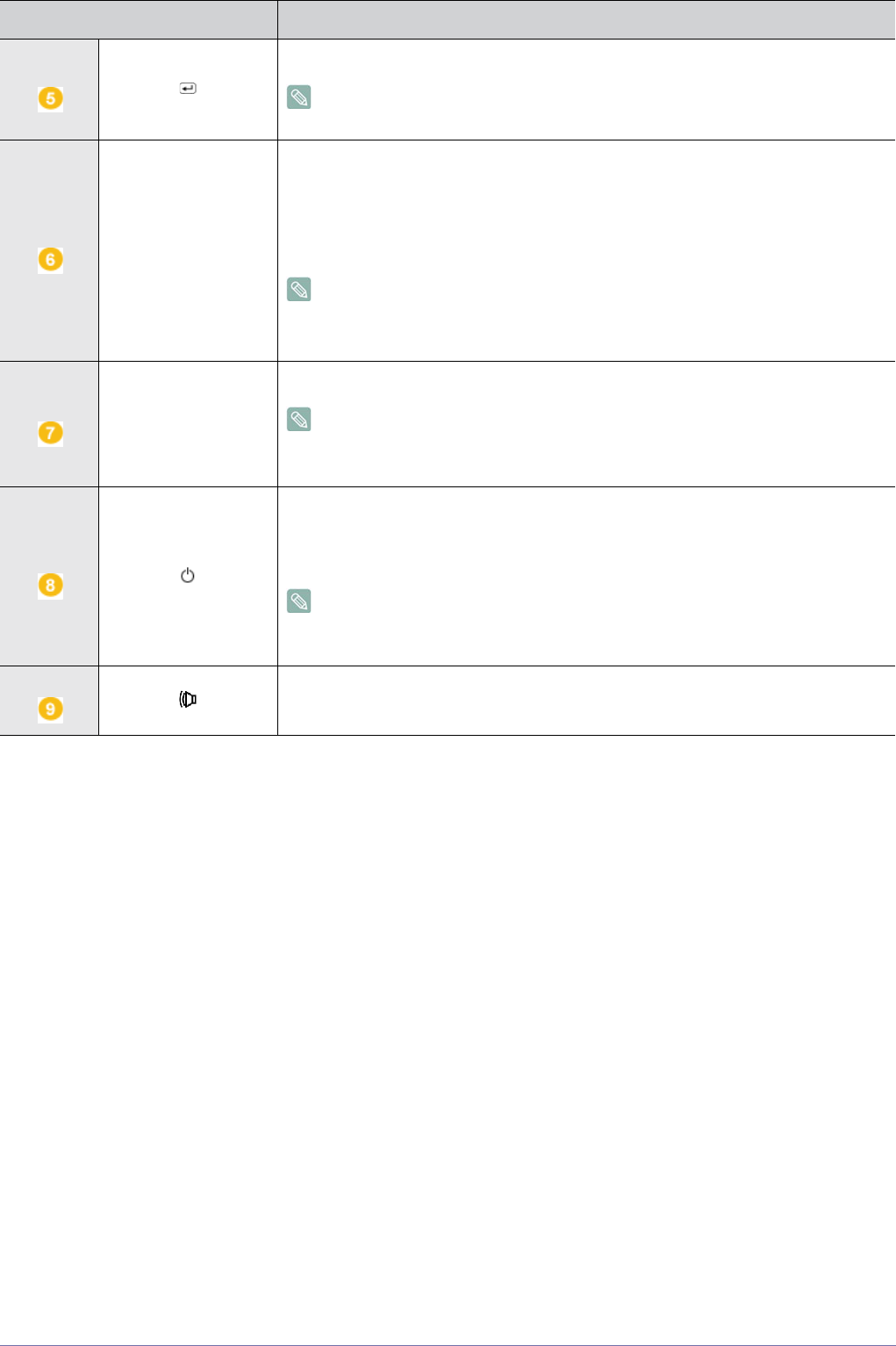
Using the product 3-35
Activates a highlighted menu item.
In the <Customized Key> menu, you can also use this button to sequently switch
between functions in the <Customized key> menu as desired.
SOURCE
Use this button to select a function
If you press the [SOURCE] button when there is no OSD, the input signal (Analog/Dig-
ital/HDMI) is switched. When the input signal is switched by pressing [SOURCE] but-
ton or the product is turned on, a message displaying the selected input signal appears
at the top left of the screen.
• To select Digital mode, you have to connect the product and the PC with the
DVI cable.
• This function is not available for products with an Analog interface only.
AUTO
Press [AUTO] button to adjust the screen settings automatically
This function is only available in Analog mode.
If the resolution settings are changed in the Display Properties, the AUTO adjustment
function is performed.
Press this button to turn the product on or off
Power LED
This LED is turned on when the product works normally.
For more information on the power-saving function, refer to the power saving
function in More Information. When not using the product for a long time,
unplugging the power cord is recommended to minimize power consumption.
When OSD is not on the screen, push the button to adjust volume.
Icon Description