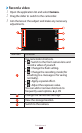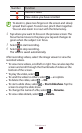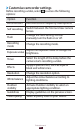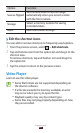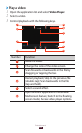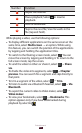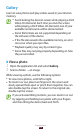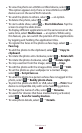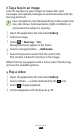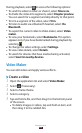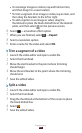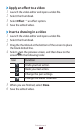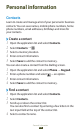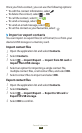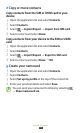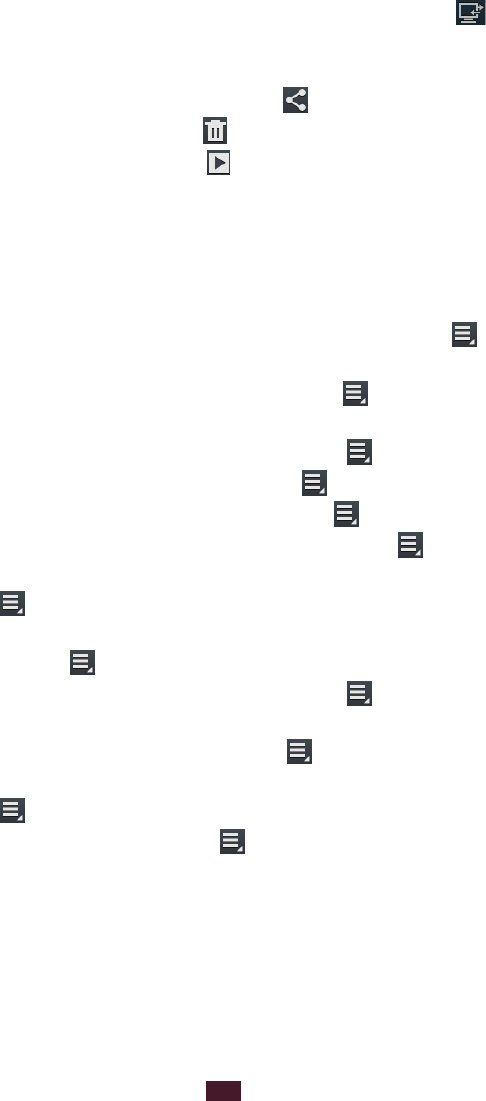
104
Entertainment
To view the photo on a DLNA certified device, select
●
.
This option appears only if one or more DLNA certified
devices are on the same Wi-Fi network.
To send the photo to others, select
●
→
an option.
To delete the photo, select
●
→
OK.
To start a slide show, select
●
→
Start slideshow. Tap the
screen to stop the slide show.
To display different applications on the same screen at the
●
same time, select Multiscreen
→
an option. While using
this feature, you can switch the position of the applications
by tapping and holding the application titles.
To register the faces in the photo as face tags, select
●
→
Face tag.
To add the photo to the clipboard, select
●
→
Copy to
clipboard.
To rotate the photo anti-clockwise, select
●
→
Rotate left.
To rotate the photo clockwise, select
●
→
Rotate right.
To crop a section from the image, select
●
→
Crop.
To edit the photo with the image editor, select
●
→
Edit.
To set the photo as your wallpaper or a contact image,
●
select
→
Set picture as.
To send the photo to a person whose face is tagged in the
●
photo, select
→
Buddy photo share.
To print the photo via Wi-Fi or USB, select
●
→
Print. Your
device is compatible only with some Samsung printers.
To change the name of a file, select
●
→
Rename.
To search for devices that have media sharing activated,
●
select
→
Scan for nearby devices.
To view photo details, select
●
→
Details.