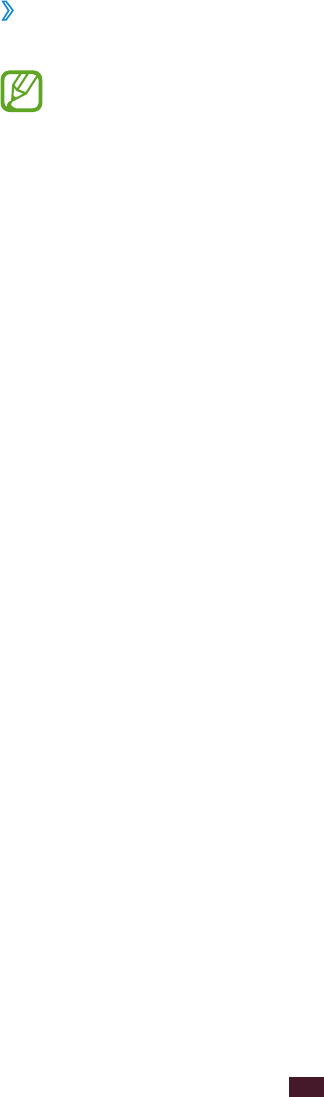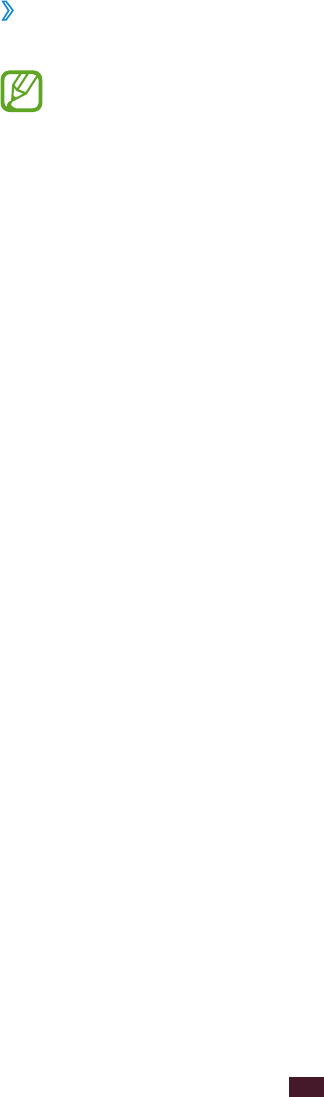
›
Set a screen lock
You can lock your device by activating the screen lock feature.
Once you set a screen lock, your device will require
●
an unlock code each time you turn it on or unlock the
touch screen.
If you forget your PIN or password, bring your device
●
to a Samsung Service Centre to reset it.
Samsung is not responsible for any loss of security
●
codes or private information or other damages
caused by illegal software.
Set a face detection unlock
Open the application list and select
1
Settings
→
Security
→
Screen lock
→
Face unlock.
Read the warning message, and then select
2
Next.
Select
3
Set it up
→
Continue.
Adjust the device to fit your face inside the figure.
4
When your face is captured correctly, select
5
Continue.
Complete the setup of the secondary unlock PIN or
6
pattern.
Set an unlock signature
Open the application list and select
1
Settings
→
Security
→
Screen lock
→
Signature.
Select
2
Set it up.
Draw a signature and select
3
Continue.
Repeat this step 3 times to set the signature unlock.
Complete the setup of the secondary unlock PIN or
4
pattern.