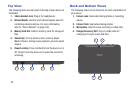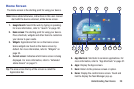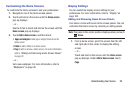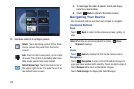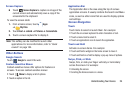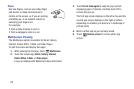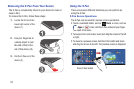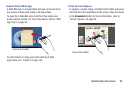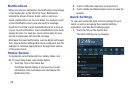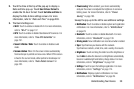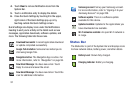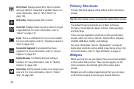Understanding Your Device 26
S Pen
The S Pen is a stylus that assists you in performing different
functions. By using the Pen button, you can minimize having
to switch between touch and pen input.
1.
Pen button
: by pressing the Pen button, you can add
functionality to the S Pen. For more information, refer
to “Using the S Pen” on page 27.
2.
Stylus tip
: the tip of the S Pen is used for tapping the
screen.
S Pen Settings
There are several settings available that control the behavior
of the S Pen. For example, you can choose a sound that will
play when you remove the S Pen from or return it to the slot
in your device.
Instead of the default menu of shortcuts that displays when
you remove the S Pen from your device, you can change the
setting so that the S Note, S Planner, Crayon physics, PS
Touch, or Polaris Office app launches.
Also, there is a setting to display a hovering pen icon on the
screen when the pen tip is near the screen.
Plus, there is a setting that helps to conserve battery power
by causing your tablet not to try to detect the S Pen when it is
in its slot in your tablet.
For more information, refer to “Pen” on page 201.
1
2