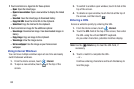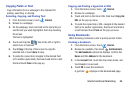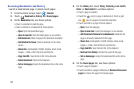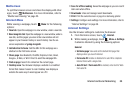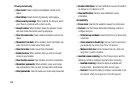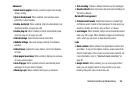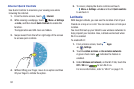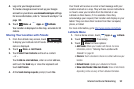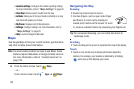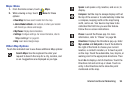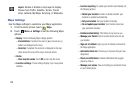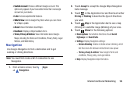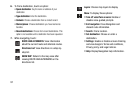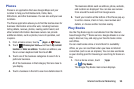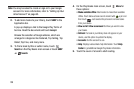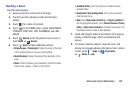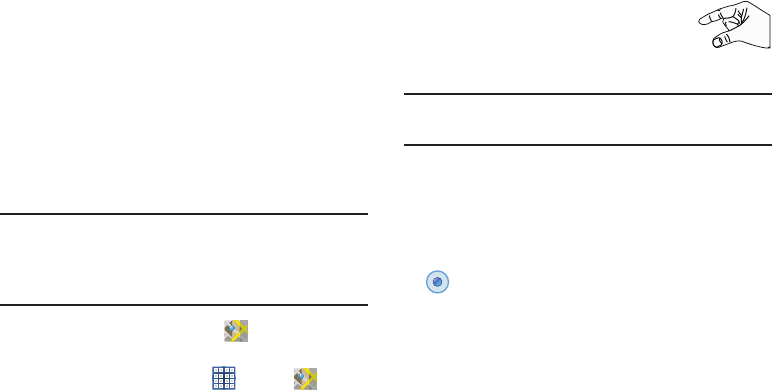
93
• Location settings
: Configures the location reporting settings.
For more information, refer to
“Maps Settings”
on page 95.
•Clear Map
: Remove search results from the map.
•Latitude
: Allows you to find your friends and family on a map
and share with people you choose.
• My Places
: Displays a list of Starred places.
• Settings
: Configure settings. For more information, refer to
“Maps Settings”
on page 95.
•Help
: Launches Google mobile Help.
Maps
Use Google Maps to find your current location, get directions,
and other location-based information.
Note:
You must enable location services to use Maps. Some
features require Standalone or Google location services.
For more information, refer to “Location Services” on
page 190.
Ⅲ
From the Home screen, touch
Maps
.
– or –
From a Home screen, touch
Apps
➔
Maps
.
Navigating the Map
Zooming
•
Double-tap on the screen to zoom in.
• Use two fingers, such as your index finger
and thumb, to zoom out by making an
inward pinch motion on the screen. To zoom
in, make an outward motion by sweeping your fingers out.
Tip:
For convenient browsing, you can rotate the device to
landscape mode.
Scrolling
•
Touch and drag on the screen to reposition the map in the display.
Touch
•
Touch an icon on the map to display information about the
location. For example, your location is indicated by a flashing
and a pop-up that displays your name.