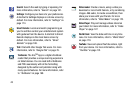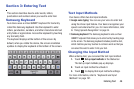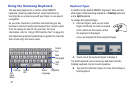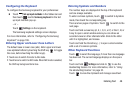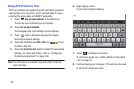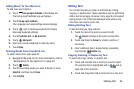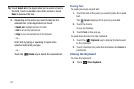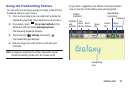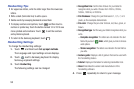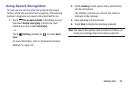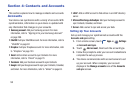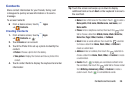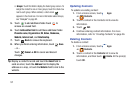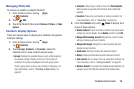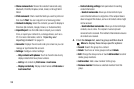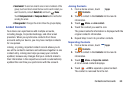53
Handwriting Tips
•
For uppercase letters, write the letter larger than the lowercase
letters.
•
Write a dash (horizontal line) to add a space.
•
Delete words by sweeping backward across them.
•
To display numbers and symbols, touch and then touch a
number or symbol key. Touch the button marked 1/2 or 2/2 to see
more symbols and emoticons. Touch to exit the numbers
and symbols keyboard.
•
To return to the Samsung keyboard, touch .
Handwriting Settings
To change the Handwriting settings:
1. Touch and then touch
Set up input methods
.
The Language and input settings screen displays.
2. Touch next to Samsung keyboard to display
Samsung keyboard settings.
3. Touch
Handwriting
.
The following settings can be changed:
• Recognition time
: Set the time it takes for your tablet to
recognize what you write. Choose from 100ms, 300ms,
500ms, 1000ms, or 2000ms.
• Pen thickness
: Change the pen thickness to 1, 3, 5, 7, or 9
pixels, as the examples demonstrate.
• Pen color
: Change the pen color to black, red, blue, green, or
brown.
• Recognition type
: Set the way your tablet recognizes what you
write.
–
Complete recognition
: The letters are not entered in the text
field until you touch
Enter
, which gives you time to choose
word options.
–
Stroke recognition
: The letters are entered in the text field as
you write.
•Gesture guide
: Displays a list of gesture that can be used with
the handwriting feature.
•Tutorial
: Displays information for entering handwritten text.
• About
: Describes the version and manufacturer of the
handwriting software.
4. Press repeatedly to return to your message.