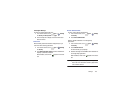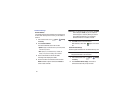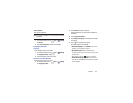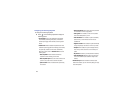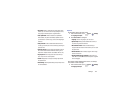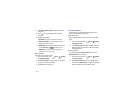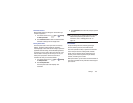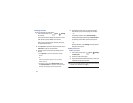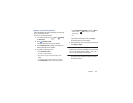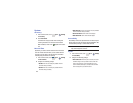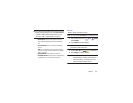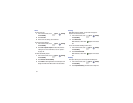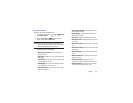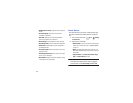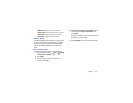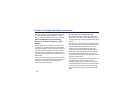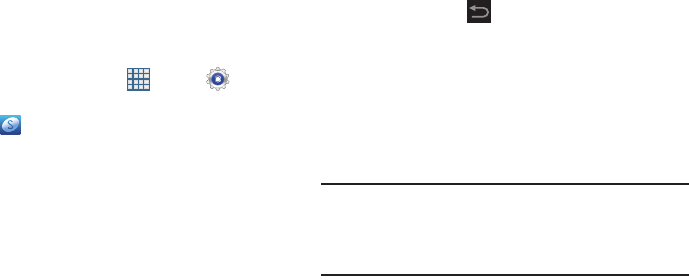
Settings 148
Signing In to your Samsung Account
Several applications and options require that you create and
sign in to a Samsung Account.
To sign in to your Samsung account:
1. From a Home screen, touch
Apps
➔
Settings
➔
Add account
.
2. Touch
Samsung account
.
The Samsung account sign in screen displays.
3. Touch
variety of services
to display information about
Samsung services that are available.
4. If you have no Samsung account:
•
Touch
Create new account
.
The Country or region list displays.
•
Touch a country or region in the list (for example, United
States).
The Samsung account Terms and conditions screen displays.
•
Touch
Privacy policy
to display the Samsung Privacy Policy.
•
Touch
I accept all the terms above
and then touch
Agree
to
continue or touch
Back
to return to the Samsung
account screen.
– or –
If you do have a Samsung account, touch
Sign in
.
The Samsung account screen displays.
5. Use the keyboard to enter the required information and
touch
Sign up
or
Sign in
.
Tip:
The password is for your Samsung account, not the
password you use for the email address you are entering.
Plus, you can use only letters, numbers, !, @, $, %, &, ^,
and * for your Samsung account password.
The Settings screen displays with Samsung account
listed under Accounts.