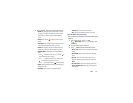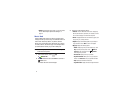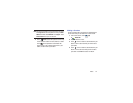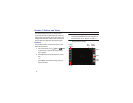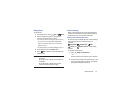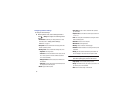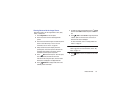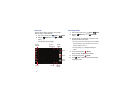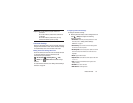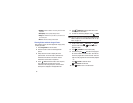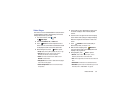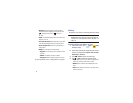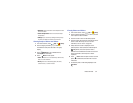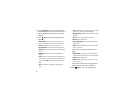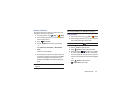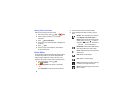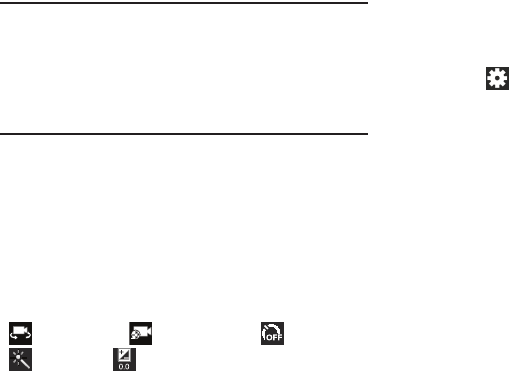
Photos and Video 78
Important!
Do not take videos of people without their
permission.
Do not take videos in places where cameras are
not allowed.
Do not take videos in places where you may
interfere with another person’s privacy.
Camcorder Settings
Before you start taking videos, use the camcorder settings to
configure the camcorder for best results. Camcorder settings
are represented by icons on the left side of the screen.
Editing Camcorder Settings Shortcuts
As with the camera, the first five icons are actually shortcuts
to camcorder settings. These five shortcuts can be
customized to fit your preference.
Self-recording
,
Recording mode
,
Timer
,
Effects
, and
Exposure value
are default settings
shortcuts.
To customize these shortcuts, see “Editing Camera Settings
Shortcuts” on page 74.
Configuring Camcorder Settings
To configure Camcorder settings:
Ⅲ
While in Camcorder mode, touch a settings shortcut or
touch
Settings
to configure the following
Camcorder settings:
• Edit shortcuts
: Customize your settings shortcuts. For more
information, refer to
“Editing Camera Settings
Shortcuts”
on page 74.
• Self-recording
: Touch to switch to the front-facing camera
lens and record a video of yourself.
• Recording mode
: Set a recording mode. Options are: Normal
and Limit for email, which limits the size of the video to 50
megabytes.
• Effects
: Apply an effect to videos.
•Exposure value
: Use the slider to set the exposure value from
-2.0 to +2.0.
•Timer
: Set a delay to wait between touching Record and
starting recording.
•Resolution
: Set a size for the video.
• White balance
: Set the light source.