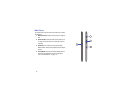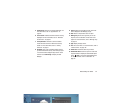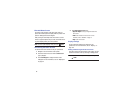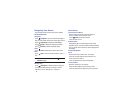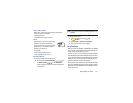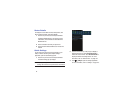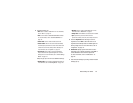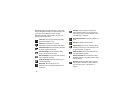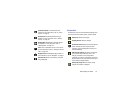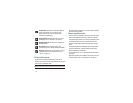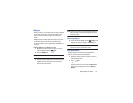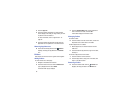Understanding Your Device 26
Swipe, Flick, or Slide
Swipe, flick, or slide your finger vertically or horizontally
across the screen. For example:
•
Unlocking the screen.
•
Scrolling the Home screens or a menu.
Pinch
Use two fingers, such as your index finger
and thumb, to make an inward pinch
motion on the screen, as if you are picking
something up, or an outward motion by
sweeping your fingers out.
For example:
•
Pinch a photo in Gallery to zoom in.
•
Pinch a webpage to zoom in or out.
Screen Capture
To capture an image of the current screen:
Ⅲ
Press and hold the
Volume Down Key
and
the
Power/Lock Key
at the same time for
couple of seconds
to capture and save an image of the
current screen.
Note:
A copy of the screenshot is automatically saved to the
clipboard.
To view the screen shots:
1. From a Home screen, touch
Apps
➔
My Files
.
2. Touch
sdcard0
➔
Pictures
➔
Screenshots
.
3. Touch a screen capture file to display it.
Notifications
When you receive a notification, the Notification icon displays
on the left end of the System Bar. Notifications indicate the
arrival of Gmail, Email, alarms, and more.
Touch the top of the screen and swipe downward to display
the Status Details panel and the Notifications list to view all
of your current notifications. Touch a Notification in the list to
display the item. For example, touch a Gmail entry to open
the Gmail application and view the message.
Most apps that send notifications, such as Gmail and Google
Talk, have individual settings that can be configured. See the
settings for individual applications in the applicable section
of this user manual.