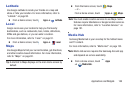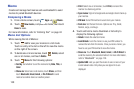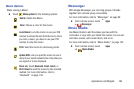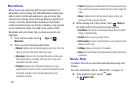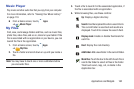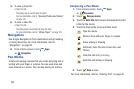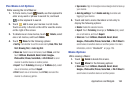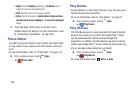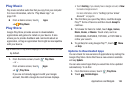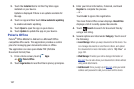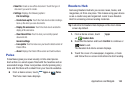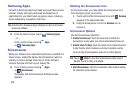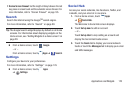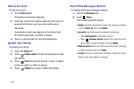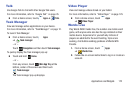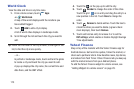Applications and Widgets 166
Play Music
Play music and other audio files that you copy from your computer.
For more information, refer to “Play Music App” on
page 102.
Ⅲ
From a Home screen, touch
Apps
➔
Play Music
.
Play Store
Google Play Store provides access to downloadable
applications and games to install on your device. It also
allows you to provide feedback and comments about an
application, or flag an application that might be incompatible
with your device.
Tip:
A shortcut to Play Store displays on the main Home screen
by default.
1. From the Home screen, touch
Play Store
.
– or –
From a Home screen, touch
Apps
➔
Play Store
.
If you are not already logged in with your Google
account, the Add a Google Account screen displays.
•
Touch
Existing
, if you already have a Google account, or
New
to create a Google account.
For more information, refer to
“Setting Up Your Gmail
Account”
on page 64.
2. The first time you open Play Store, read the Google
Play™ Terms of Service and then touch
Accept
to
continue.
3. To browse for items to install, touch
Apps
,
Games
,
Music
,
Books
, or
Movies
. Touch a tab, such as
CATEGORIES, FEATURED, TOP PAID, or TOP FREE to
refine your search.
4. To get help for using Google Play™, touch
Menu
➔
Help
.
Updates to Downloaded Apps
You can check for new versions of applications by visiting the
Google Play Store. Items that have a new version available
will say
Update
.
You can also select apps that you would like to be updated
automatically. To do this:
1. From the Home screen, touch
Play Store
.
2. Touch
Installed Apps
.