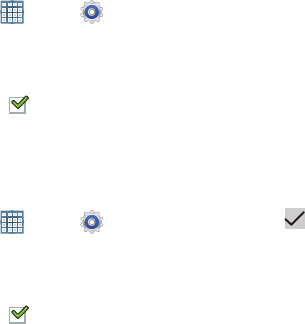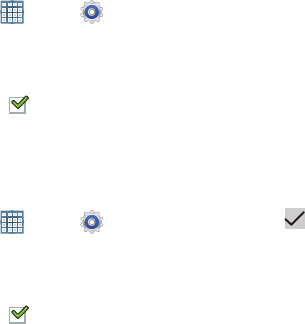
Settings 186
Auto Adjust Screen Power
When enabled, your device automatically analyzes the
screen and adjusts the brightness to conserve battery power.
1. From a Home screen, touch
Apps
➔
Settings
➔
Display
.
2. Touch
Auto adjust screen power
to enable or disable the
mode.
When enabled, a check mark appears in the check
box.
Power Saving
When enabled, your device automatically analyzes the
screen and adjusts the brightness to conserve battery power.
1. From a Home screen, touch
Apps
➔
Settings
➔
Power saving
.
2. Touch
Custom power saving
to enable or disable the
mode.
When enabled, a check mark appears in the check
box.
3. Touch
Custom power saving settings
to refine your
power saving settings.
•
Touch
Power saving starts at
to set when power saving starts.
Options are: 10%, 20%, 30%, 40%, or 50% battery power.
•
Check the appropriate box to turn off Wi-Fi, Bluetooth, GPS, or
Sync.
•
Touch
Brightness
to adjust screen brightness. Touch the
second
Brightness
option to set the brightness to 10, 30, 50,
70, or 100 percent.
•
Touch
Screen timeout
to set the length of delay between the
last key press or screen touch and the automatic screen
timeout (dim and lock).
•
Touch
OK
to save your settings.
4. Touch
Learn about power saving
to display more
information about saving power.