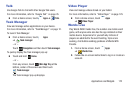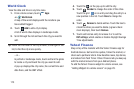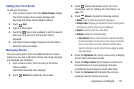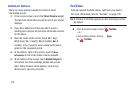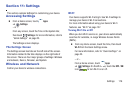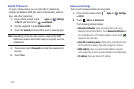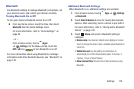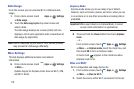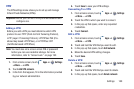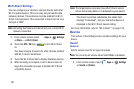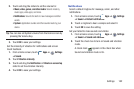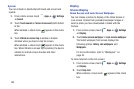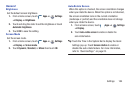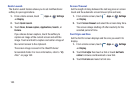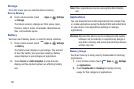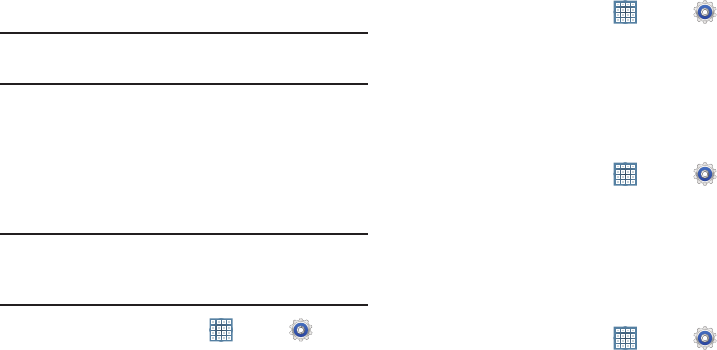
Settings 180
VPN
The VPN settings menu allows you to set up and manage
Virtual Private Networks (VPNs).
Important!
Before you can use a VPN you must establish and
configure one.
Adding a VPN
Before you add a VPN you must determine which VPN
protocol to use: PPTP (Point-to-Point Tunneling Protocol),
L2TP (Layer 2 Tunneling Protocol), L2TP/IPSec PSK (Pre-
shared key based L2TP/IPSec), or L2TP/IPSec CRT
(Certificate based L2TP/IPSec).
Note:
You must also set a screen unlock PIN or password
before you can use credential storage. For more
information, refer to “Screen Lock” on page 192.
1. From a Home screen, touch
Apps
➔
Settings
➔
More ...
➔
VPN
.
2. Touch
Add VPN
network
.
3. In the form that appears, fill in the information provided
by your network administrator.
4. Touch
Save
to save your VPN settings.
Connecting To a VPN
1. From a Home screen, touch
Apps
➔
Settings
➔
More ...
➔
VPN
.
2. Touch the VPN to which you want to connect.
3. In the pop-up that opens, enter any requested
credentials.
4. Touch
Connect
.
Edit a VPN
1. From a Home screen, touch
Apps
➔
Settings
➔
More ...
➔
VPN
.
2. Touch and hold the VPN that you want to edit.
3. In the pop-up that opens, touch
Edit network
.
4. Make the desired VPN setting changes.
5. Touch
Save
.
Delete a VPN
1. From a Home screen, touch
Apps
➔
Settings
➔
More ...
➔
VPN
.
2. Touch and hold the VPN that you want to delete.
3. In the pop-up that opens, touch
Delete network
.