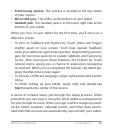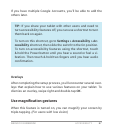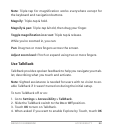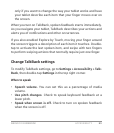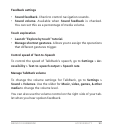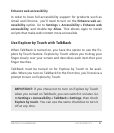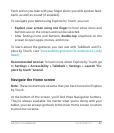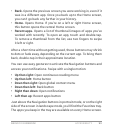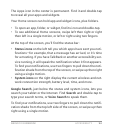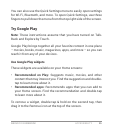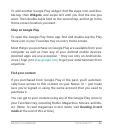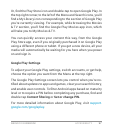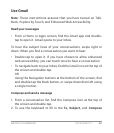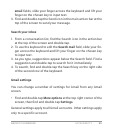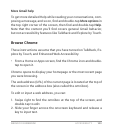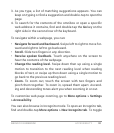NEXUS 10 GUIDEBOOK ACCESSIBILITY 94
The Apps icon in the center is permanent. Find it and double-tap
to reveal all your apps and widgets.
Your Home screen can hold app and widget icons, plus folders.
• To open an app, folder, or widget, nd its icon and double-tap.
• To see additional Home screens, swipe left then right or right
then left in a single motion, or left or right using two ngers.
At the top of the screen, you’ll nd the status bar:
• Status icons on the left tell you which apps have sent you noti-
cations—for example, that a message has arrived, or it’s time
for a meeting. If you have TalkBack or another accessibility ser-
vice running, it will speak the notication when it rst appears.
To nd your notications, use two ngers to pull down the noti-
cation shade from the top of the screen, or swipe up then right
using a single motion.
• System icons on the right display the current wireless and net-
work connection strength, battery level, time, and more.
Google Search, just below the status and system icons, lets you
search your tablet or the Internet. Find Search and double-tap to
type your search terms, or Voice Search to speak them.
To nd your notications, use two ngers to pull down the noti-
cation shade from the top left side of the screen, or swipe up then
right using a single motion.