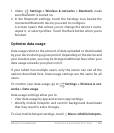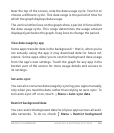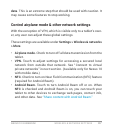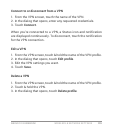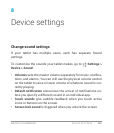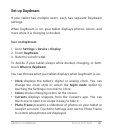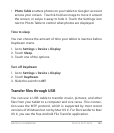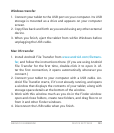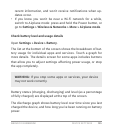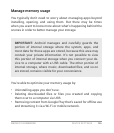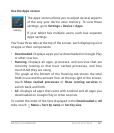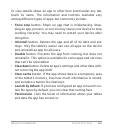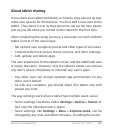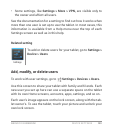NEXUS 10 GUIDEBOOK DEVICE SETTINGS 123
Windows transfer
1. Connect your tablet to the USB port on your computer. Its USB
storage is mounted as a drive and appears on your computer
screen.
2. Copy les back and forth as you would using any other external
device.
3. When you nish, eject the tablet from within Windows before
unplugging the USB cable.
Mac OS transfer
1. Install Android File Transfer from www.android.com/letrans-
fer, and follow the instructions there. (If you are using Android
File Transfer for the rst time, double-click it to open it. Af-
ter the rst connection, it opens automatically whenever you
connect.)
2. Connect your tablet to your computer with a USB cable. An-
droid File Transfer starts, if it’s not already running, and opens
a window that displays the contents of your tablet, along with
storage space details at the bottom of the window.
3. Work with this window much as you do in the Finder window:
open and close folders, create new folders, and drag les to or
from it and other Finder windows.
4. Disconnect the USB cable when you nish.