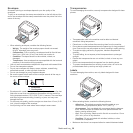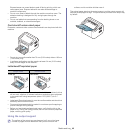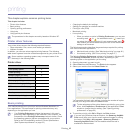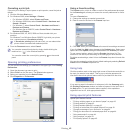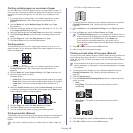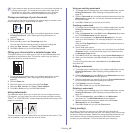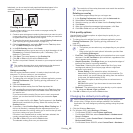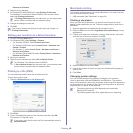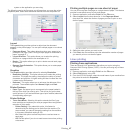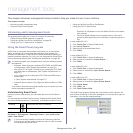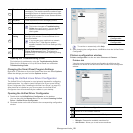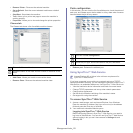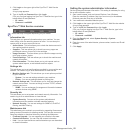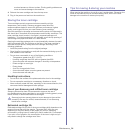Printing_ 47
system or the application you are using.
The following pane is the first pane you will see when you open the printer
p
roperties pane. Select other advanced features from the drop down list.
Layout
The Layout dialog provides options to adjust how the document
appears on the printed page. You can print multiple pages on one sheet
of paper.
• Pag
es per Sheet: This option determines how many pages to be
printed on one page. (See "Printing multiple pages on one sheet of
paper" on page 47.)
• La
yout Direction: This option allows you to select the printing
direction on a page similar to the examples on UI.
• Borde
r: This option allows you to print a border around each page
on the sheet.
• Reverse Pag
e Orientation: This option allows you to rotate paper
180 degrees.
Graphics
The Graphics dialog provides options for selecting Resolution.
• Resolution (
Quality): This option allows you to select the printing
resolution. The higher the setting, the sharper the clarity of printed
characters and graphics. A higher setting will also increase the time
it takes to print a document.
• Dar
kness: This option allows you to enhance the darkness of the
printouts. The available options are Normal, Light, and Dark.
Printer Features
• Paper Type: Set paper type to correspond to the paper loaded in
the tray from which you want to print. This will let you get the best
quality printout. If you load a different type of print material, select the
corresponding paper type.
Printer Settings
• Toner Save Mode: Selecting this option extends the life of your
toner cartridge and reduces your cost per page without a significant
reduction in print quality.
- Printer S
etting: If you select this option, this feature is
determined by the setting you’ve made from the machine (For
some models, you cannot change the setting from the machine.
In this case, the default setting is Off).
- On:
Select this option to allow the printer to use less toner on
each page.
- Off: Set this option if you do not need to save toner when printing
a document.
Printing multiple pages on one sheet of paper
You can print more than one page on a single sheet of paper. This feature
provides a cost-effective way to print draft pages.
1. Ope
n an application, and select Print from the File menu.
2. Select La
yout from the drop-down list. In the Pages per Sheet
drop-down list, select the number of pages you want to print on one
sheet of paper.
3. Select the other options you want to use.
4. Click Pr
int, then the machine prints the selected the number of pages
you want to print on one sheet of paper.
Linux printing
Printing from applications
There are several Linux applications that allow you to print using the
Common UNIX Printing System (CUPS). You can print using any of these
applications.
1. Ope
n an application, and select Print from the File menu.
2. Select Print d
irectly using LPR.
3. From th
e LPR GUI window, select the model name of your machine from
the printer list and click Properties.