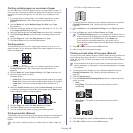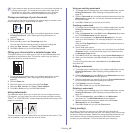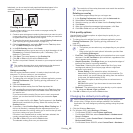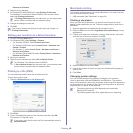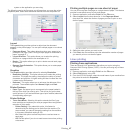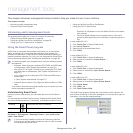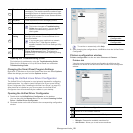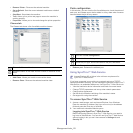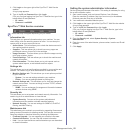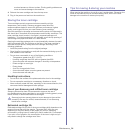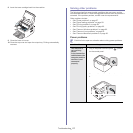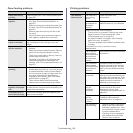Management tools_ 51
• Remove Printer: Removes the selected machine.
• Set as Default: Sets the current selected machine as a default
machine.
• Stop/Start: Stops/starts the machine.
• Te
st: Allows you to print a test page to ensure the machine is
working properly.
• Properties: Allows you to view and change the printer properties.
Classes tab
The Classes tab shows a list of available machine classes.
1
Shows all of the machine classes.
2
Shows the status of the class and the number of machines in the
class.
• Refresh: Renews the classes list.
• Add Class
: Allows you to add a new machine class.
• Rem
ove Class: Removes the selected machine class.
Ports configuration
In this window, you can view the list of available ports, check the status of
each port, and release a port that is stalled in a busy state when its owner
has terminated the job for any reason.
1
Switches to Ports configuration.
2
Shows all of the available ports.
3
Shows the port type, device connected to the port, and status.
• Refresh: Renews the available ports list.
• R
elease port: Releases the selected port.
Using SyncThru™ Web Service
Internet Explorer 6.0 or higher is the minimum requirement for
SyncThru™ Web Service.
If you have connected your machine to a network and set up TCP/IP
network parameters correctly, you can manage the machine via SyncThru™
Web Service, an embedded web server. Use SyncThru™ Web Service to:
• Vi
ew the machine’s device information and check its current status.
• C
hange TCP/IP parameters and set up other network parameters.
• C
hange printer preference.
• Se
t the email notifications advising of the machine’s status.
• Get su
pport for using the machine.
To access SyncThru™ Web Service
1. Access a web browser, such as Internet Explorer, from Windows.
Enter the machine IP address (http://xxx.xxx.xx
x.xxx) in the address
field and press the Enter key or click Go.
2. Your machine’s embedded website opens.
Logging into SyncThru™ Web Service
Before configuring options in SyncThru™ Web Service, you need to
log-in as an administrator. You can still use SyncThru™ Web Service
without logging in but you won’t have access to Settings tab and
Security tab.