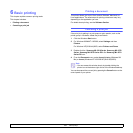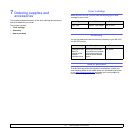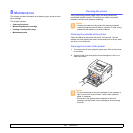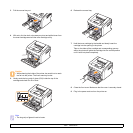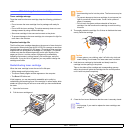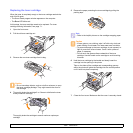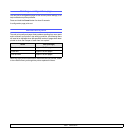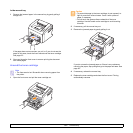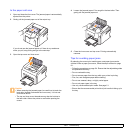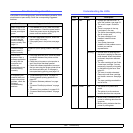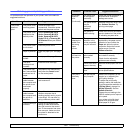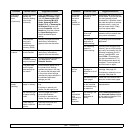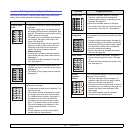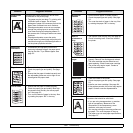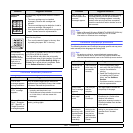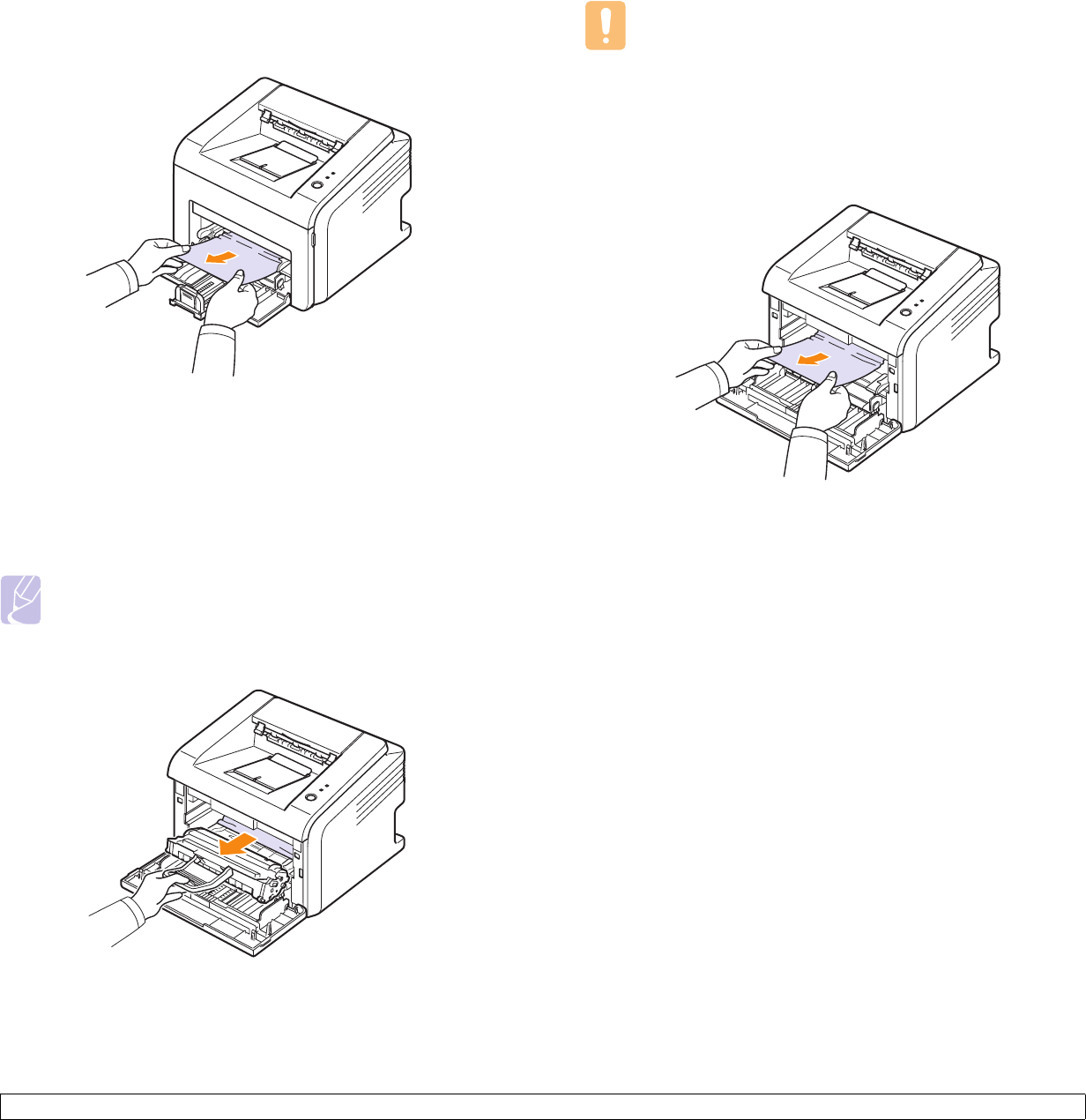
9.2 <
Troubleshooting>
In the manual tray
1 Remove the jammed paper in the manual tray by gently pulling it
straight out.
If the paper does not move when you pull, or if you do not see the
paper in this area, check the fuser area around the toner cartridge.
See page 9.2.
2 Open and close the front cover to resume printing the document
from failed pages.
Around the toner cartridge
1 Open the front cover and pull the toner cartridge out.
Note
• The fuser area is hot. Be careful when removing paper from
the printer.
2 If necessary, pull the manual tray out.
3 Remove the jammed paper by gently pulling it out.
If you do not see the jammed paper or if there is any resistance
removing the paper, stop pulling and go to the paper exit area. See
page 9.3.
4 If necessary, reinsert the manual tray.
5 Replace the toner cartridge and close the front cover. Printing
automatically resumes.
Caution
• To prevent damage to the toner cartridge, do not expose it to
light for more than a few minutes. Cover it with a piece of
paper, if necessary.
• Do not touch the green surface underside of the toner
cartridge. Use the handle on the cartridge to avoid touching
this area.