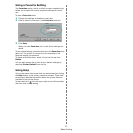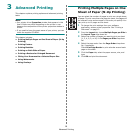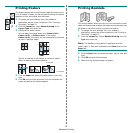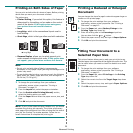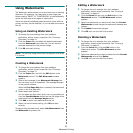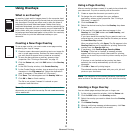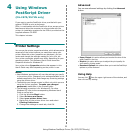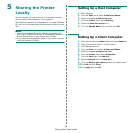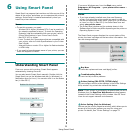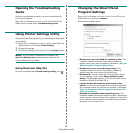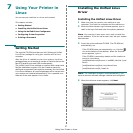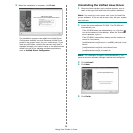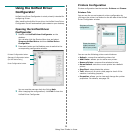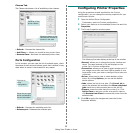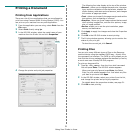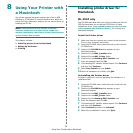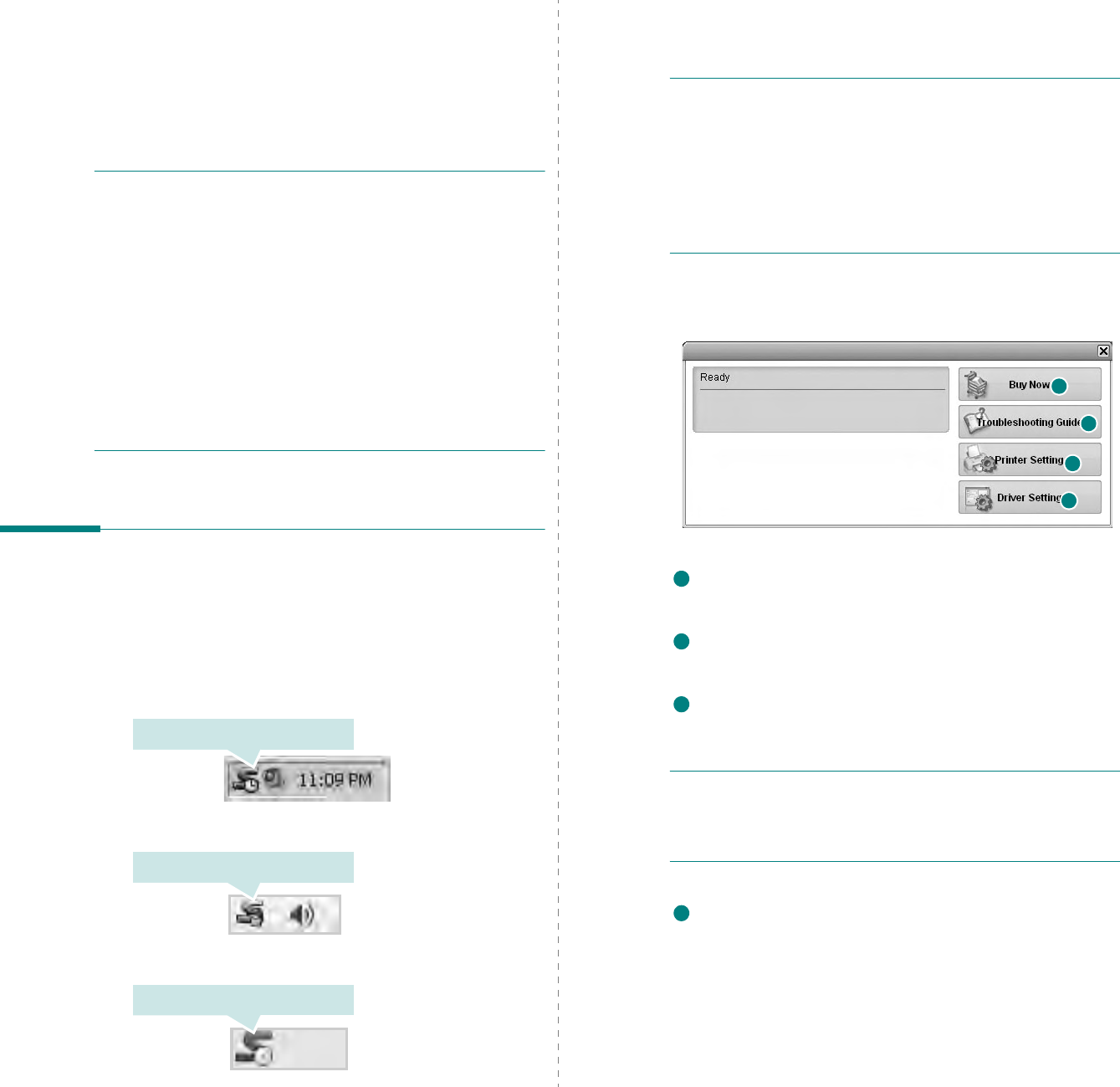
Using Smart Panel
25
6 Using Smart Panel
Smart Panel is a program that monitors and informs you of the
status of the printer, and allows you to customize the printer’s
settings.
Smart Panel
is installed automatically when you
install the printer software.
N
OTES
:
• To use this program, you need:
- Windows 98 or higher (Windows NT 4.0 can be used only
for network-supported printers.) To check for Operating
System(s) that are compatible with your printer, refer to
Printer Specifications in your Printer User’s Guide.
- Mac OS X 10.3 or higher
- Linux. To check for Linux systems that are compatible with
your printer, refer to Printer Specifications in your Printer
User’s Guide.
- Internet Explorer version 5.0 or higher for flash animation
in HTML Help.
• If you need to know the exact name of your printer, you can
check the supplied CD-ROM.
Understanding Smart Panel
If an error occurs while printing, Smart Panel appears
automatically, showing the error.
You can also launch Smart Panel manually. Double-click the
Smart Panel icon on the Windows task bar (in Windows), or
Notification Area (in Linux). You can also click it on the status
bar (in Mac OS X).
Double-click this icon in Windows.
Click this icon in Mac OS X.
Click this icon in Linux.
If you are a Windows user, from the
Start
menu, select
Programs
or
All Programs
→
your printer driver name
→
Smart Panel
.
N
OTES
:
• If you have already installed more than one Samsung
printer, first select the printer model you want in order to
use the corresponding Smart Panel. Right-click (in Windows
or Linux) or click (in Mac OS X) the Smart Panel icon and
select
your printer name
.
• The Smart Panel window and its contents shown in this
Software User’s Guide may differ depending on the printer or
Operating System in use.
The Smart Panel program displays the current status of the
printer, the toner cartridge and various other information. You
can also change settings.
Buy Now
You can order replacement toner cartridge(s) online.
Troubleshooting Guide
You can view Help to solve problems.
Printer Setting
(ML-2570, 2571N olnly)
You can configure various printer settings in the Printer Settings
Utility window. Any printers do not have this feature.
N
OTE
:
If your printer is connected to a network and you are a
Windows user, the
SyncThru Web Service
window appears
instead of the Printer Settings Utility window. Mac OS X and
Linux do not support network environments.
Driver Setting
(Only for Windows)
You can use the printer properties window, which allows you to
access all of the printer options you need for using your
printer.
For details,
See “Printer Settings” on page 13.
1
3
4
2
1
2
3
4