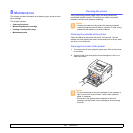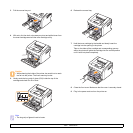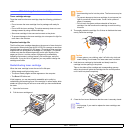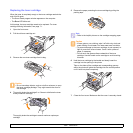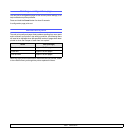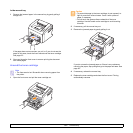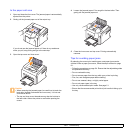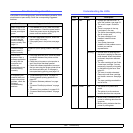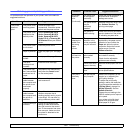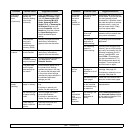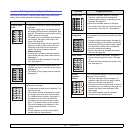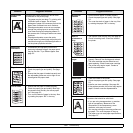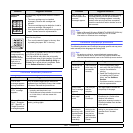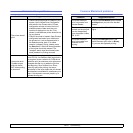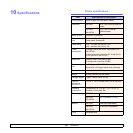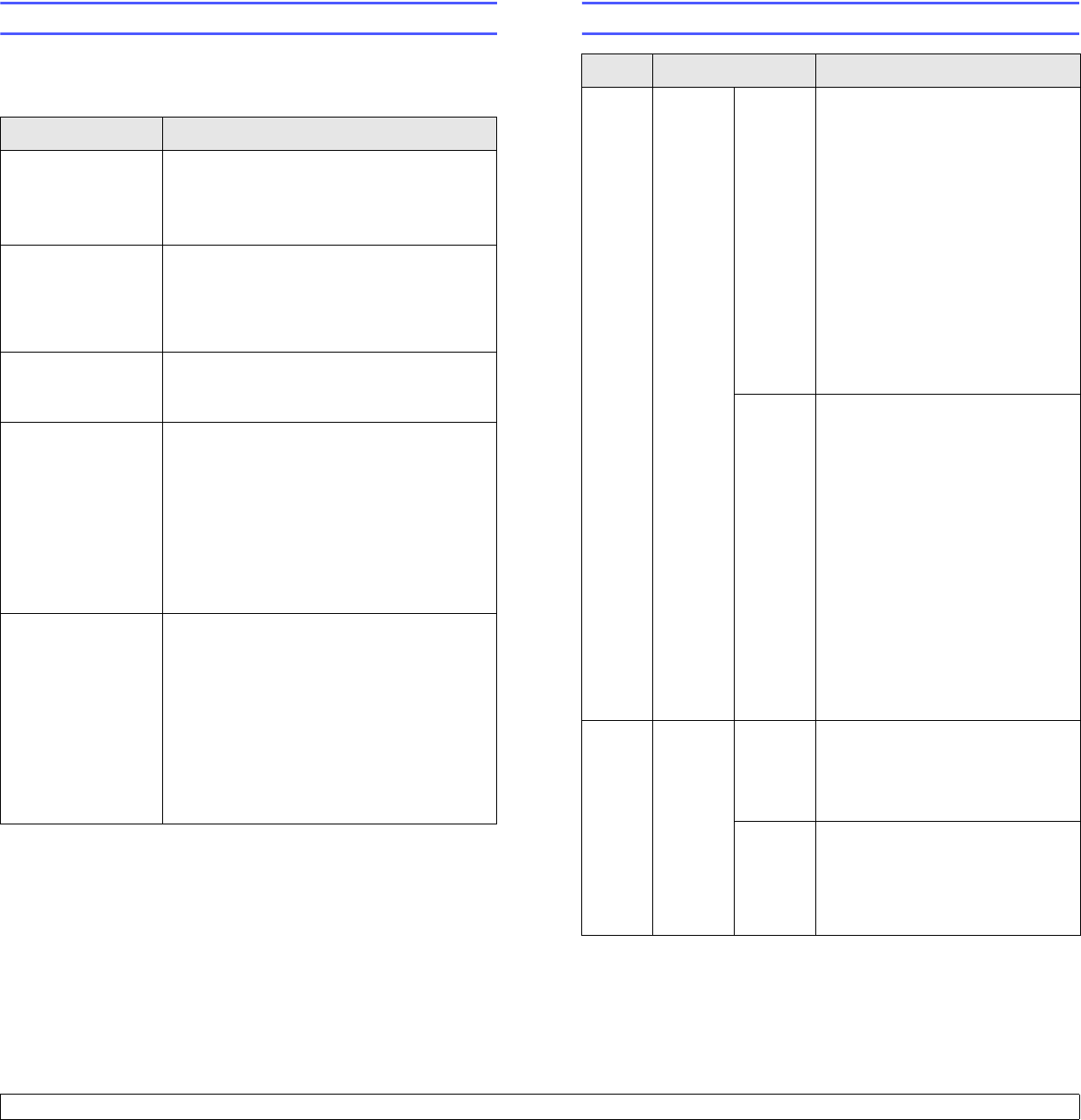
9.4 <
Troubleshooting>
Troubleshooting checklist
If the printer is not working properly, consult the following checklist. If the
printer does not pass a step, follow the corresponding suggested
solutions.
Condition Suggested solutions
Make sure that the
Online LED on the
control panel lights
green.
• If the Online LED is off, check the power
cord connection. Check the power switch.
Check the power source by plugging the
power cord into another outlet.
Print a demo page
to verify that the
printer is feeding
paper correctly. See
page 2.1.
• If a demo page does not print, check the
paper supply in the tray.
• If the paper jams in the printer, see page
9.1.
Check the demo
page to see if it
printed correctly.
If there is a print quality problem, see page
9.7.
Print a short
document from a
software application
to verify that the
computer and
printer are
connected and are
communicating
correctly.
• If the page does not print, check the cable
connection between the printer and the
computer.
• Check the print queue or print spooler to
see if the printer has been paused.
• Check the software application to ensure
that you are using the proper printer driver
and communication port. If the page is
interrupted during printing, see page 9.5.
If completing the
checklist does not
resolve the printer
problem, check the
following
troubleshooting
sections.
• “Understanding the LEDs” on page 9.4.
• “Solving general printing problems” on
page 9.5.
• “Common Windows problems” on page
9.9.
• “Common PostScript problems” on page
9.9.
• “Common Linux problems” on page 9.10.
• “Common Macintosh problems” on page
9.10.
Understanding the LEDs
LED Status Description
Error Red On • A paper jam has occurred. To
solve the problem, see page 9.1.
• The cover is open. Close the
cover.
• There is no paper in the tray.
Load paper in the tray.
• The printer has stopped printing
due to a major error.
• The toner cartridge is not
installed. Install the toner
cartridge.
• Your system has some
problems. If this problem occurs,
contact your service
representative.
Blinking • A minor error is occurring and
the printer is waiting for the error
to be cleared. When the problem
is cleared, the printer resumes
printing.
• The toner cartridge is low. Order
a new toner cartridge. You can
temporarily improve print quality
by redistributing the toner. See
page 8.3.
• The toner is totally exhausted.
Remove the old toner cartridge
and install a new one. See page
8.4.
• The toner cartridge reached the
end of its life.
Online Green On • The printer is in power save
mode.
• The printer is on-line and can
receive data from the computer.
Blinking • Blinks slowly indicates that the
printer is receiving data from the
computer.
• Blinks quickly indicates that the
printer is printing data.