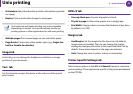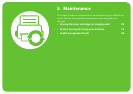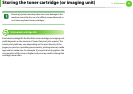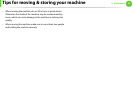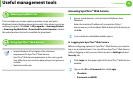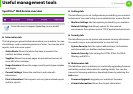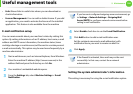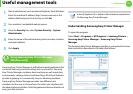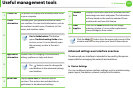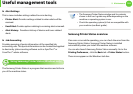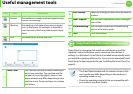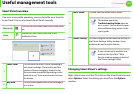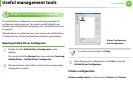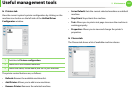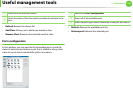Useful management tools
101
5. Maintenance
1
Start a web browser, such as Internet Explorer, from Windows.
Enter the machine IP address (http://xxx.xxx.xxx.xxx) in the
address field and press the Enter key or click Go.
2
Your machine’s embedded website opens.
3
From the Security tab, select System Security > System
Administrator
4
Enter the name of the administrator, phone number, location,
and email address.
5
Click Apply.
6
Using Samsung Easy Printer Manager
(Windows only)
Samsung Easy Printer Manager is a Windows-based application that
combines Samsung machine settings into one location. Samsung
Easy Printer Manager combines device settings as well as printing
environments, settings/actions and launching. All of these features
provide a gateway to conveniently use your Samsung machine.
Samsung Easy Printer Manager provides two different user
interfaces for the user to choose from: the basic user interface and
the advanced user interface. Switching between the two interfaces is
easy: just click a button.
Internet Explorer 6.0 or higher is the minimum requirement
for Samsung Easy Printer Manager.
Understanding Samsung Easy Printer Manager
To open the program:
Select Start > Programs or All Programs > Samsung Printers >
Samsung Easy Printer Manager > Samsung Easy Printer
Manager.
The Samsung Easy Printer Manager interface is comprised of various
basic sections as described in the table that follows: