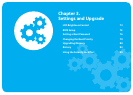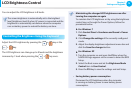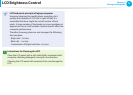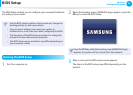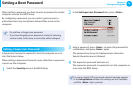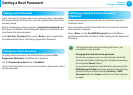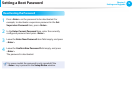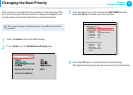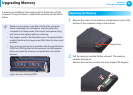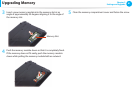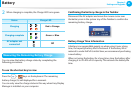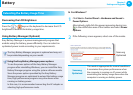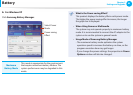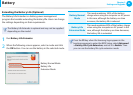78
79
Chapter 3
Settings and Upgrade
Changing the Boot Priority
This computer is con gured to boot from an external-type ODD
rst. As an example, the procedures to change the highest boot
priority device to the hard disk drive are described below.
The screen images in this document may di er from actual
product.
1
Select the Boot menu in the BIOS Setup.
2
Press <Enter> on the Boot Device Priority item.
XXXXXXXX
3
Press the down key (
↓
) to move to the AHCI HDD itemand
press the F6 key to move up to the top item.
Boot Device Priority
[Boot priority order]
1. AHCI CD : N/A
2. AHCI HDD : XXXXXXXXXXXXXXXX
3. USB KEY : N/A
4. USB CD : XXXXXXXXXXXXXX
5. USB FDD : N/A
6. USB HDD : N/A
7. PCI BEV : N/A
8.
- PCI SCSI : N/A
- USB ZIP : N/A
- USB LS120 : N/A
- Legacy Network Card
- Legacy
[Excluded from boot order]
4
Press the F10 key to save the settings and exit Setup.
The highest boot priority device is now set to the Hard Drive.