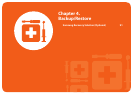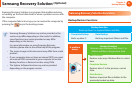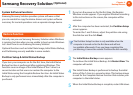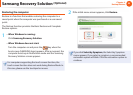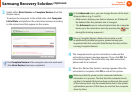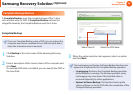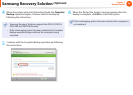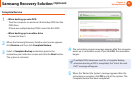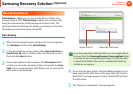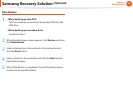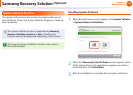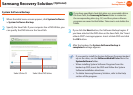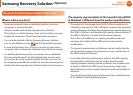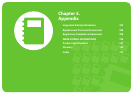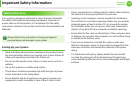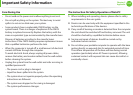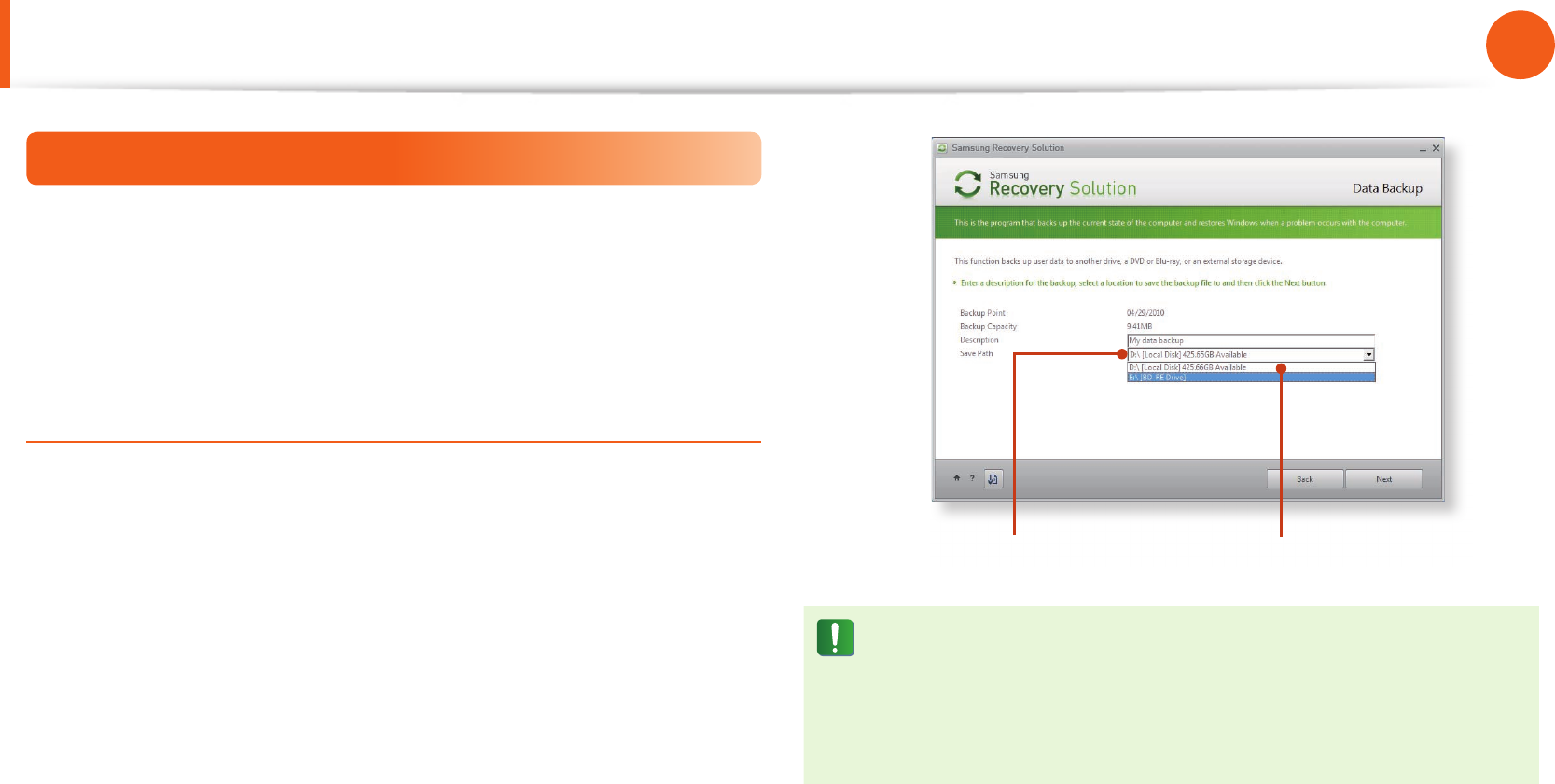
98
Chapter 4.
Backup/Restore
Data Backup/Restore
Data Backup enables you to save speci c les or folders onto
another drive or DVD. Data Restore enables you to restore data
using the data saved by a Data Backup when data is lost. This
guide describes the Backup and Restore procedures on the basis
of backing up and restoring by using DVD.
Data Backup
1
When the Samsung Recovery Solution start screen appears,
click Backup and then click Data Backup.
2
In the data selection screen, select either Basic Selection or
Select from all, select a folder or le to be backed up, and
then click the Next button.
3
Enter a description for the backup in the Description eld
so that you can easily recognize it later and specify the Save
Path. If your computer has a DVD-Writer, you can specify the
DVD drive as the Save Path.
Select Drive D. Select the DVD drive.
If you have speci ed a hard disk drive or a removable disk as
the Save Path, the SamsungRecovery\SamsungData folder
is created on the corresponding drive (e.g. D:\) and the data
is saved to the folder. Take care to not delete the folder by
mistake or on purpose.
4
If you click the Next button, the Data Backup begins. If you
have selected the DVD drive as the Save Path, the “Insert a
blank DVD” message appears. Insert a blank DVD and click
the OK button.
5
The “Backup is completed” message appears.
Samsung Recovery Solution
(Optional)