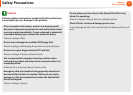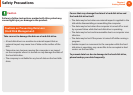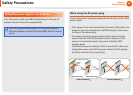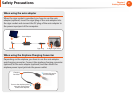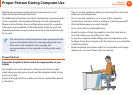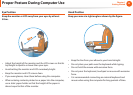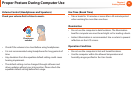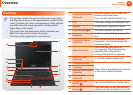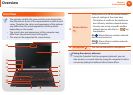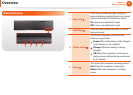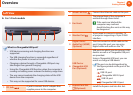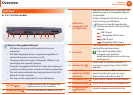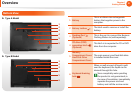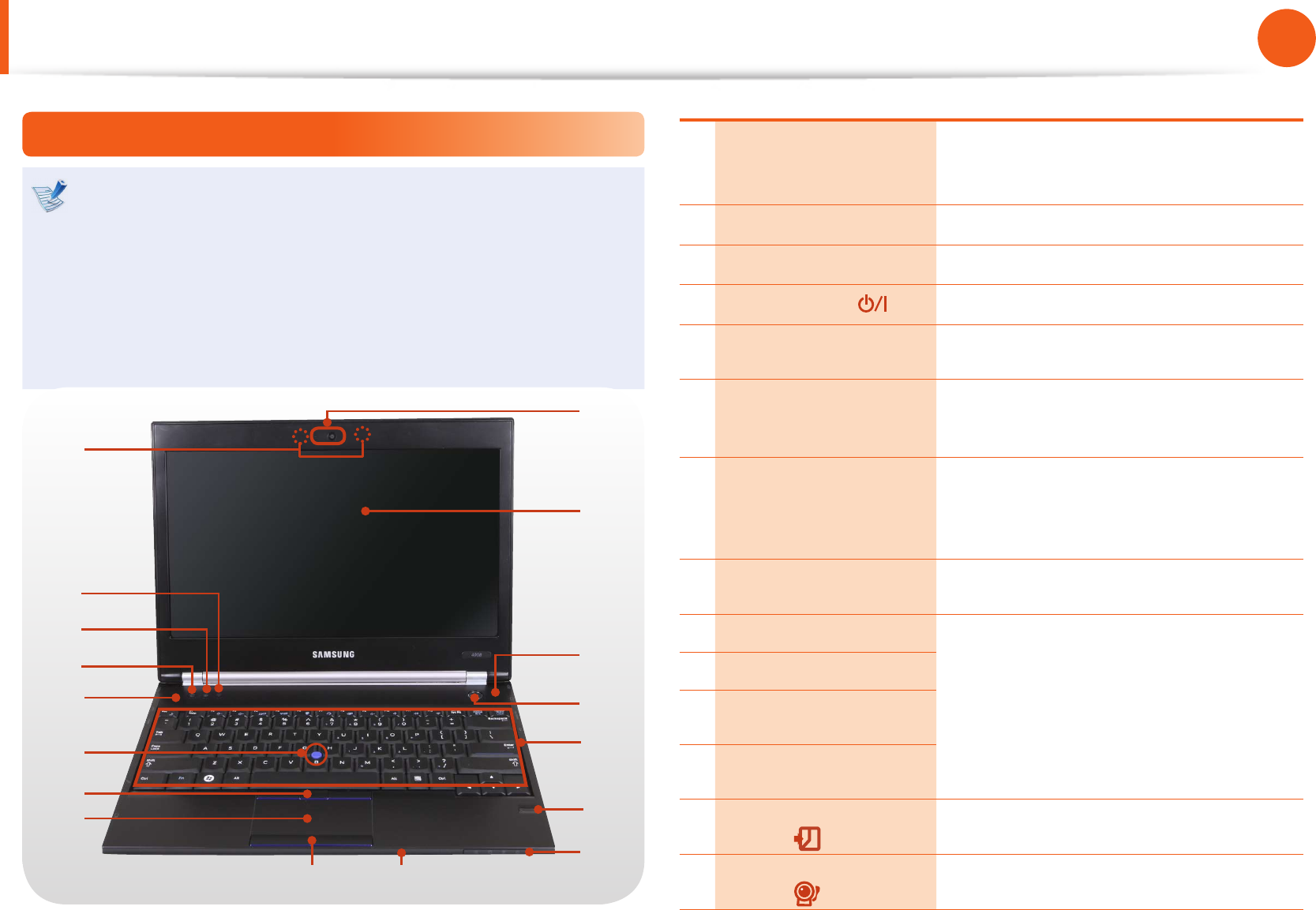
24
25
Chapter 1
Getting Started
Overview
Front View
The pictures used for the cover and the main body in the •
User Manual are those of the representative model of each
series. Therefore the colors and appearance of the pictures
may dier from the actual appearance of the product
depending on the model.
The actual color and appearance of the computer may •
dier from the pictures used in this guide.
This may not be supported for some devices.•
1
2
6
7
5
4
3
89
14
15
10
11
13
12
3
16
1
Camera/Camera LED
(Optional)
Using this camera, you can take still
pictures and record video.
If you use this, the LED will turn on.
2 LCD The screen images are displayed here.
3 Speaker A device used to generate sound.
4
Power Button
Turns the computer on and o.
5 Keyboard
A device to enter data by pressing the
keys.
6
Fingerprint Sensor
(Optional)
This is the device that recognizes
ngerprints. Use the device with the
security program.
7 Status Indicators
Shows the operating status of
the computer. The corresponding
operating LED is lit when the
corresponding function operates.
8
Multi Card Slot
(Optional)
A card slot supports multi cards.
9 Touchpad buttons
These devices provide functions similar
to the mouse ball and buttons.
10 Touchpad
11
Pointing Stick Buttons
(Optional)
12
Pointing Stick
(Optional)
13
Computer Lock
Button
You can lock Windows or switch users.
14
Webcam/Internal MIC
Button
Press this button to turn the webcam
and the internal microphone on or o.