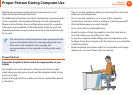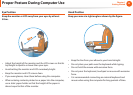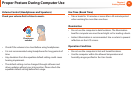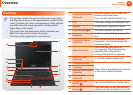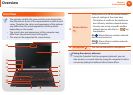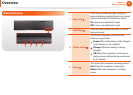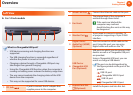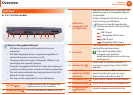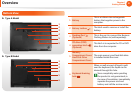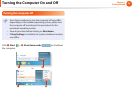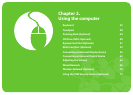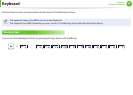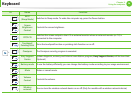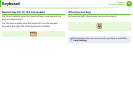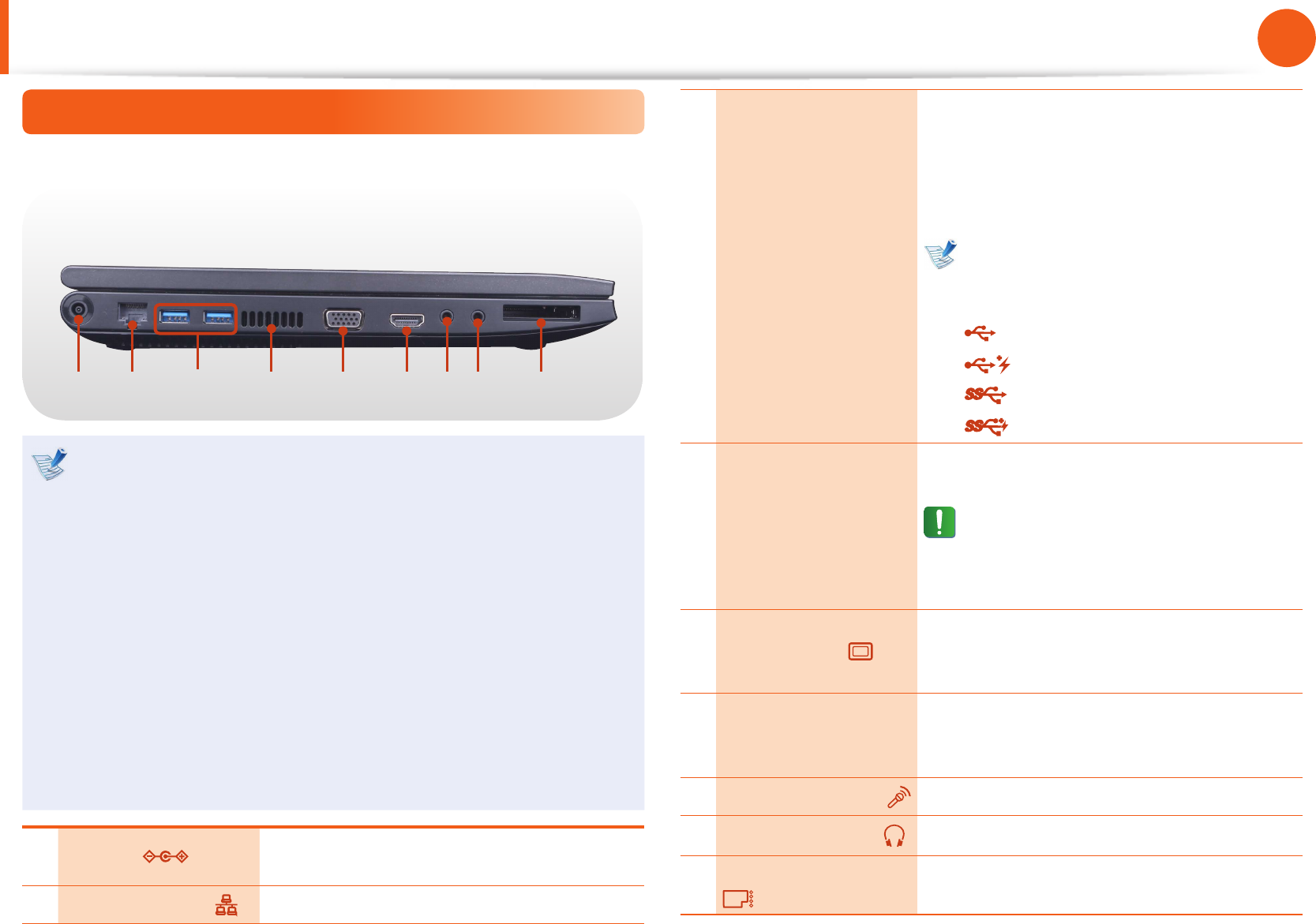
30
Chapter 1
Getting Started
Overview
Left View
►
For 15.6 inch models
21 4 5 63 7 8 9
What is a Chargeable USB port?
USB device accessing and charging functions are •
supported.
The USB charging function is supported regardless of •
whether the power is turned on or o.
Charging a device through a Chargeable USB port may •
take longer than general charging.
Using the Chargeable USB function when the computer is •
running on battery power reduces the battery usage time.
The user cannot evaluate the charging status of the USB •
device from the computer.
This may not be supported for some USB devices.•
1 DC Jack
A jack to connect the AC adapter that
supplies power to the computer.
2
Wired LAN Port
Connect the Ethernet cable to this port.
3
USB Port or
Chargeable USB
Port (Optional)
USB ports to which you can connect USB
devices as well as a Chargeable USB port
are provided.
Using a Chargeable USB port, you can
access or charge a USB device.
The port can be distinguished by
the gure printed on the port of the
product.
USB 2.0 port
Chargeable USB 2.0 port
USB 3.0 port
Chargeable USB 3.0 port
4 Fan Vents
The internal heat of the computer is
emitted through these holes.
If the vents are blocked the
computer may overheat.
Avoid blocking the vents as this may
be dangerous.
5 Monitor Port
A port used to connect a monitor, TV
or projector supporting a 15pin D-SUB
interface.
6
Digital Video/
Audio Port (HDMI)
(Optional)
You can connect an HDMI cable to this
port. Using this port, you can enjoy
digital video and audio on the TV.
7
Microphone Jack
A jack used to connect the microphone.
8
Headphone Jack
A jack used to connect the headphones.
9
ExpressCard Slot
(Optional)
Install the Express card into this slot.