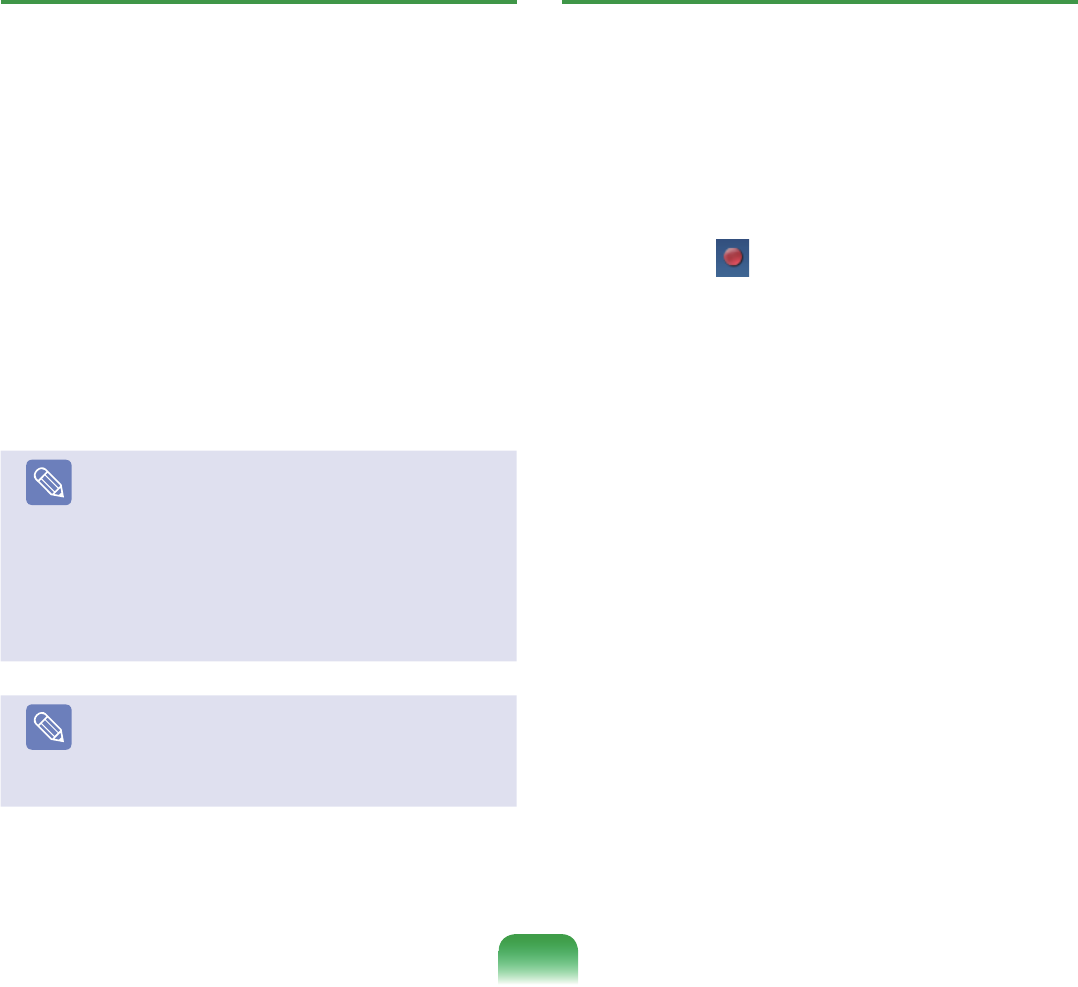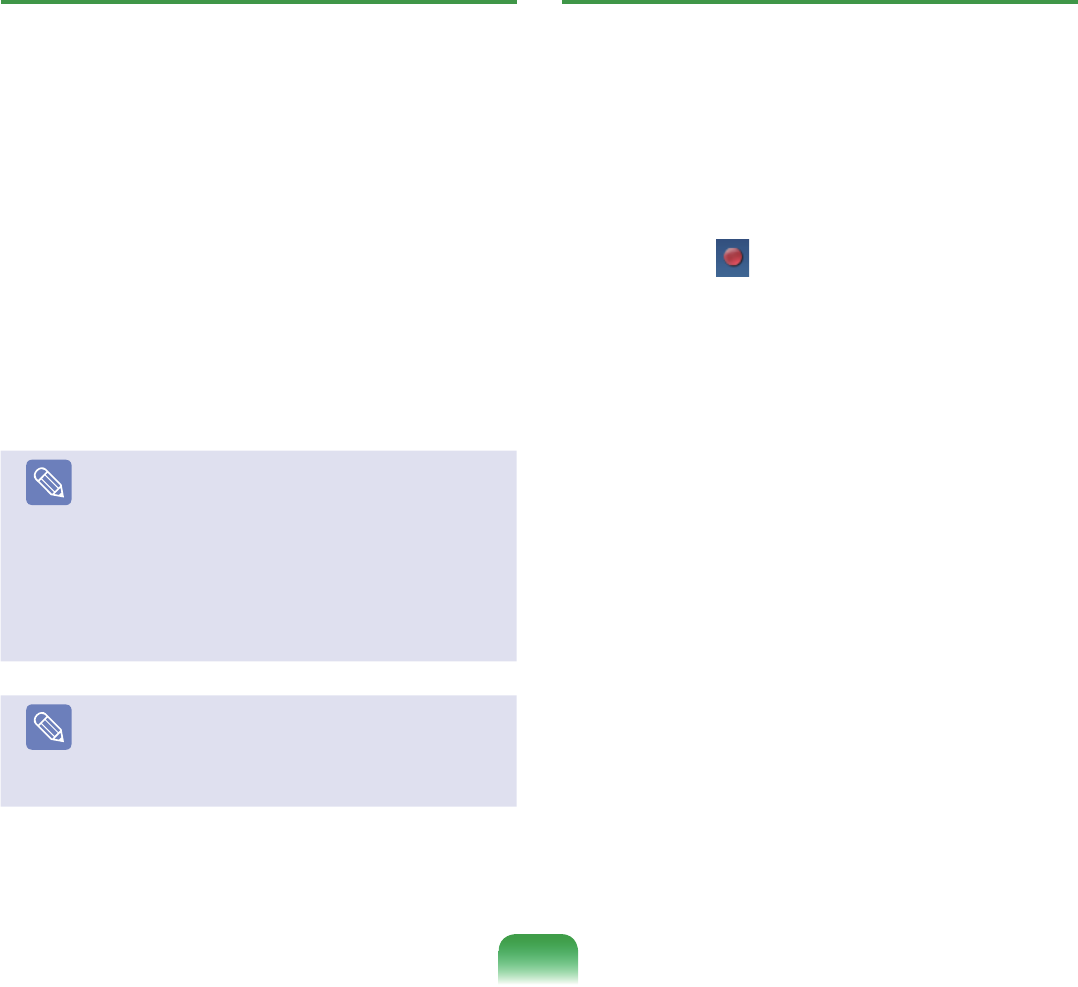
151
Watching TV
1
Launch Media Center and select TV + Movies.
2
Select Live TV or Guide fromthemenu.
■ When Live TV is selected
ATVprogramisplayedimmediately.Switchtothe
channelyouwanttostartwatchingit.
■ When Guide is selected
WhentheGuideListisdisplayed,selecta
programcurrentlybeingbroadcast.Theprogram
ontheselectedchannelisdisplayed.
Note
Programsthatarebeingbroadcastarerepresented
inwhiteandprogramsthathavebeenbroadcastor
willbebroadcastarerepresentedinblue.
Switching channels
■
SelectachannelfromtheGuide.
■
Moving the mouse will display the play control
buttons.Clickthech+orch-buttonstoswitch
channels.
Note
Using the play control buttons while watching TV
Moving the mouse will display the play control
buttons.SelectPause,Play,FastForward,Rewind
orSkipaccordingtoyourrequirements.
Recording a TV Program
The procedures to record the current program and reserve
arecordingwillbedescribedbelow.
►
Recording the current program
1
Moving the mouse will display the play control
buttons.Whentheplaycontrolbuttonsappear,click
the Record( )button.
A red dot appears indicating that a recording is in
progressandtherecordingbegins.
2
Tostoptherecording,right-clickandselectStop
Recordingfromthepop-upmenu.
Alternatively,movethemouseanddouble-clickthe
Recordbutton.