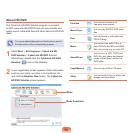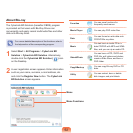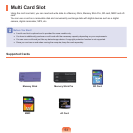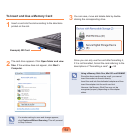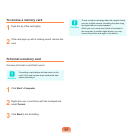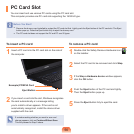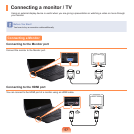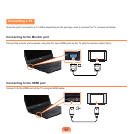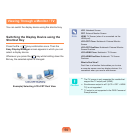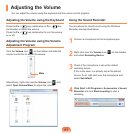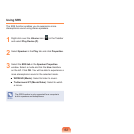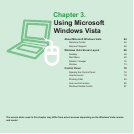56
To insert a PC card
1
InsertaPCcardintothePCcardslotonthesideof
thecomputer.
2
Ifyouinsertacardintotheslot,Windowsrecognizes
thecardautomaticallyoramessagetelling
youtoinstalladriverappears.Ifthecardisnot
automaticallyrecognized,installthedevicedriver
suppliedwiththecard.
Note
Ifawindowaskingwhetheryouwanttoscanand
changeappears,clickonContinue Without Scan.
ThiswillproceedtoStep2above.
To remove a PC card
1
Double-clicktheSafelyRemoveHardwareicon( )
onthetaskbar.
2
SelectthePCcardtoberemovedandclickStop.
3
If the Stop a Hardware device window appears,
clicktheOKbutton.
4
PushtheEjectbuttonofthePCcardslotlightly.
Then the Ejectbuttonpopsup.
5
PresstheEjectbuttonfullytoejectthecard.
PC Card Slot
YoucaninsertandusevariousPCcardsusingthePCcardslot.
ThiscomputerprovidesonePCcardslotsupportingthe16/32bittype.
Before You Start!
■
RemovethedummycardinstalledtoprotectthePCcardslotrst.LightlypushtheEjectbuttonofthePCcardslot.TheEject
buttonpopsup.PresstheEjectbuttonfullytoejectthedummycard.
■
ThePCcardslotdoesnotsupporttheZVandPCcardIIItypes.
Example) PCMCIA Card
Eject Button