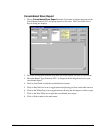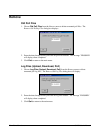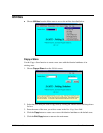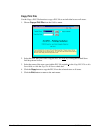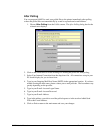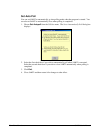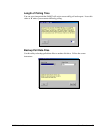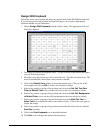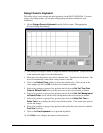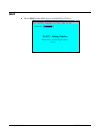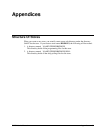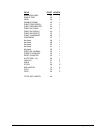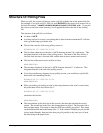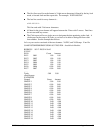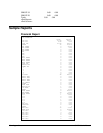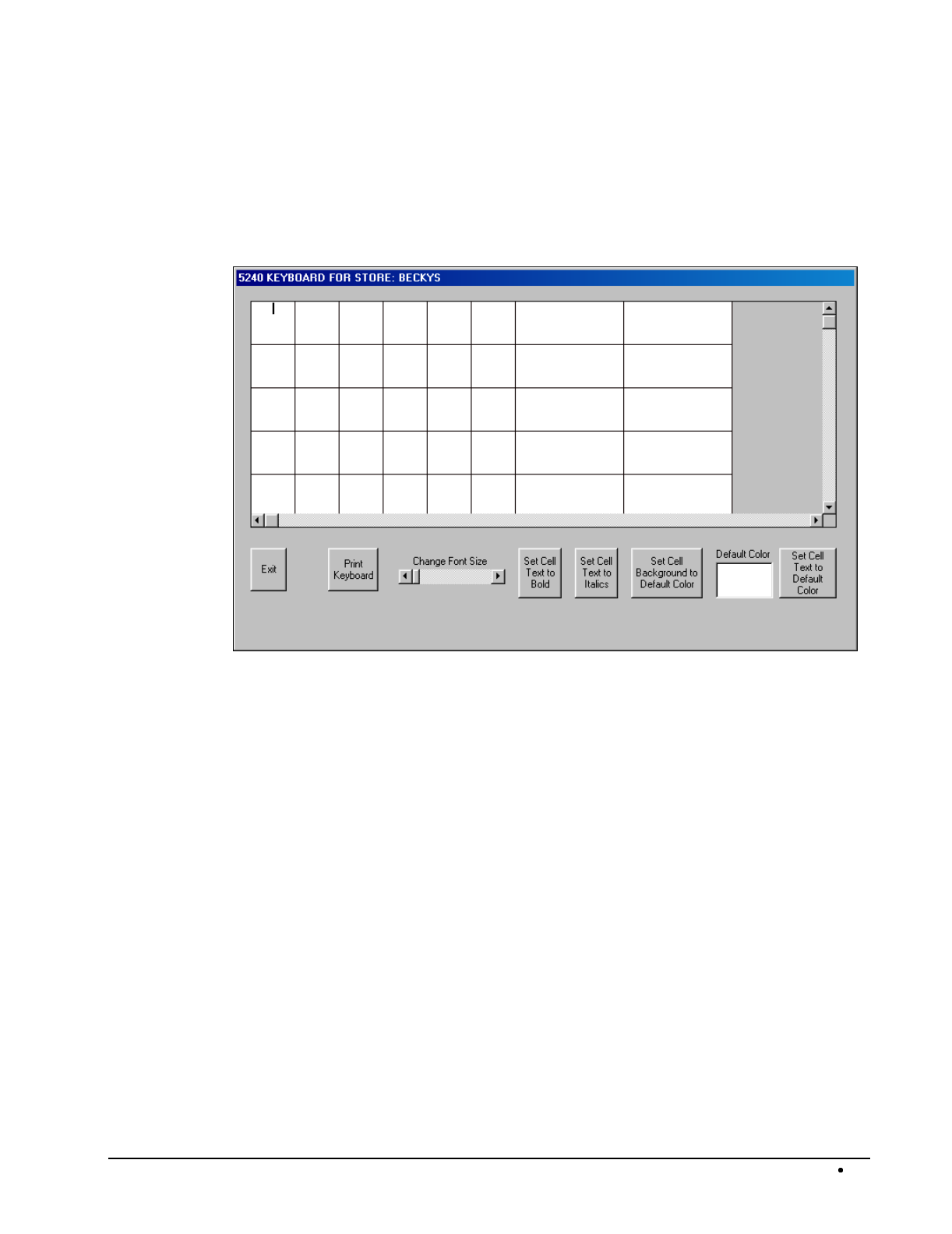
SAM52 User's Manual Menu Functions
59
Design Generic Keyboard
This utility allows you to design and print keychecks for the ER-5215/ER-5240. If you are
using a color inkjet printer, you can print a high-quality keychecks suitable for your
installation.
1. Choose
Design Generic Keyboard
from the Utilities menu. The appropriate
Keyboard dialog box displays:
2. The dialog box displays a matrix of single and double size keychecks. Use the scroll bar
at the bottom and right to view the entire matrix.
3. Move the cursor the position you wish to edit and click. Type the text for the item. The
text will automatically center when a new positon is selected.
4. Click on the
Default Color
display to choose the default color. Click on one of the
color samples and click on
OK
to set the color selected as default.
5. Select a key position or group of key positions and click on the
Set Cell Text Font
Color to Default Color
icon to set the cell(s) text to the color selected as default.
6. Select a key position or group of key positions and click on the
Set Cell Background
to
Default Color
icon to set the cell(s) background to the color selected as default.
7. Select a key position or group of key positions and click on the
Bold Cell Text
or
Italize Text
icon to display the cell(s) text to Bold or Italics. Click on the icon again to
reverse the change.
8. Select a key position or group of key positions and modify the cell(s) font size with the
Font Size
scroll bar.
9. Click on the
Print Keyboard
icon to print the keychecks.
10. Click
Exit
to save changes and return to the main menu.